Adding Signal Policy Macros
Use macros in signal policy actions to insert SOTI MobiControl device or server details into policy actions when conditions trigger.
Before you begin
About this task
For example, a signal policy can automatically email device or
server data, such as a device ID or the device group path, to the administrator when
its conditions are triggered.
Important: Macros are
only supported for the Send Email and Trigger
Alert actions.
Procedure
-
From the SOTI MobiControl main menu, select
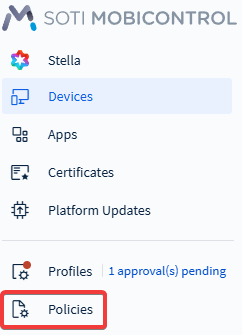
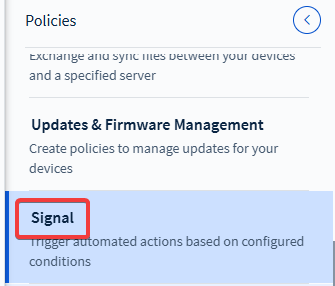
- To edit an existing signal policy, select a policy and select (edit). You may also select New Signal Policy to create a new signal policy, see Creating a New Signal Policy for more information.
-
Navigate to the Actions tab in the Signal
Policy wizard.
 Note: When creating a new signal policy, you must first add a name and define its conditions before the Actions tab becomes available. For more details, see Creating a New Signal Policy and Building Signal Policy Conditions.
Note: When creating a new signal policy, you must first add a name and define its conditions before the Actions tab becomes available. For more details, see Creating a New Signal Policy and Building Signal Policy Conditions. -
Select Add Action or (add). You may also edit an existing action by hovering over the action and
select (edit).
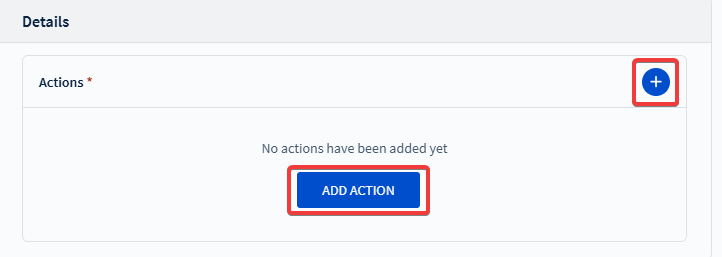

- From the Action dropdown list, select either Send Email or Trigger Alert.
-
In the Subject, Message or
Alert Title input fields, select (macro) to open a dropdown list of available
macros. Choose a macro based on SOTI MobiControl server or
device attributes.
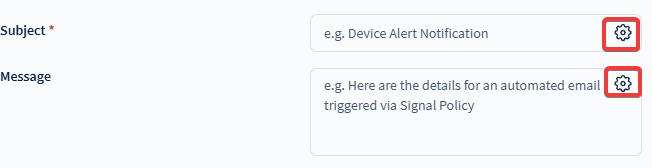 SOTI MobiControl supports the following macros while adding signal policy actions. However, not all macros work with all signal actions. The dropdown list when selecting (macro) lists only the supported options for the selected action.
SOTI MobiControl supports the following macros while adding signal policy actions. However, not all macros work with all signal actions. The dropdown list when selecting (macro) lists only the supported options for the selected action.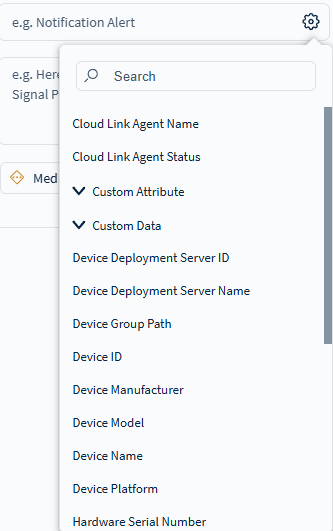
Description Macro Cloud Link Agent Name %CLANAME% Cloud Link Agent Status %CLASTATUS% Custom Attribute %CUSTOMATTRIBUTE:NAME% Custom Data %CUSTOMDATA:NAME% Device Deployment Server ID %DEVICEDSID% Device Deployment Server Name %DEVICEDSNAME% Device Group Path %DEVICEGROUPPATH% Device ID %DEVICEID% Device Manufacturer %MANUFACTURER% Device Model %MODEL% Device Platform %PLATFORM% Hardware Serial Number %HWSERIALNUM% ICCID (Integrated Circuit Card Identifier) %ICCID% Policy Conditions %POLICYCONDITIONS% Policy ID %POLICYID% Policy Name %POLICYNAME% Source Names %SOURCENAMES% System Certificate Expiry Date %SCEXPIRATION% System Certificate Name %SCNAME% System Certificate Thumbprint %SCTHUMPRNT% Timestamp %TIMESTAMP% Triggered Conditions %TRIGGEREDCONDITIONS% -
The selected macro appears in the input field as a macro value, such as
%DEVICEID%. Repeat step four by selecting (macro) to add more macros as needed.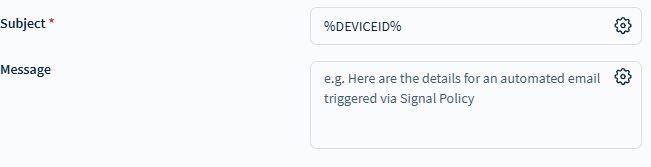 Tip: Combine macros with text to create custom emails or alerts. For example:
Tip: Combine macros with text to create custom emails or alerts. For example:Device: %DEVICEID% (%MODEL% / %PLATFORM%) Group: %DEVICEGROUPPATH% Triggered: %TRIGGEREDCONDITIONS% Time: %TIMESTAMP%