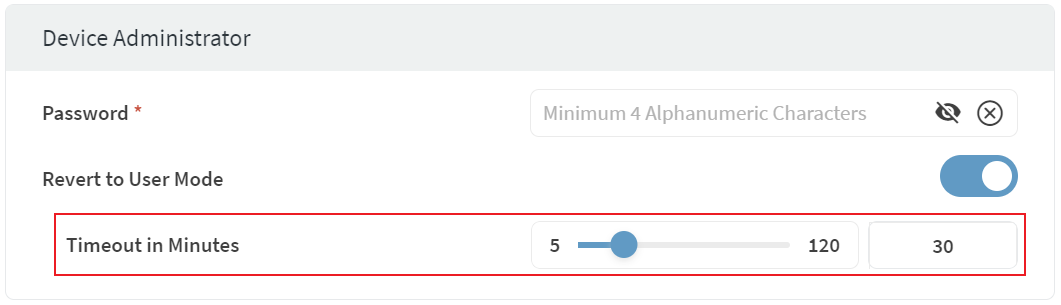Authentication (Android Enterprise Work Profile)
An Authentication configuration enables you to set minimum requirements for password-based user authentication on a device. You do this when:
Administrator
Use this section to add an administrator password to the device. You must configure an administrator password before using various security features of SOTI MobiControl. The administrator password turns off security features such as lockdown and application run control, providing unrestricted access to the device.
| Password | Enter an administrator password for the device that turns off security features such as lockdown or application run control. |
| Revert to User Mode | Reverts the device from Administrator mode to User mode after
a defined timeout interval in minutes. Use the slider to define
a timeout interval (5-120 minutes). The default value is 30
minutes.
|
Use Device to apply authentication settings to the entire device.
Use Work Profile to apply authentication settings to only the Work Profile portion of the device.
If you are applying a user password policy to a work profile on an Android Enterprise device, in the Work Profile tab, enable the Enforce Work Profile Password Policy toggle.
Device Password Policy
Choose an option from the drop to determine how the authentication policy will apply.
- Allow User to Configure: The device user chooses how to secure the device.
- Disable Lockscreen: All lock screen security settings will be disabled. This is equivalent to choosing None as the security type on the device. Setting a password, PIN, or pattern re-enables the lock screen.
- Enable Password Enforcement: The device user must follow the requirements as set by this profile configuration.
You must choose Enable Password Enforcement to apply an authentication policy.
Minimum Complexity
| Password Quality | Select the minimum password quality. Password quality options are listed in order of security strength, from least to most secure. Device users can use any password type option that is more secure than the selected minimum.
|
| Password/PIN Length | Select the minimum password or PIN length. |
| Complex Characters | Select the minimum number of complex (non-alphanumeric) characters required. |
History
| Maximum Password Age | Turn on Maximum Password Age to enter the number of days before the user is prompted to enter a new password. |
| Unique Passwords Before Reuse | Turn on Unique Passwords Before Reuse to select the number of unique passwords a user must set before a previous password can be reused. |
Policy
| Screen Timeout | Turn on Screen Timeout to set a maximum inactive time before the screen locks. |
| Device Authentication Wipe Policy | Turn on Device Authentication Wipe Policy to select the number of times that an incorrect password can be entered before the device is automatically wiped. |
| Strong Authentication Requirement | Turn on to force device users to regularly enter a strong authentication type (such as a PIN, pattern, or password) to unlock their device. Set an interval (in hours) that specifies how often a device user must use a strong authentication type (such as a PIN, pattern, or password) to unlock their device. |