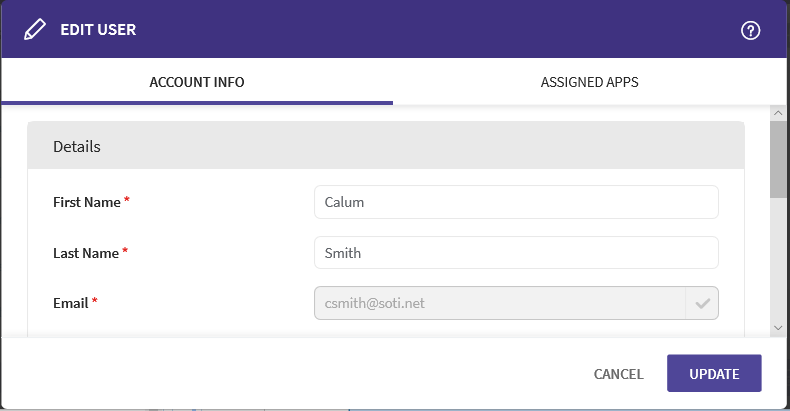Edit SOTI Account User Details
About this task
To edit a SOTI account user in SOTI Identity:
Procedure
- In the SOTI Identity Admin Console, open the main menu and select Users.
- At the top of the Admin Console, select a directory from the dropdown menu then click Users. All users are displayed in the list.
- Find the user whose details you want to update and select them.
-
Click Edit in the action bar to open the Edit User dialog box.
Tip: Use the search bar to quickly find users by name.
-
Under the Account Info tab, update any of the user details except the email address.
First Name Enter the user's first name. Last Name Enter the user's last name. Email Enter the user's email address. A registered and verified domain in SOTI Identity must belong to the email address. Username Enter a username for the user. Usernames can include any alphanumeric character and the following special characters: -or_.Phone Number Enter the user's phone number. Note: Email is optional when adding a new user account, but an account must include either a username or email address. - Under the Assigned Apps tab, add or remove an app (and role) or update the user's role in an existing app.
- Click Update to save your changes.
Results
Changes are applied at the user's next log in.