Users View
The Users view in iSOTI Identity s the central place where administrators manage users, groups, and roles. It provides tools to add new users, organize them into groups, assign roles, and monitor their status and login activity
The Users view is divided into several sections.
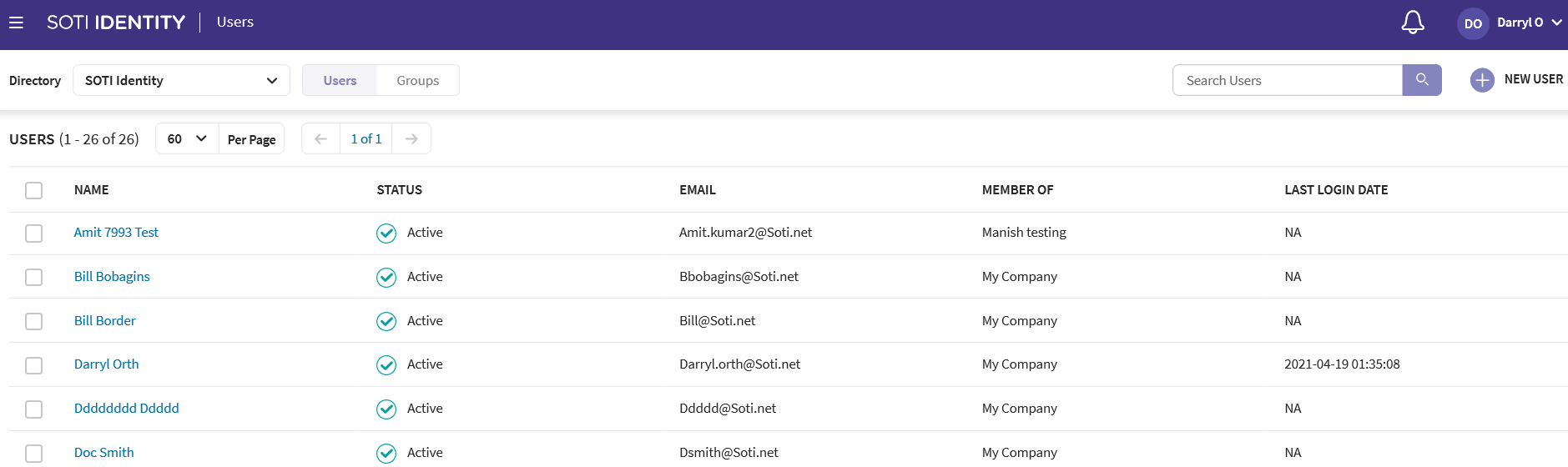
- Top Menu: Choose a directory source (SOTI Identity, Active Directory, External IDP, Okta, SOTI Onelogin, and Azure AD). Switch between Users, Groups or Roles view, search the list, and add new users.
- Center Section: Displays all users based on the active filter. Users appear here immediately after being added.
- Columns: You can select the column headers to sort the users.
- Status: Shows whether a user is Active, Inactive, or Blocked. Blocked occurs if a user exceeds the number of allowed login attempts
-
Last Login Date: Indicates the last time the user accessed any SOTI ONE application.
The Users View
In the User view, you can add local users and manage, search, and filter them.
By selecting a single user, the following actions become available at the bottom of the screen:

| Icon | Action |
|---|---|
| 1 | Edit |
| 2 | Assign Applications |
| 3 | Reset Password |
| 4 | Force Reset Password |
| 5 | Copy email of selected users |
| 6 | Deactivate |
| 7 | Revoke Passkeys |
| 8 | Delete |
By selecting multiple users, the following actions are available: Force Reset Password, Copy email of selected users,Deactivate and Delete.
The Groups View
The Roles View
In the upper right corner of the Groups view, you can add new user groups and manage/search/filter them.
In the upper right corner of the Roles view, you can add new roles and manage/search/filter them.
You can perform the following actions on a selected user:
- Edit
- Unlock
- Activate
- Deactivate
- Reset Password
- Delete