Creating an SOTI XSight Incident from the Battery Spotlight
About this task
Note: You can also create an
incident from  if you already have battery or device information.
if you already have battery or device information.
Procedure
-
elect
. The Smart Batteries dashboard opens.
- Select the Profile list and select Smart Batteries. The list of battery pools displays.
-
From Battery Pools, select a battery pool.
Note: See Creating a Battery Pool to learn how to create battery pools.
- Add any required filters.
-
From the Smart Batteries table, select a battery. The
Battery Spotlight opens.
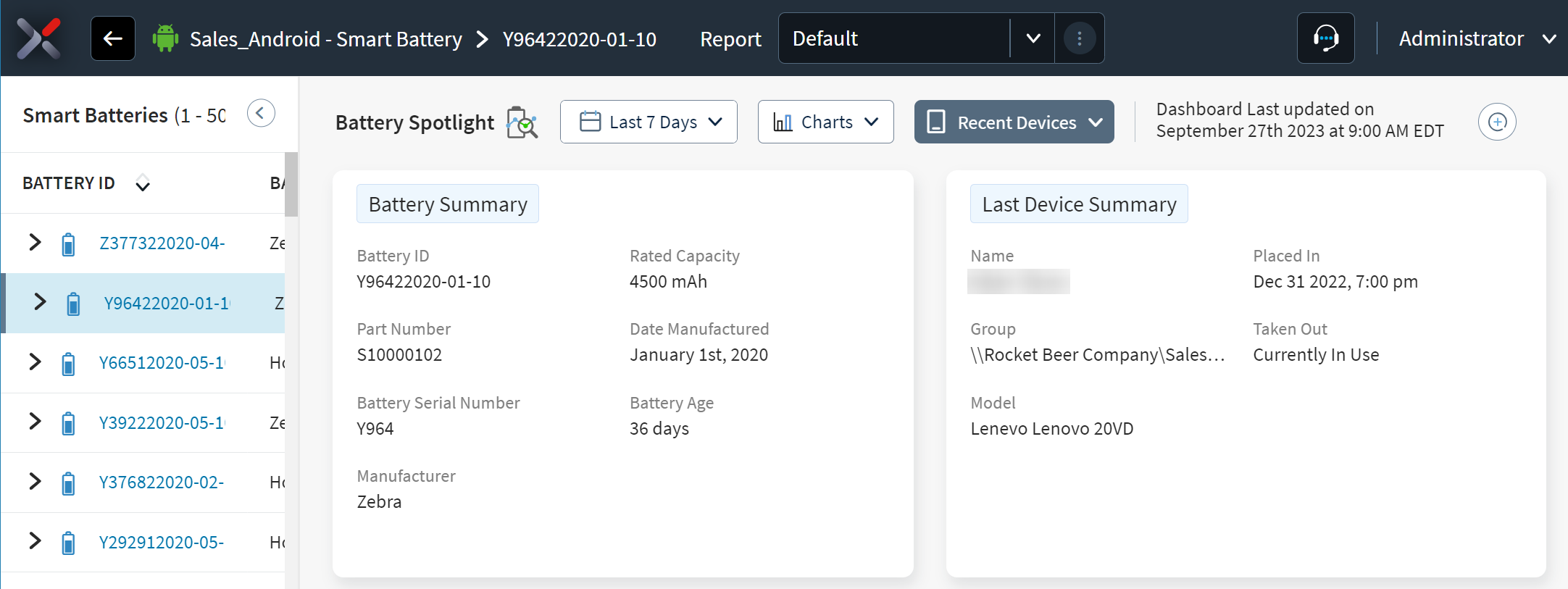
-
Select the
 New Incident button in the top-right corner of the view.
A new incident management page opens that associates the battery's device.
New Incident button in the top-right corner of the view.
A new incident management page opens that associates the battery's device.