Customizing the Battery Spotlight Page
About this task
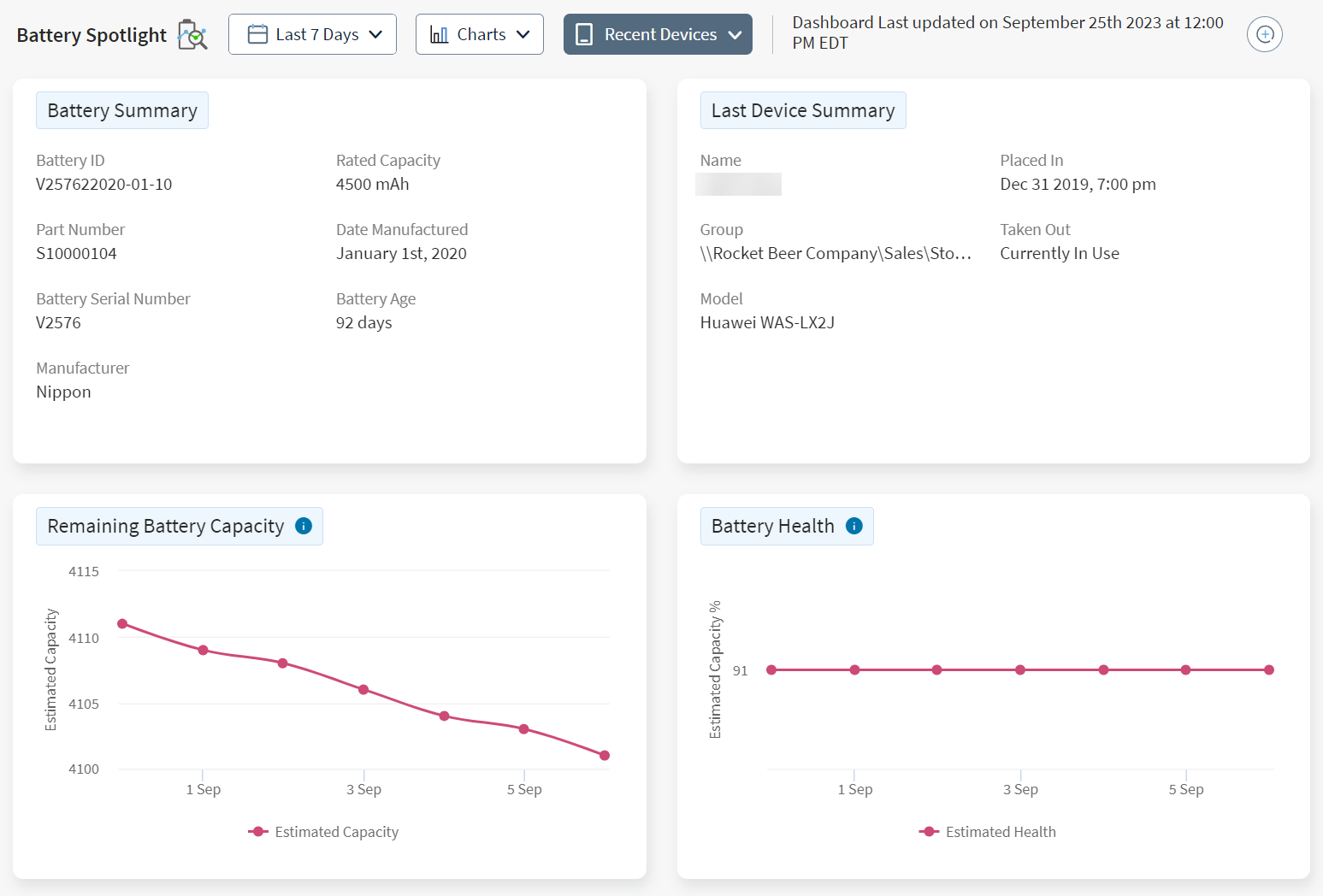
Procedure
- From the Battery Spotlight view, select Charts.
-
Select or deselect the following charts and summaries:
- Battery Summary
- Last Device Summary
- Remaining Battery Capacity
- Battery Health
- Total Number of Cycles
-
Select Deselect All to clear the battery health charts.
Note: You must select at least one chart.
- Select Apply.
-
From the
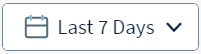 Calendar, select a date range. The displayed charts update to reflect the
new range.
Note: Select Recent Devices to view and select up to five prior devices that used the batteries.
Calendar, select a date range. The displayed charts update to reflect the
new range.
Note: Select Recent Devices to view and select up to five prior devices that used the batteries.