Executable (EXE)
Use the Windows Modern application type to deploy standard *.exe Windows applications to your devices.
Before you begin
Procedure
-
In the Select Apps dialog box, choose Executable (EXE) as the app
source.
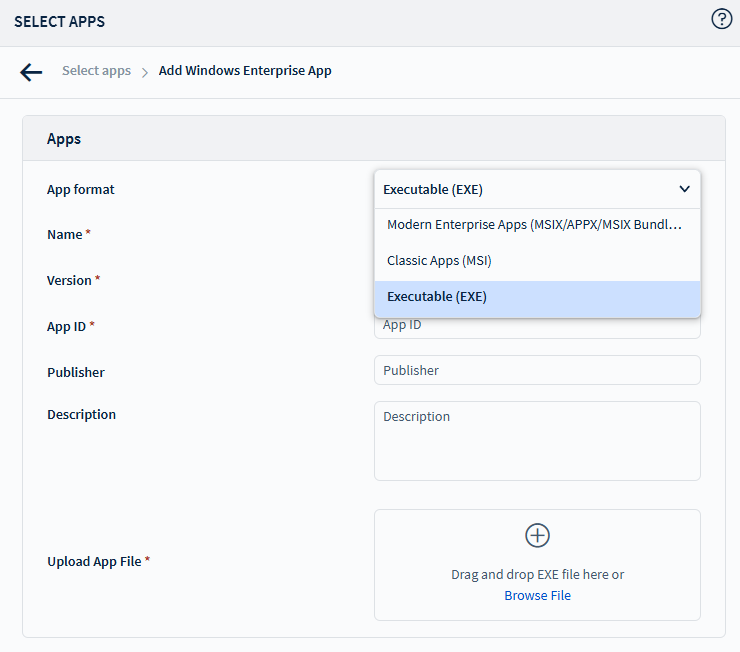
-
When adding or editing an application within the app policy, select the app
source and enter the application details.
- Name: Enter the name of the application.
- Version: Specify the application version number.
- App ID: Enter the unique application ID.
- Publisher: Enter the publisher details of the application.
- Description: (Optional) Provide a description for the application.
Important: Verify that the name, version, and APP ID details are correct. These values permanently link to the *.exe application. If you re-upload the *.exe file with a different name, version, or App ID details, SOTI MobiControl ignores the new entries and restores them to the original information. To remove this association, you must remove the application from existing app policies and wait 24 hours for the nightly maintenance to clear it.Note: Use thewinget listcommand in a command prompt window to retrieve the version and App ID for your application. - Select Browse File to upload a *.exe file from the local or network file system, or drag the file into the designated field.
- Select Save to continue.
-
Select
Configure to open the Advanced
Configurations dialog box.
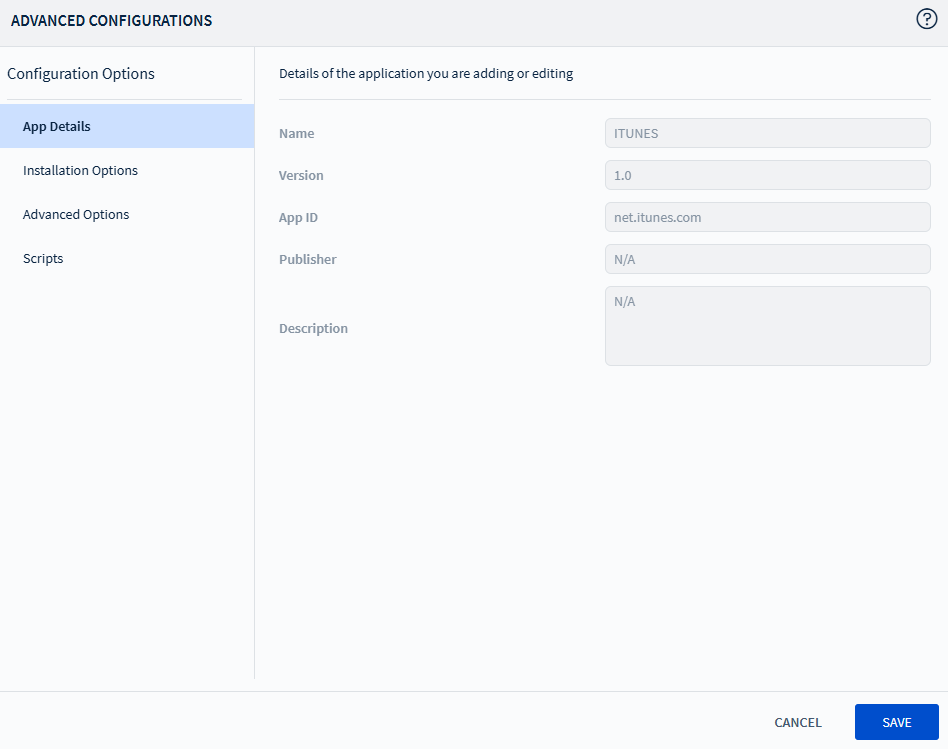
- In the App Details section, review the application metadata including the display name, version, App ID, publisher, and description.
-
In the Installation Options, configure how the application
deploys:
- Required for the System: Installs the application for all users on the device.
- Synchronize App for All Users of a Device: Enable to synchronize the application with all user accounts on a device.
- Accessible from App Catalog: Enable to make the application available in the device's App Catalog.
- Required for the MDM Enrollment User: The app installs only for the user
who enrolls the device into SOTI MobiControl.
- Accessible from App Catalog: Enable to make the application available in the device's App Catalog.
- Optional for Install: Allows administrator users to manually install the app through the App Catalog.
- Required for the System: Installs the application for all users on the device.
-
Configure the Advanced Options if required:
- Install Command: Specify any command-line arguments required for silent or custom installation.
- Optional:
Define scripts to execute at specific stages of the app deployment:
- Pre-Install Script: Executes a script before the application installs.
- Post-Install Script: Executes a script after the application installs.
- Pre-Uninstall Script: Executes a script before the application uninstalls.
- Post-Uninstall Script: Executes a script after the application uninstalls.
Note: Both PowerShell 32-bit Compatibility and PowerShell Native scripts are supported. See Manage Scripts for more details. - Select Save, then choose Add to include the application in the policy.