Windows Modern | Enterprise Apps Store
Use this application type to deploy applications from the Enterprise App Store to your Windows Modern devices.
Before you begin
- View App Policies
- Manage App Policies
Procedure
- From the main menu, navigate to .
-
Select
New App Policy, then choose . The Create App Policy panel appears.
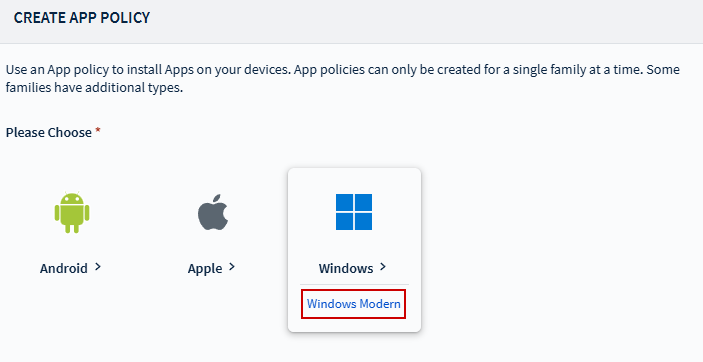
- In the General tab, enter a name and description for the app policy. Navigate to the Apps tab.
- Select to add an application. The Select Apps window appears.
-
For App Source, choose Enterprise App Store. See Using the Enterprise App Store
for details on uploading and managing Enterprise apps.
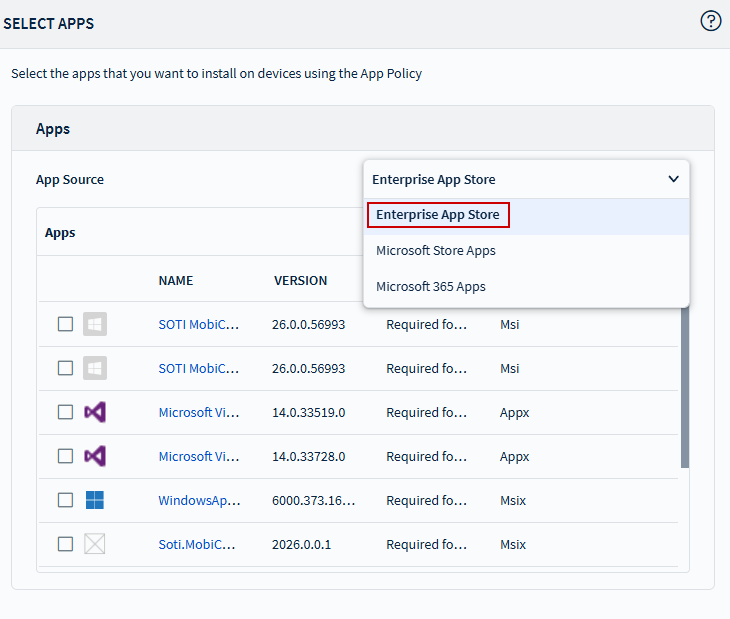
-
Select to add an Enterprise
application, then choose an App Format from the following options:
- Modern Enterprise Apps (MSIX/APPX/MSIX Bundle/APPX Bundle)
- Classic Apps (MSI)
- Executable Apps (EXE)
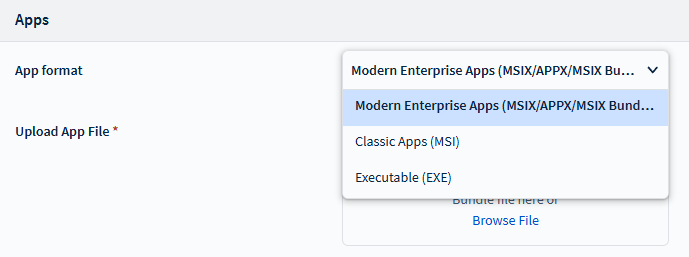
- For detailed configuration instructions, see:
- Select Add to include the application in the policy.
- Select Save and Assign to complete the app policy creation and assign it to the target devices.