Windows Modern | Microsoft 365 Apps
Use this task to deploy Microsoft 365 applications to Windows Modern devices using the Microsoft 365 Apps app source.
Before you begin
- View App Policies
- Manage App Policies
Procedure
- From the main menu, navigate to .
-
Select
New App Policy, then choose . The Create App Policy panel appears.
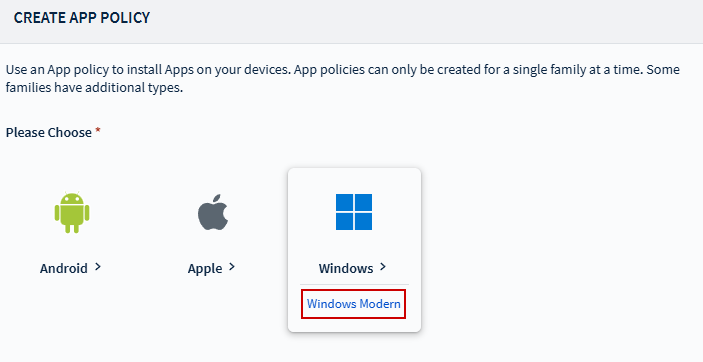
- In the General tab, enter a descriptive name and a brief description for the App Policy, then go to the Apps tab.
-
For App Source, choose Microsoft 365 Apps to distribute Microsoft
productivity applications such as Word, Excel, or Teams, and other available
apps.
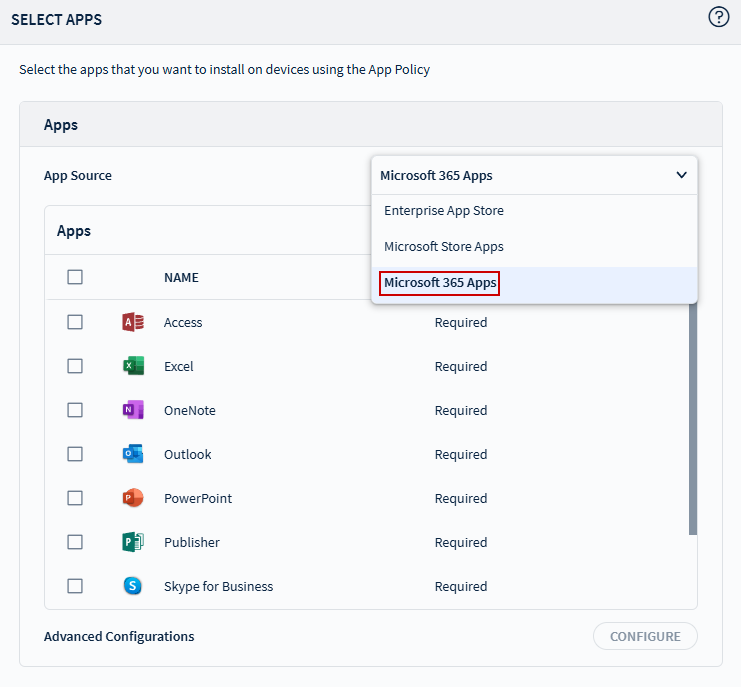 A list of Microsoft 365 applications appears:
A list of Microsoft 365 applications appears:- Access
- Excel
- OneNote
- Outlook
- PowerPoint
- Publisher
- Skype for Business
- Teams
- Word
- Select an application and choose Configure to open the Advanced Configurations dialog box.
- Review application details such as display name, version, and publisher information.
-
Configure the Installation Options for the application:
- Required For System: Installs the application on the device and makes it accessible to all users. Use the Accessible from App Catalog toggle to allow users to manually install the app from the App Catalog if needed.
- Optional For Install: Makes the application available only for admin users to install manually from the App Catalog.
-
Configure the Advanced Options for the Microsoft 365 application:
- Architecture: Select the architecture based on device compatibility and
organizational requirements:
- Neutral
- 32-bit
- 64-bit
- Update Channel: Choose how Office apps are updated on the device.
Available options include:
- Current Channel
- Monthly Enterprise Channel
- Semi-Annual Enterprise Channel
- Uninstall Other Versions: Enable this option to automatically remove any pre-existing Office apps from the device.
- Use Shared Computer Activation: Enable this option when more than one user shares the same computer.
- Accept Microsoft License Terms For Users: Enable this option to bypass the user-facing Microsoft license agreement during app installation.
- Architecture: Select the architecture based on device compatibility and
organizational requirements:
- Select Save and Add to add the application to the App Policy.
- Select Save and Assign to complete App Policy creation and assign it to your target devices.