Using the Enterprise App Store
The Enterprise App Store lets you upload and manage Enterprise and SOTI Snap applications to deploy them to your devices using app policies.
The Enterprise App Store provides a hub to manage Enterprise and SOTI Snap applications for deployment through app policies. Enterprise applications can be uploaded directly to SOTI MobiControl for use on Android, Apple (iOS, MacOS and tvOS) and Windows Modern devices. SOTI Snap applications for Android devices can also be managed after deployment through an app policy.
Access the Enterprise App Store by navigating to from the SOTI MobiControl main menu, and selecting the Enterprise App Store button in the top-right corner of the App Policies view.
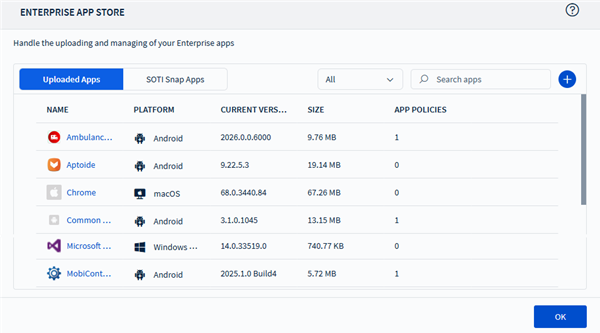
For more details on uploading enterprise applications to SOTI MobiControl. See Uploading a New Enterprise Application.
SOTI Snap Apps
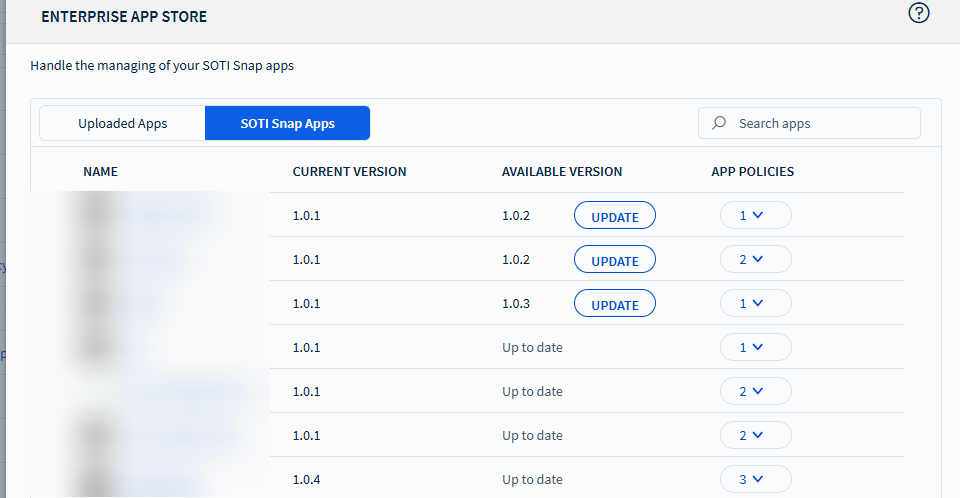
Key Features | Enterprise App Store
You can execute the following management tasks from the Enterprise App Store:
- Select an Enterprise app to view its app details. You can then select to copy the package name for later use.
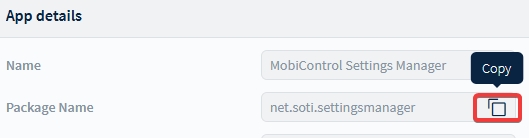
- From the Search apps bar, enter a term to narrow the
list of displayed Enterprise apps.
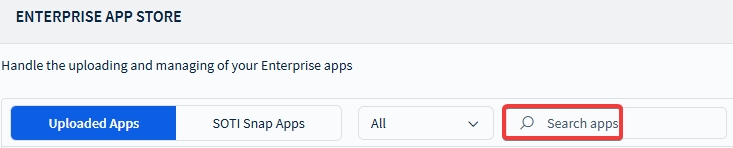
- Filter the list of displayed Enterprise apps to only specific device
platforms. To do this, select All to display a
dropdown menu of all the platforms used by the Enterprise App Store. From
the drop down menu, select the checkbox next to each platform to choose
which platforms you want to see. Select Apply to
apply the filter.
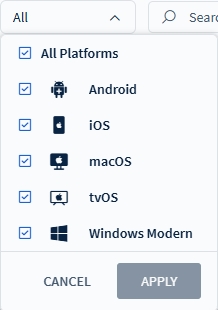
- Next to an Enterprise app, select to
delete this app from the Enterprise App Store.Restriction: You cannot delete an Enterprise app in use by an app policy (the App Policies field for the Enterprise app must have a count of 0). If you try to delete such an app, a list of affected app policies appears. You must remove the Enterprise app from these app policies before you can delete it.
- For SOTI Snap applications, the App
Policies column shows the number of app policies that include
the SOTI Snap application. Select the numbered
dropdown to view a list of all associated app policies.
