Uploading a New Enterprise Application
Upload a new enterprise application into the Enterprise App Store for SOTI MobiControl.
Before you begin
About this task
Procedure
-
From the SOTI MobiControl web console menu, select
Policies.
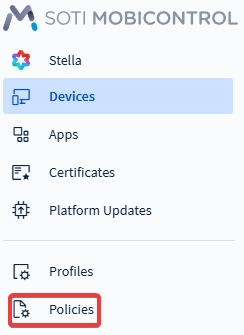
-
Under the policies list, select Apps and select
Enterprise App Store on the top-right hand
corner.
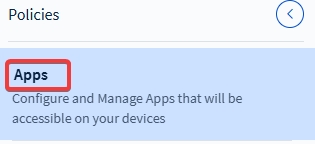

-
Select on Uploaded Apps to view all applications uploaded
directly to SOTI MobiControl.
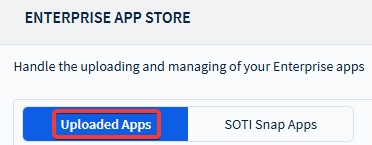
- Select , then choose a platform to add a new Enterprise app.
-
Choose one of the following:
- Import: Upload a file from your device.
- Enterprise URL: Enter a link to the Enterprise app source file.
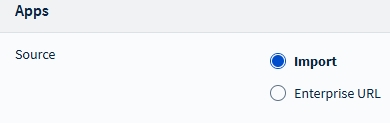
-
After successfully importing/entering, you can optionally enter the application
seller's name and a brief description of the application. Attention: Since you can share enterprise applications across multiple app policies, make sure these applications are safe for Managed Service Provider tenants.