Apple macOS | Enterprise Apps
Deploy enterprise applications owned or managed by your organization to Apple macOS devices.
Before you begin
- View App Policies
- Manage App Policies
Important: You must either upload the
.pkg, .dmg, or
.app file to SOTI MobiControl or give a
link to the file's download location.
Procedure
- From the main menu select .
-
Select
New App Policy and choose . The Create App Policy window appears.
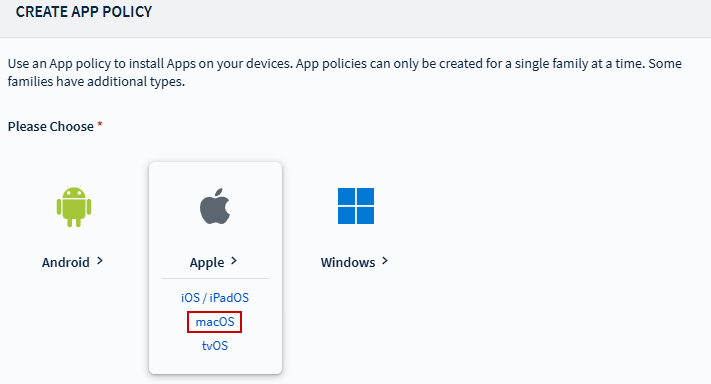
- In the General tab, enter a Name and Description for the app policy.
- In the Apps tab, select to add an application. The Select Apps window displays.
-
For the App Source, choose Enterprise Apps. See Using the Enterprise App Store
for details on uploading and managing enterprise apps.
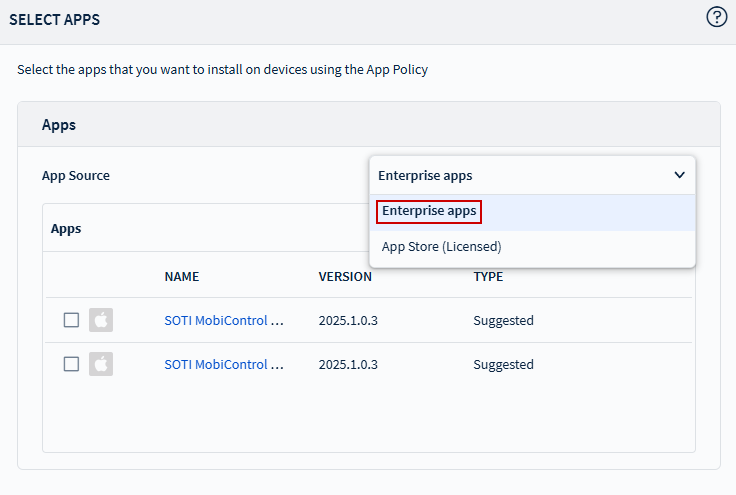
-
Select to add an enterprise
application and choose an App Format from the following options:
- APP
- DMG
- PKG
Note: The dialog box layout changes based on the selected app format. -
If you select the PKG app format, choose the PKG Type:
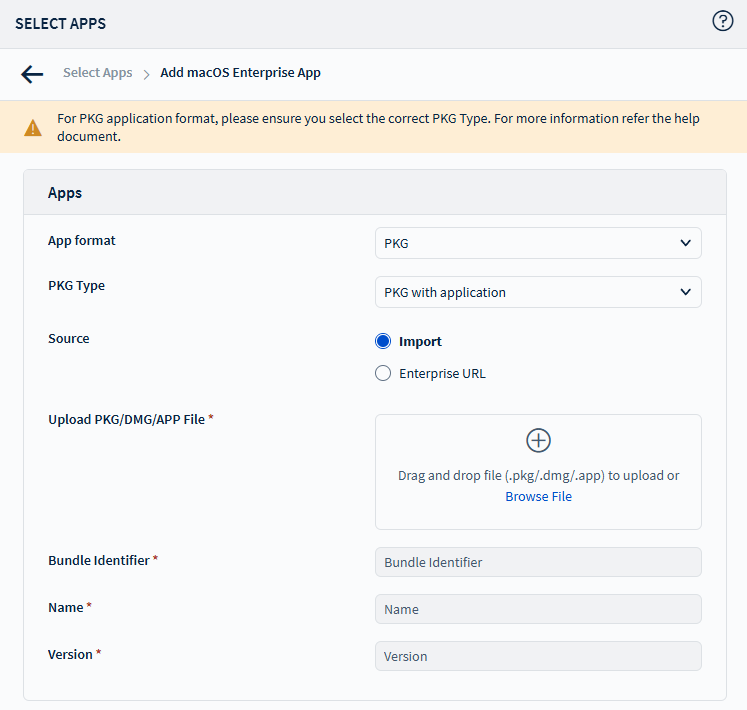
- PKG with Application
- PKG without Application: Used for system configurations, automation, or updates. It includes scripts and resources for automation, setup, updates, and system-level changes, often used in enterprise environments. This file doesn’t serve as an application (.app) or helper package, it configures settings and prepares the system for future installations.
Note: This field is only available when the app type is PKG.Important: Macs with Apple silicon require Rosetta to run Intel-based applications. Universal apps work on both Apple silicon and Intel processors. -
Select the Application Source from:
- Import
- Enterprise URL
-
If importing, select Browse, or drag the file into the upload field to
add a PKG, DMG, or
APP file.
Note: The nightly maintenance job deletes orphaned macOS, iOS, and tvOS enterprise applications after seven days.
-
Select the app's Bundle Identifier from the list.
Note: Starting in SOTI MobiControl 2026.0, metadata is automatically extracted and populated based on the selected Bundle Identifier. If you select the wrong Bundle Identifier, the web console reports the application status inaccurately.Note: You can automatically extract files up to 1 GB in size; if a file exceeds this limit, you must extract it manually.Note: Automatic extraction of PKG files containing DMG files is currently not supported.
- Select Save and choose Add to add the application.
- Select Configure to open the Advanced Configurations dialog box.
-
Review the application details and edit as needed:
- Name: Enter the application name.
- Seller: Enter the name of the distributing organization.
- Description: Provide a description of the app.
- Application Details (read-only):
- App Format
- PKG Type
- Version
- Bundle Identifier
- Supported Devices
- Price
- MD5 Hash
-
Under Installation Options, choose the app's Deployment
Type:
- Suggested: User can choose whether to install the application.
- Mandatory: Application installs automatically.
-
Configure additional settings under Managed App Config:
- Install as Managed: The application installs as a managed application, allowing centralized control over the version, installation, monitoring, revocation, and policies.
- Convert Existing Application to Managed: This option is only available if you select Install as Managed (enabled by default). The named application becomes managed if it was not managed before.
- Allow Install as Unmanaged Application: Allows installation of applications on unsupported devices. This option enables the installation of applications on devices that do not support managed installation.
- Select Save to include the application in the policy.
- Select Save and Assign to complete the creation of the app policy and assign it to the target devices.