Microsoft 365 Conditional Access Integration and Configure Compliance Partner Endpoint
About this task
This task describes how to set up the connection between Microsoft and SOTI MobiControl.
Method 1: Automatic Microsoft and SOTI MobiControl Setup (Microsoft 365 Conditional Access Integration)
Before you begin
Note: When upgrading SOTI MobiControl to version
2024.1.1 or later, you may need to consent to new permissions for the Azure SOTI device compliance application.
About this task
This procedure describes how to add conditional access credentials to your Microsoft 365 account.
Procedure
- Log in to SOTI MobiControl with an Administrator account and navigate to .
- In the Conditional Access section, select Add Credentials.
-
Enter your name and Microsoft Entra tenant ID.
Note: To locate your Tenant ID, open Home - Microsoft Entra and log in with an Administrator account. Navigate to . You can see your Tenant ID under Basic Information.
-
Select Save. A Microsoft Sign In message appears.
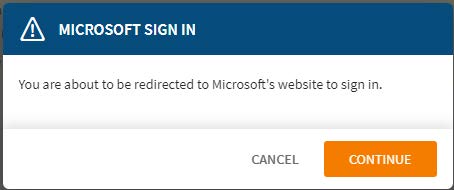
-
Select Continue, then enter your Microsoft account
details and complete the consent process.
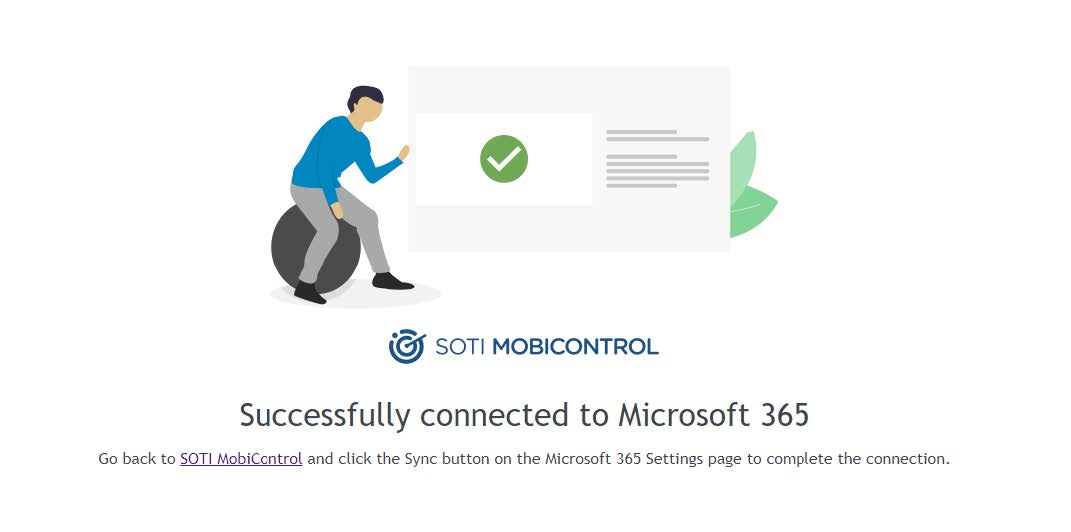
-
Select the link to go back to SOTI MobiControl.
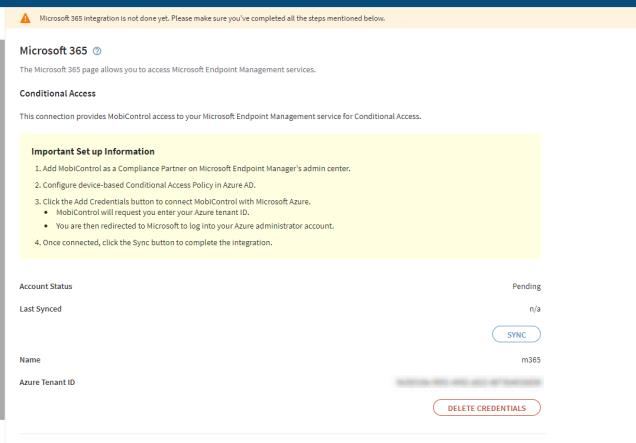
-
Select SYNC. The Account Status changes to Active.
SOTI MobiControl is automatically populated over the
Microsoft Intune third party compliance partner management portal.
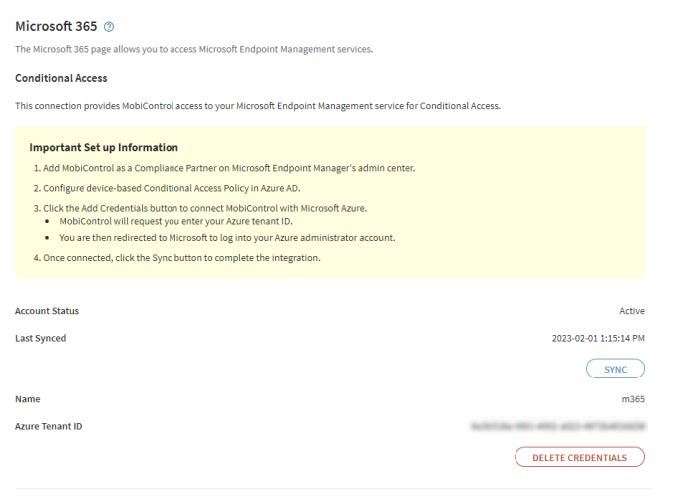 Attention: After a successful sync on Microsoft Intune (previously known as Microsoft Endpoint Manager), other third-party compliance partners are not be overwritten by SOTI MobiControl. If you want to enable SOTI MobiControl as the compliance partner you must first manually remove the existing third-party compliance partners from Microsoft Intune Admin center.For example, the following scenarios could occur:
Attention: After a successful sync on Microsoft Intune (previously known as Microsoft Endpoint Manager), other third-party compliance partners are not be overwritten by SOTI MobiControl. If you want to enable SOTI MobiControl as the compliance partner you must first manually remove the existing third-party compliance partners from Microsoft Intune Admin center.For example, the following scenarios could occur:- Assume at least one platform (for example, Android) is populated by a third party compliance partner other than SOTI MobiControl, and assume there are other empty platforms (for example, macOS and iOS). When you select SYNC, those other empty platforms will be populated by SOTI MobiControl but the Android platform will be left with the third party compliance partner.
-
If all platforms are populated by third-party compliance partners, selecting SYNC will fail because SOTI MobiControl compliance partner is not added for any platform.
Method 2: Manual Microsoft Intune Compliance Partner Configuration (Configure Compliance Partner Endpoint)
Before you begin
Procedure
- Open Microsoft Endpoint https://endpoint.microsoft.com/#home and log in with Administrator credentials.
- Navigate to .
- Select Add compliance partner in Basics then SOTI MobiControl from the Compliance Partner dropdown list.
- Select Android from the Platform dropdown list then select Next.
- In Assignments, configure Included/Excluded groups your single sign-on users belong to.
- Select Next. Ensure all settings are correctly configured.
-
Select Create to complete endpoint configuration.
Note: The Partner status shows as Active after completing Microsoft 365 Conditional Access Integration.

- Reattempt/attempt SOTI MobiControl integration with Microsoft 365 Conditional Access using Method 1: Automatic Microsoft and SOTI MobiControl Setup (Microsoft 365 Conditional Access Integration)