Log In With Single Sign-on
About this task
Once all configurations are complete, users can sign into MSAL-supported Microsoft Apps using single sign-on.
Procedure
-
Open the device. The app Authenticator launches automatically once installed.
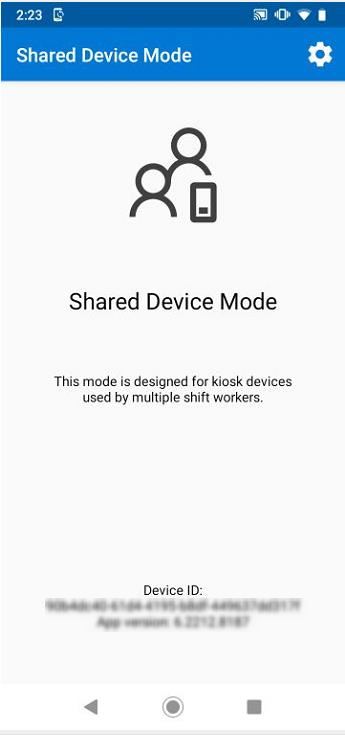
The device list shows when the device is successfully registered.

-
On the device, navigate to .
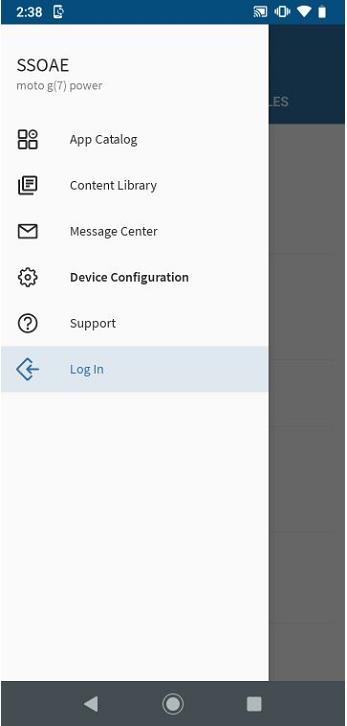
-
Open an MSAL supported Microsoft App. You are automatically logged in with the
same account.
Note: Always download apps using an app policy, not with Microsoft Package Manager.
