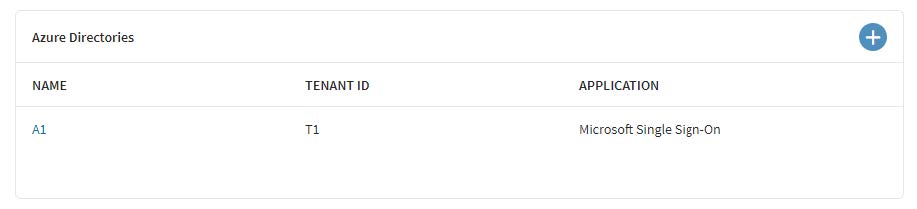Add Azure Directory
About this task
Once you have added conditional access credentials to your Microsoft 365 account, add an Azure directory.
Procedure
- In the Azure Directories table, navigate to and add an Azure Directory with one tenant using Microsoft Single Sign-On.
- Select Add.
- Enter a name for the Azure Directory.
-
In the Azure Tenant table, select then
enter the same tenant ID as in Conditional Access Integration. Enter the
respective Azure Primary Domain and Metadata Endpoint address.
Note: To find the Metadata Endpoint address, open https://portal.azure.com/#home and log in with an Administrator account. Navigate to then select Endpoints. Locate the Federation Metadata document from the right panel.
-
Select Save.
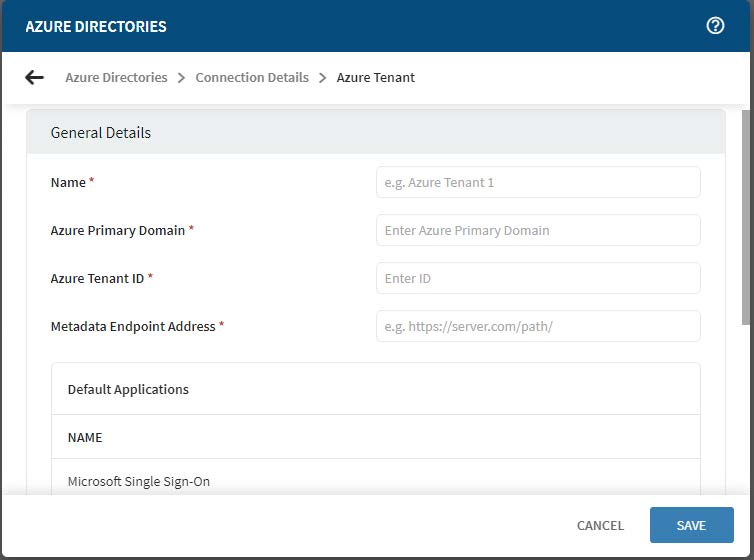
-
In the Azure Tenant table, select the tenant then select Microsoft
Single Sign-On from the list of Applications.
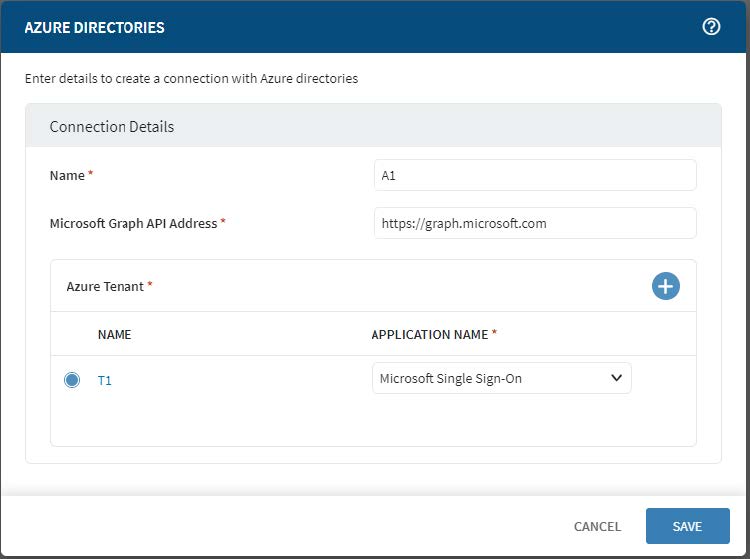
-
Select Save. The Azure Directories table now displays
the new directory.
Note: If you upgraded this SOTI MobiControl instance from one with Microsoft 365 conditional access for shared device single sign-on using Microsoft Authenticator, you must give consent for extra required permissions. A consent form appears when you select Save to finish adding the Azure directory connection. If the consent workflow fails, edit the azure directory connection and select Save again.