Setting a Default Policy
Use the Set Default Policy setting to choose iOS, macOS, and tvOS Enrollment Policies that you want to set as the default for your Automated Device Enrollment account. Any new devices added to the account are automatically assigned to the selected policy.
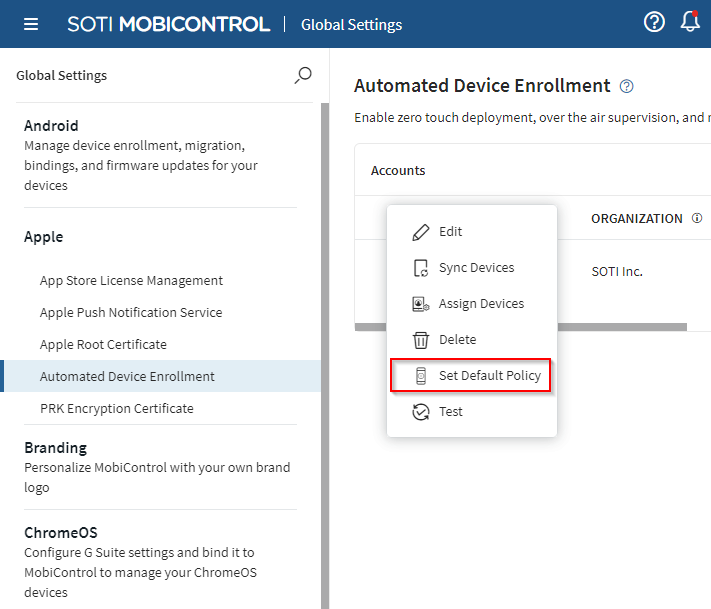
| Set iOS default policy | This section lists all iOS enrollment policies associated with the selected ADE
account. The list has the following columns:
|
| Set macOS default policy | This section lists all macOS enrollment policies associated with the selected ADE
account. The list has the following columns:
|
| Set tvOS default policy | This section lists the tvOS enrollment policies associated with the selected ADE
account. The list has the following columns:
|
After making changes, follow the prompts to Save or Cancel them.