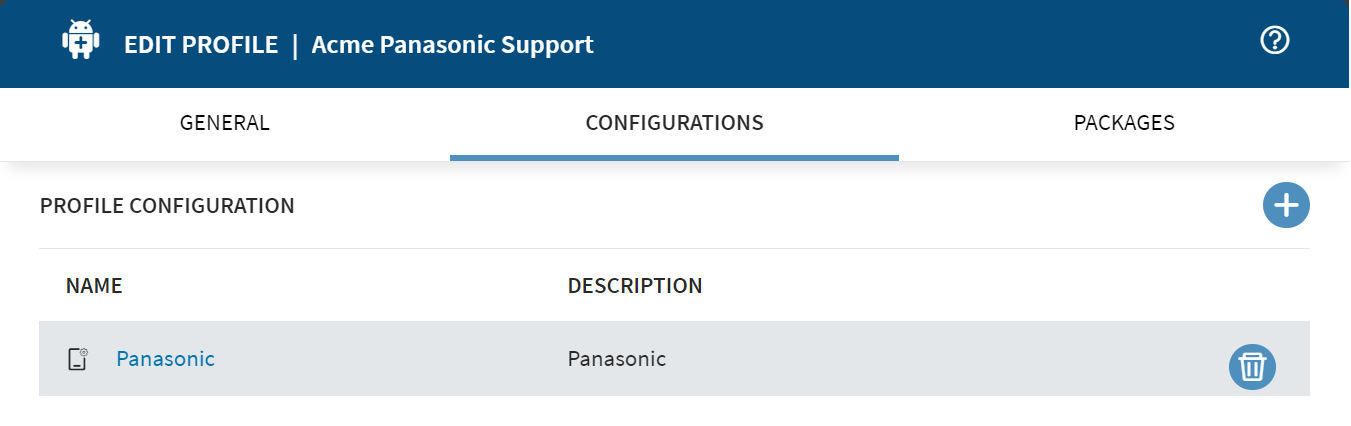Using the Panasonic OEMConfig with Android Enterprise Devices
Before you begin
Use the Panasonic plugin for the Work Managed Android Enterprise deployment type on
Android devices running Android 9 or later.
Note: Although SOTI recommends profiles, OEMConfig management features
are also accessible through app policies via the Enable Managed App Config
option. See Advanced Configurations (Enterprise - Managed Google Play Store).
About this task
The Panasonic OEMConfig-based solution administers a wide range of features within
SOTI MobiControl.
Note: New
administration features appear as soon as they are commercially available from
the provider.
You can find more information on the TOUGHBOOK OEMConfig page in Google Play.
Procedure
- Create a new profile for Android Enterprise Devices as described in Creating a Profile.
- In the Configurations tab, select Add Configuration.
-
From the Email & Others section, select .
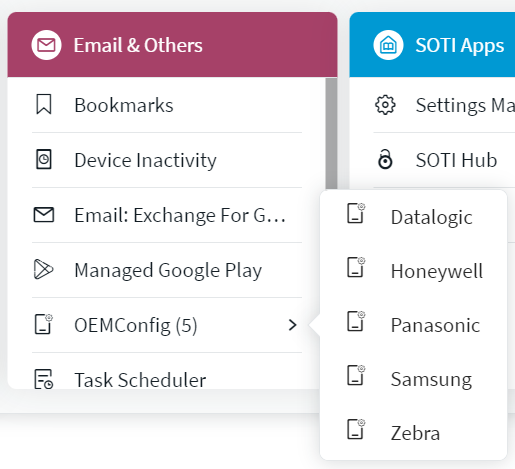
-
Scroll through the available configurations. Select the
Expand button to open a group of configurations to enable
sub-configurations.
Note: All options are subject to change by the provider at any time.Note: Selecting Reset Configurations resets all the configurations within a group.
- Select Save.
Results
Devices assigned to your profile follow the device-wide policies you selected.
Note: To make policy changes, edit the profile as described in
Editing a Profile. Select the
Configurations tab and select
Panasonic.