Exporting Profiles
Before you begin
About this task
Procedure
- From the SOTI MobiControl web console main menu, select .
- In the console, select the profiles you want to export. Select the top checkbox to select or deselect all profiles.
-
At the bottom of the screen, select
Export.
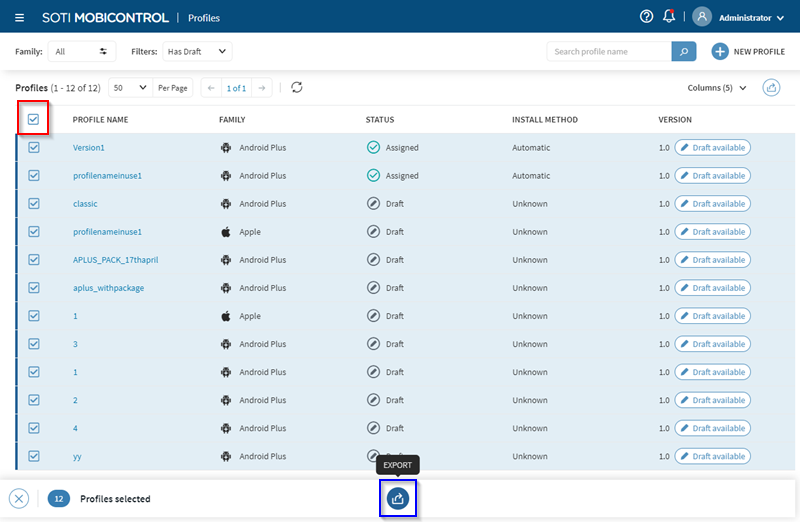
When selecting a single profile to export, other options are available such as Clone, Edit Permissions and Assign, but the Export icon is not present.

In this case, select More at the bottom of the screen and then select Export from the Profile Actions pop-up menu.
-
In the Export screen, you can set a password for the
export file. You require the password when importing the profiles into another
SOTI MobiControl environment. Enter and confirm the
password to password protect the export file. If you do not want to password
protect the export file, deselect Set one-time password.
Select Next.
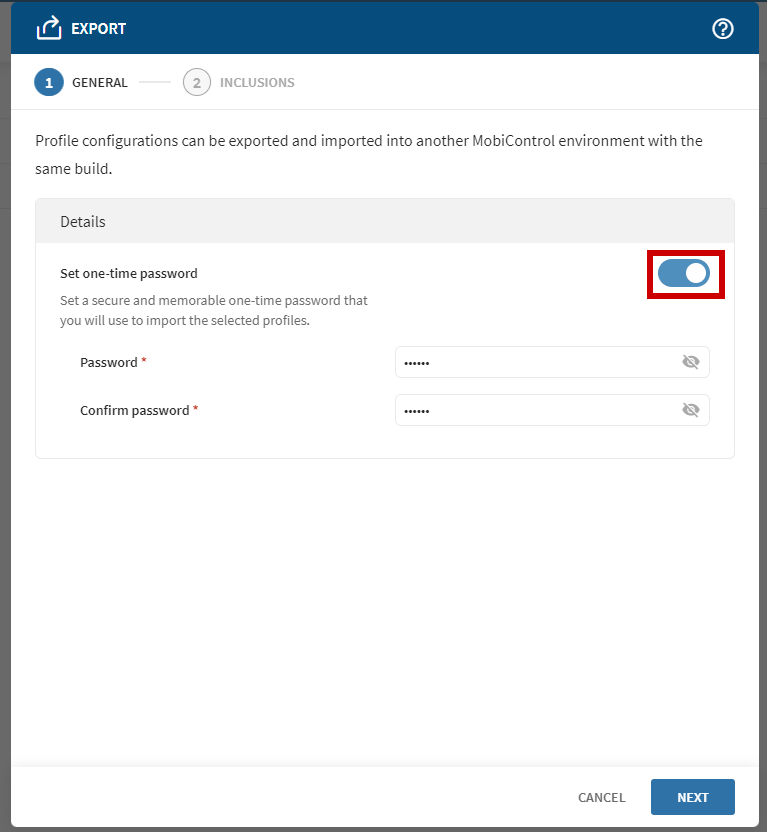 Note: When invalid family device-type profile configurations are in the group of profiles selected for export, SOTI MobiControl may still export the profile configuration. However, the profile configuration may not function correctly.Important: When password protecting the exported profile configuration file, the password complexity is the responsibility of the user.
Note: When invalid family device-type profile configurations are in the group of profiles selected for export, SOTI MobiControl may still export the profile configuration. However, the profile configuration may not function correctly.Important: When password protecting the exported profile configuration file, the password complexity is the responsibility of the user. -
Optional: For each profile with at least one package, you can select the
package to include within the exported configuration.
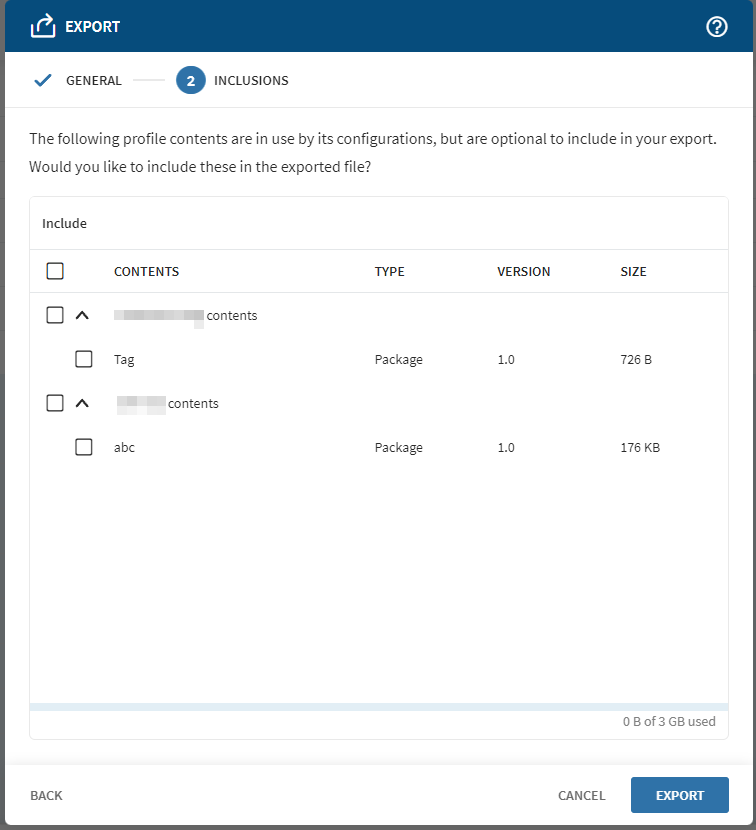 Note:
Note:- The total size limit for all selected packages is 3GB.
- Even if a profile's package(s) is/are not selected, the
configuration file still incorporate a list of all the available
packages without the packages content.
- When you later import such a configuration file into a new instance, SOTI MobiControl checks all existing packages in the new instance to the configuration file's available package list. Any existing packages in the new instance that is in the available package list is automatically added to the imported profile.
- Select Export.
-
The Reminder screen reminds you to reconfigure certificate templates or enterprise resource
gateways. Select Close.
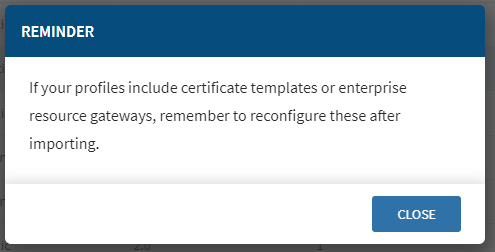 Note:
Note:- Sensitive profile information such as certificates templates, or mandatory fields such as enterprise resource gateways are not exported. The user must manually configure this information after importing a profile.
- SOTI MobiControl exports certificates and passwords into the profile configurations.
-
If there are other ongoing backgrounds jobs or if the export configuration file
is large enough, SOTI MobiControl queues the creation process
(Profiles | Queue). See Managing Profiles Queue for details. This user interface
displays at the bottom right corner while SOTI MobiControl
queues the process. It disappears once all import/export process are
complete.
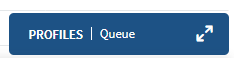
-
The SUCCESS pop-up message displays and the exported profile
configuration file starts downloading to the browser's default download
location.
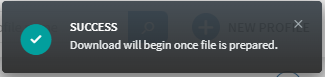 Warning:
Warning:Using the console, if the user selected a mix of supported and unsupported device family types to export, SOTI MobiControl exports only the supported device family types, while skipping the rest.
However when exporting through the API, it behaves differently. When the user selects Profile Reference IDs representing a mix of profile family types with at least one unsupported device family type, the API fails. The API does not export the support device family types.
Results
You have exported the profile configuration information file for one or more profiles.