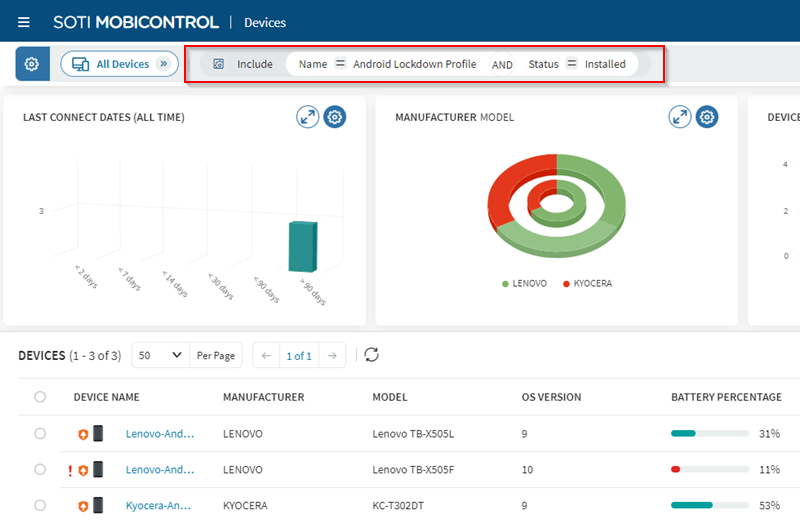Viewing Profile Assignments
About this task
Important: If you are using a new instance of SOTI MobiControl, you might need to index the required properties for
the search query to work. Review Indexing Properties for more
details.
Procedure
-
In the Profiles page, select your profile.
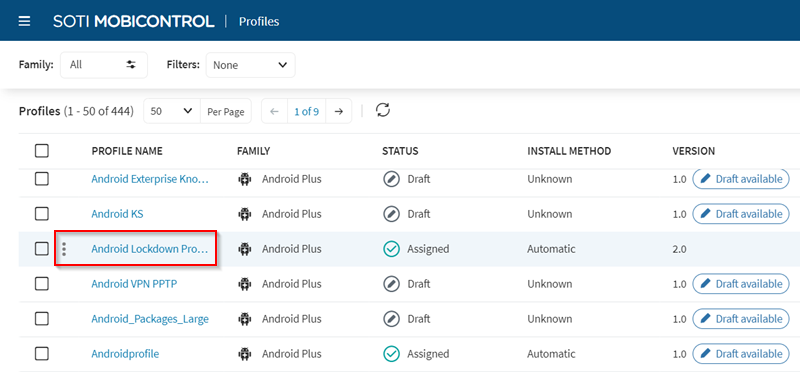
-
Select the Profile Details tab in the Profile
Information prompt.
Tip: Hover over the pie chart sections to see the exact device counts and percentages for each execution status.
-
From the Execution Status section, select
Devices Assigned.
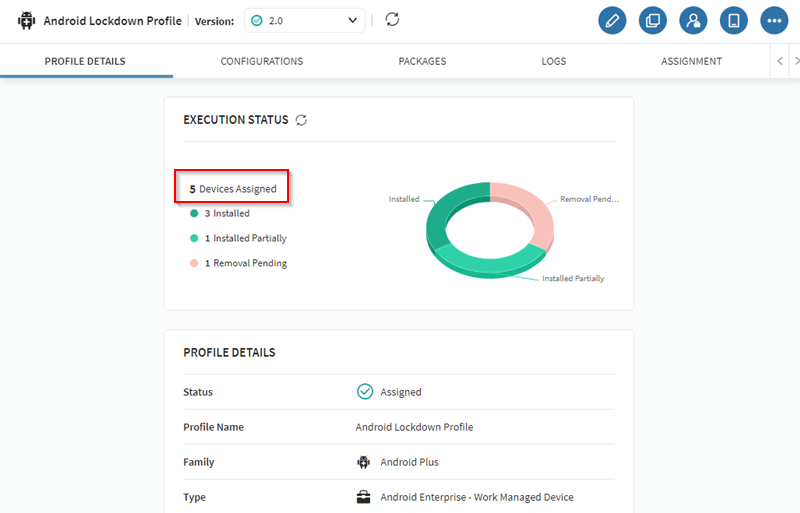 Note: In the Profile Execution Status section, select the legend item corresponding to the status you want to filter. For example, to see the devices that have an execution status of installed, select Installed. Review Profile Execution Status for a complete list of possible statuses.
Note: In the Profile Execution Status section, select the legend item corresponding to the status you want to filter. For example, to see the devices that have an execution status of installed, select Installed. Review Profile Execution Status for a complete list of possible statuses.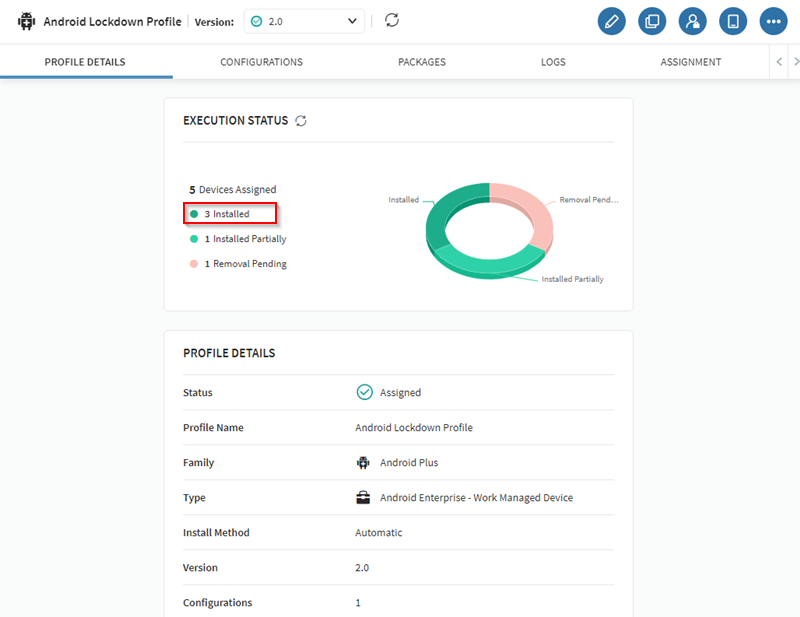
Results
Once you select Devices Assigned, a new browser tab opens up and shows you a search query of all devices that have the profile assigned to them. If you have a legend selected, it filters the search results only to include devices with the selected execution status of that profile.