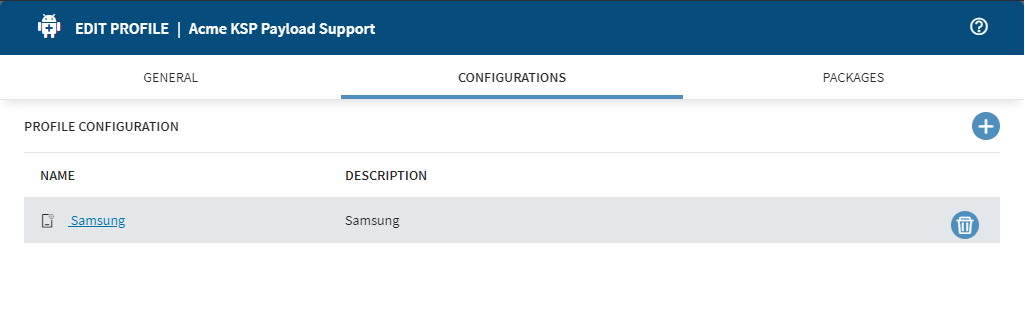Using the Samsung Knox Service Plugin with Android Enterprise Devices
Before you begin
SOTI MobiControl 2024.1 and later include a Knox Platform for Enterprise (KPE) premium license key. You can now access all premium-tier OEMConfig options to deploy to your Samsung devices without manually adding a license key.
You can use the Knox Service Plugin (KSP) for all Android Enterprise deployment types: Work
Managed, Work Profile, and Company Owned/Personally Enabled (COPE).
Note: Although SOTI recommends profiles,
you can access OEMConfig management features through app policies via the Enable
Managed App Config option. See Advanced Configurations (Enterprise - Managed Google Play Store).
Support differs by Android OS level:
Note: All devices must be running Samsung Knox 3.2.1
and later.
- Android 9.0, 10.0:
- Fully managed device: Device Owner (DO)
- Work Profile: Personally-owned (PO)
- Fully managed device with a Work Profile
- Android dedicated devices: Corporate-Owned, Single Use (COSU) mode
- Android 11 and later:
- Fully managed device: Device Owner (DO)
- Work Profile: Personally-owned (PO)
- Work Profile on company-owned devices (WP-C)
- Android dedicated devices: Corporate-Owned, Single Use (COSU) mode
About this task
The KSP is Samsung's OEMConfig-based solution to administer a wide range of Knox management
features within SOTI MobiControl.
Note: New
administration features appear as soon as they are commercially available from
the provider.
You can find more information in Samsung's KSP Administration Guide and on the KSP page in Google Play.
Procedure
- To use the KSP, create a new profile for Android Enterprise Devices as described in Creating a Profile.
- In the Configurations tab, select Add Configuration.
-
From the Email & Others section, select .
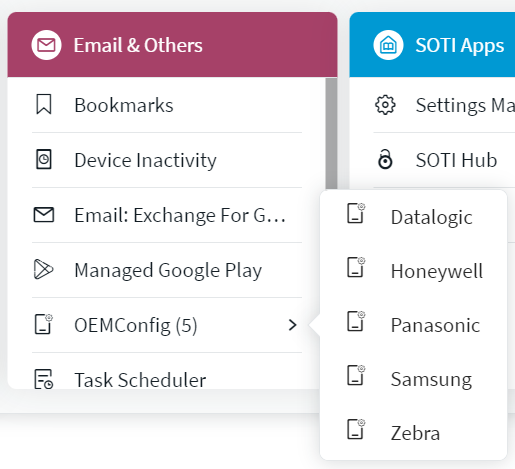
-
Scroll through the available configurations. Select the
Expand button to open a group of configurations to enable
sub-configurations.
Note: All options are subject to change by the OEM Config provider at any time.Note: Selecting Reset Configurations resets all the configurations within a group.
- Select Save.
Results
Devices assigned to your profile follow the device-wide policies you selected.
Note: To make policy changes, edit the profile as described in
Editing a Profile. Select the
Configurations tab and select
Samsung.