App Policy
Install the Authenticator app from the app policy and set all necessary advanced configurations.
About this task
To create and assign one app policy:
Procedure
- Navigate to then select to create one new app policy for Android Enterprise.
-
Add the Microsoft Authenticator app.
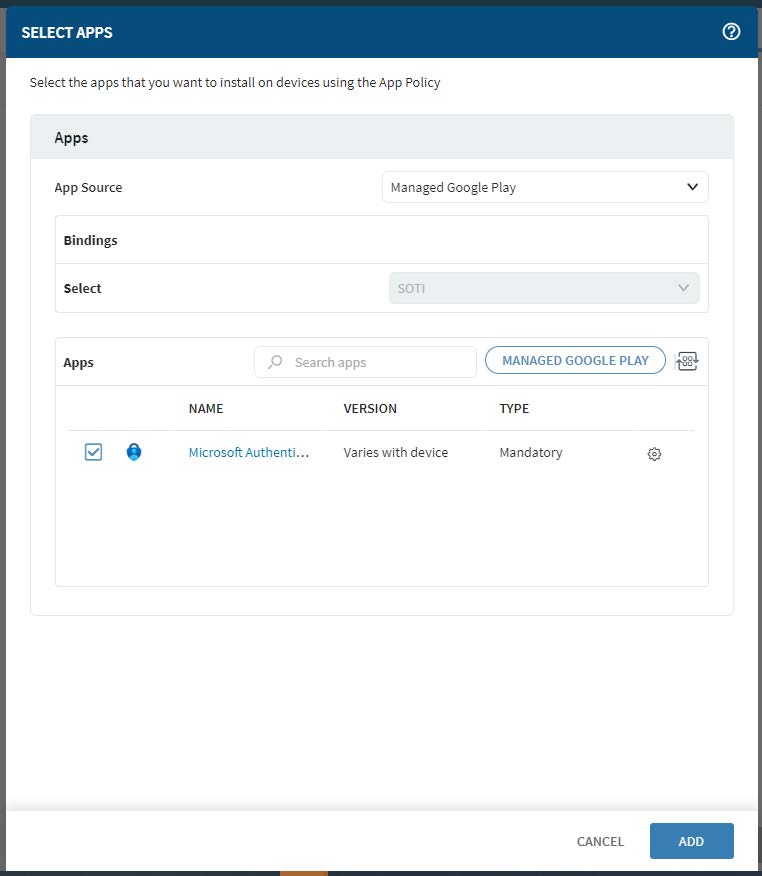
-
Select Add.
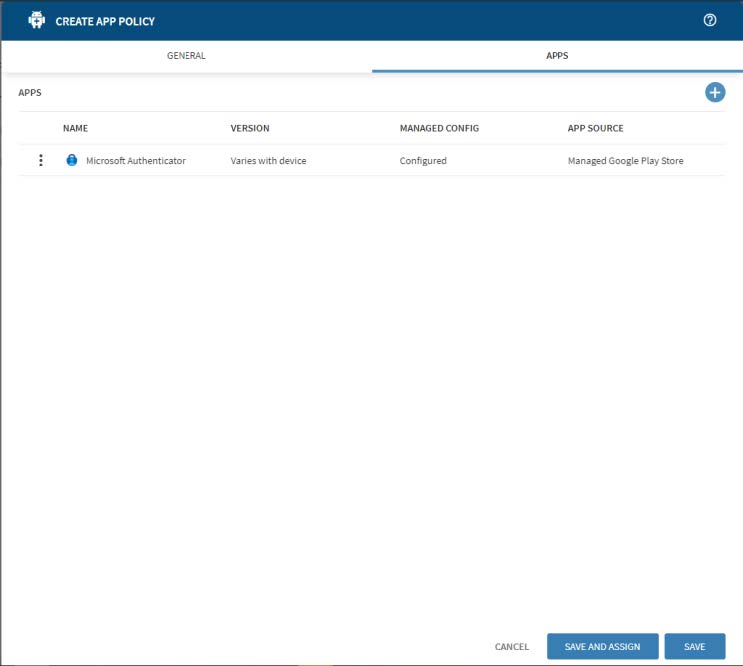
- Select More to open ADVANCED CONFIGURATIONS.
-
Select Installation Options then select
Mandatory as the deployment type. Select
High Priority, then toggle on Launch App
After Installation.
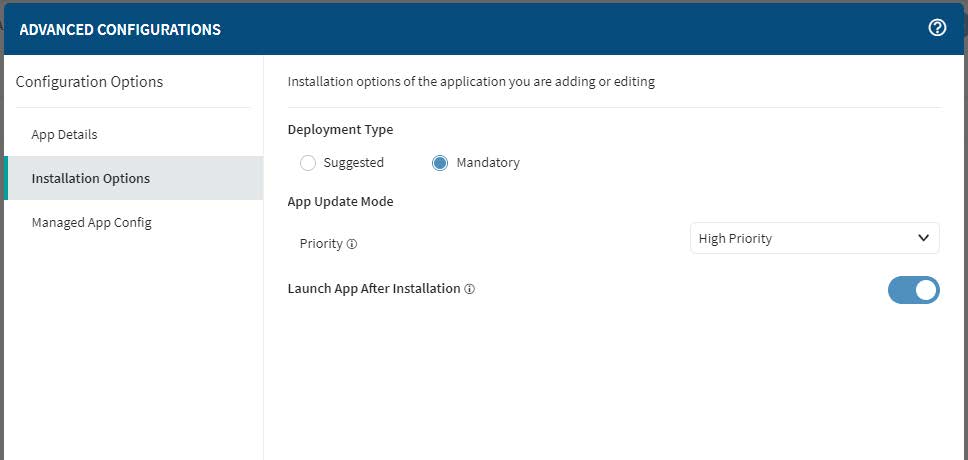
- Select Managed App Config then toggle on Enable Managed App Config. Toggle on Shared Device Mode.
-
Enter the same tenant id used for conditional access integration into the
Shared Device Mode Tenant Identifier field. Enter
macro %SHARED_DEVICE_REG_TOKEN% in the Shared Device Mode
Registration token field.
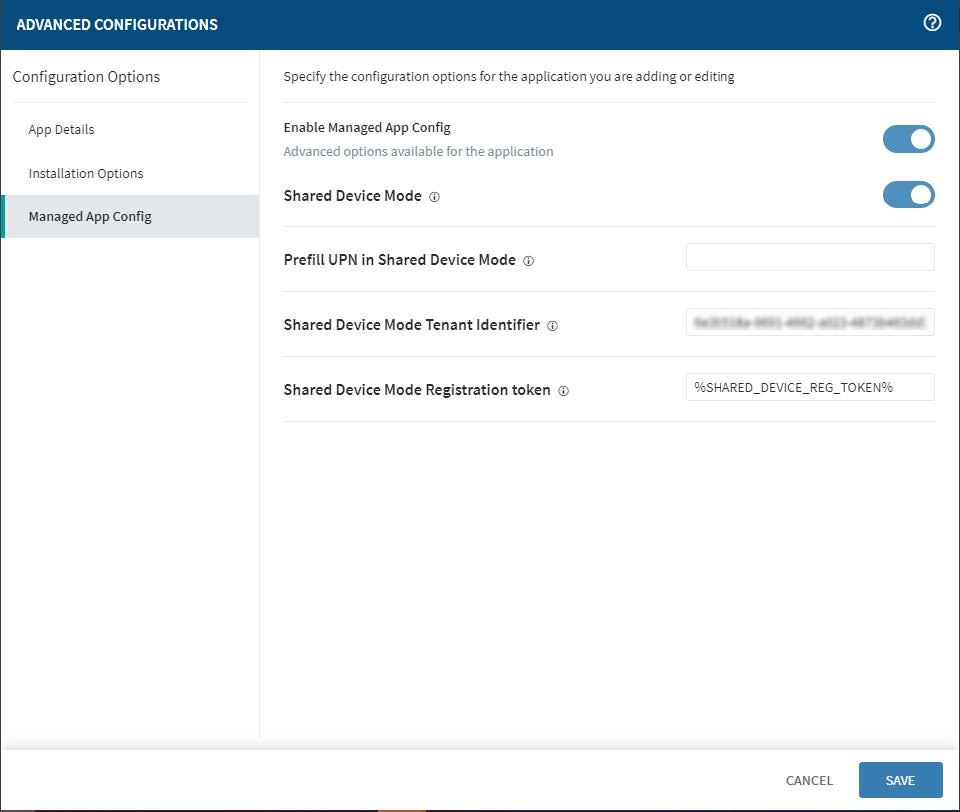
- Select SAVE then SAVE AND ASSIGN. Assign the policy to the device or group where the device resides.