Creating Groups
About this task
You use groups to define roles for SOTI XSight users, as well as group-specific outbound and inbound email configuration, notifications, service level agreements, and incident workflows. SOTI XSight users see only those groups they belong to. The actions they can perform on incidents and groups is defined by their role within a group.
To create a new group:
Procedure
- Select Settings from the main menu.
-
Select Groups then click
to open the Add New Group dialog box.
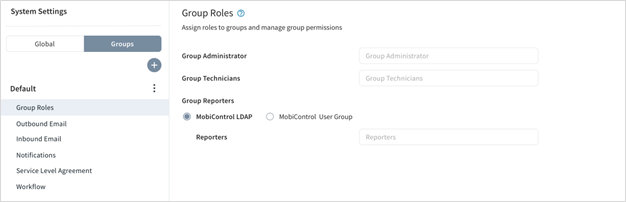
- Enter a name for the group in the Group Name field. Names cannot include special characters.
- Enter a prefix that will denote the group's incidents. For example, if you enter "GR," incident 12335 created for this group will be named "GR-12345." Prefixes cannot include special characters.
- Click Save.
Results
The new group appears on the list of the existing groups in the Settings tree (left-hand side of the SOTI XSight settings view. If you are a System Administrator or Group Administrator, you can now configure the group as required - see Editing Groups. The group also becomes available for selection when creating a new incident (to the users who belong to that group) - see Creating an Incident.
Next steps: Configure email communications