Enabling Chat Services
About this task
Update the Support Channels to push permissions to devices. See Creating an Analysis Profile.
SOTI XSight Live Support requires Chat Services.
Note: You can only use one Chat Service (this includes both single and multi-node
environments).
Note: For more information on Live Support, see Using Live Support.
To enable Chat Services for text, voice, and video:
Procedure
-
Select the SOTI XSight icon and select
Settings.
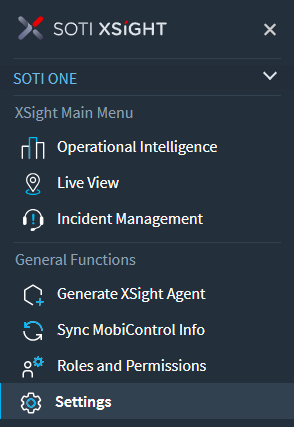
-
Select Chat from the available setting. The
Chat view open.
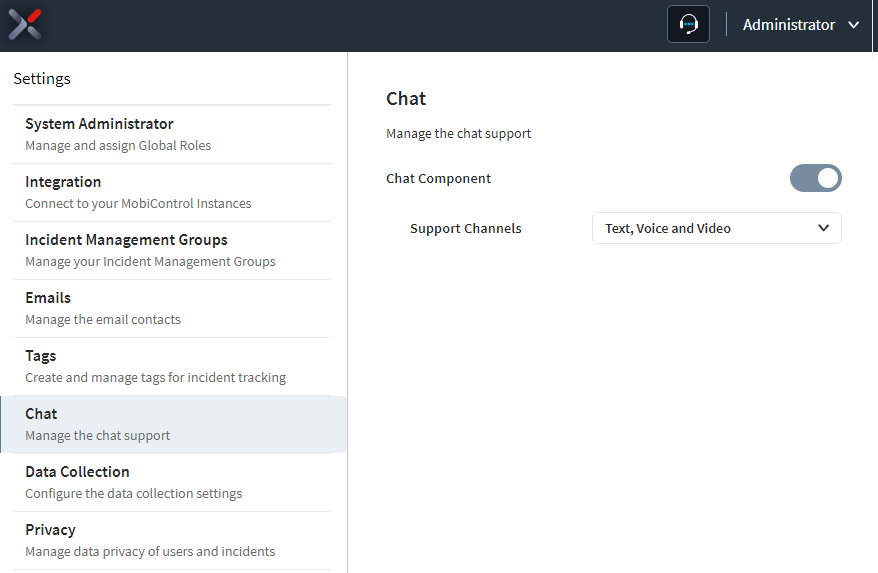
- Enable Chat Component.
- From Support Channels, select a chat service to use.