Notifications
About this task
Select the conditions to send incident-related emails to watchers and provide automatic notifications for various device conditions. These conditions include low memory, high data consumption, frequent drops, high battery discharge rates, and excessive power consumption. Administrators can create watchlists to monitor devices and receive alerts, minimizing device downtime
Note: To send and receive emails through Office 365 integration,
you need to configure, and obtain information from Microsoft Exchange Server. For
details, see Configuring Microsoft Exchange
Server.
Procedure
- Login to the SOTI XSight web console as administrator.
-
From the main menu, select .
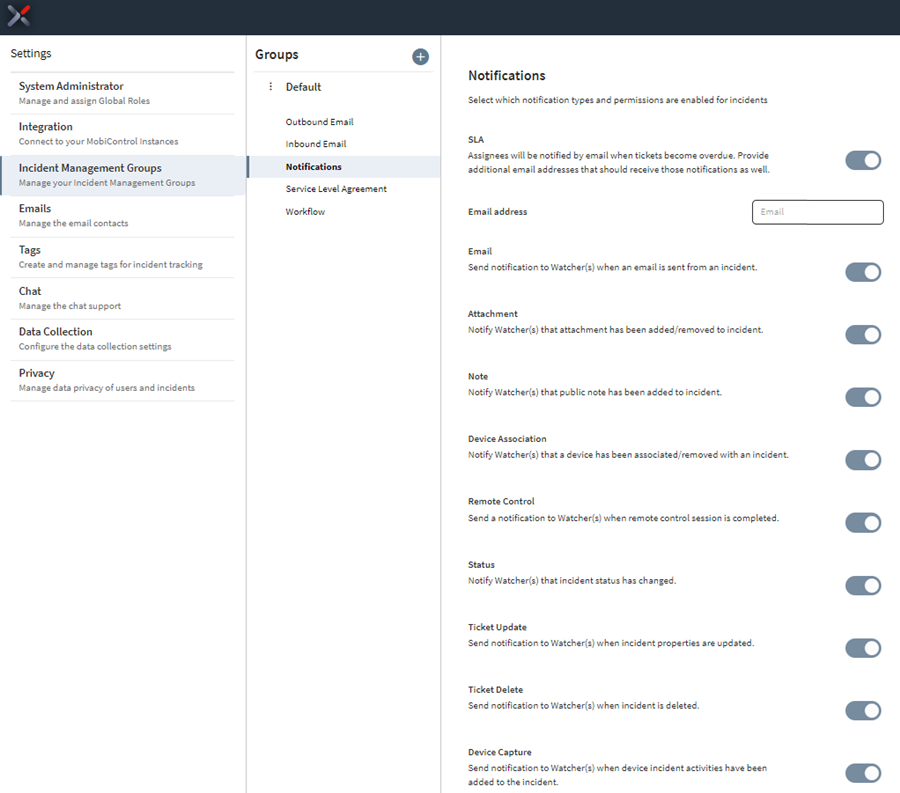
-
Use the following table to configure the notifications settings.
Setting Value SLA Assignees are notified by email when tickets become overdue. Provide additional email addresses that should also receive these notifications. Email Address Email Enable to send notifications when an email is sent from an incident. Attachment Enable to send notifications when an attachment is added to an incident. Note Enable to send notifications when a note is added to an incident. Device Association Enable to send notifications when a device is associated with an incident. Remote Control Enable to send notifications when a remote-control session is initiated from an incident. Status Enable to send notifications when an incident's status is changed. Ticket Update Enable to send notifications when an incident is updated. Ticket Delete Enable to send notifications when an incident is deleted. Device Capture Enable to send notifications when a device capture is initiated from an incident.