Assign a Client Tenant's Application
About this task
A SOTI Identity account administrator can assign any client tenant's application to other tenant users or new SOTI Identity account administrators.
You can assign a client tenant's application through the Applications or Users section in SOTI Identity.
Applications
About this task
Assign a client tenant's application from the applications listing section.
Procedure
- In the SOTI Identity admin console, open the main menu and select Applications.
- Select the Tenant dropdown menu in the top-left corner. Select the client tenant from the menu.
- Find and select the application.
-
Select Assign User in the action bar. The
Assign User/Group dialog box opens.
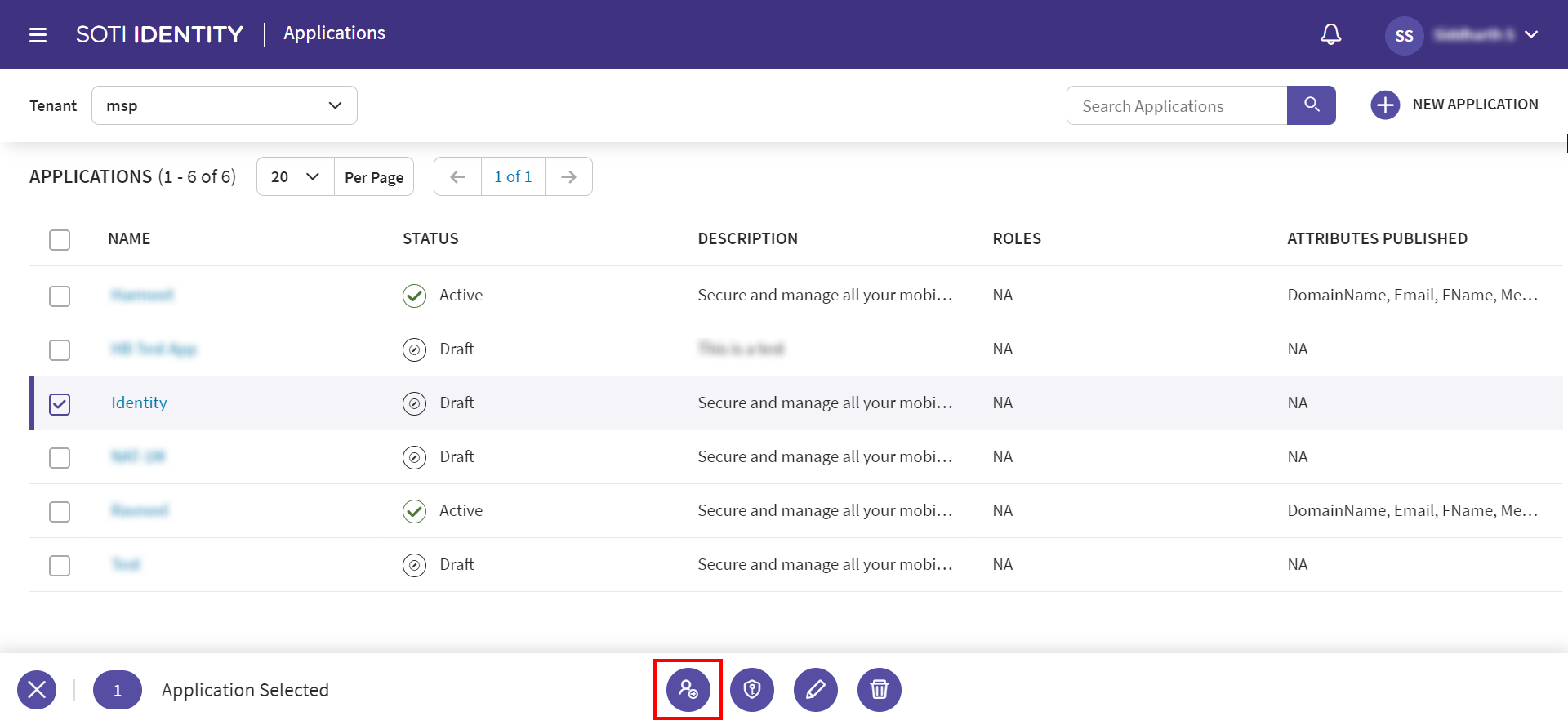
-
Select
Add.
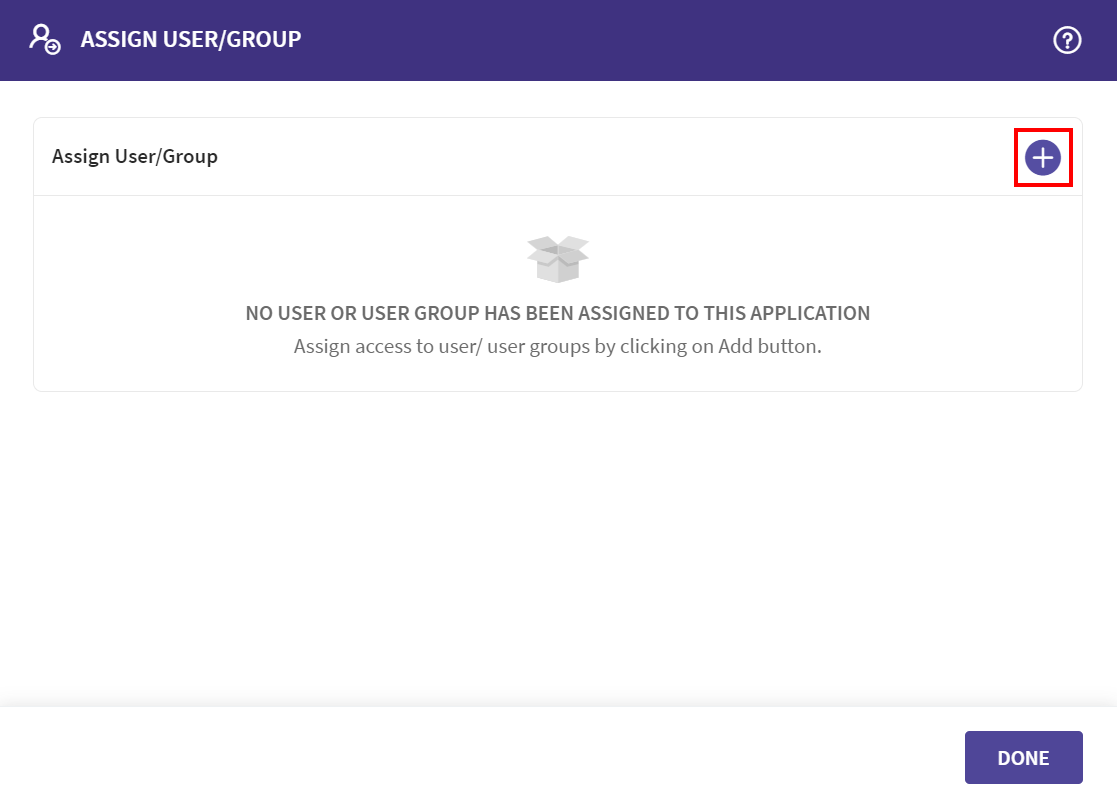
-
Search for the user and select
Edit.
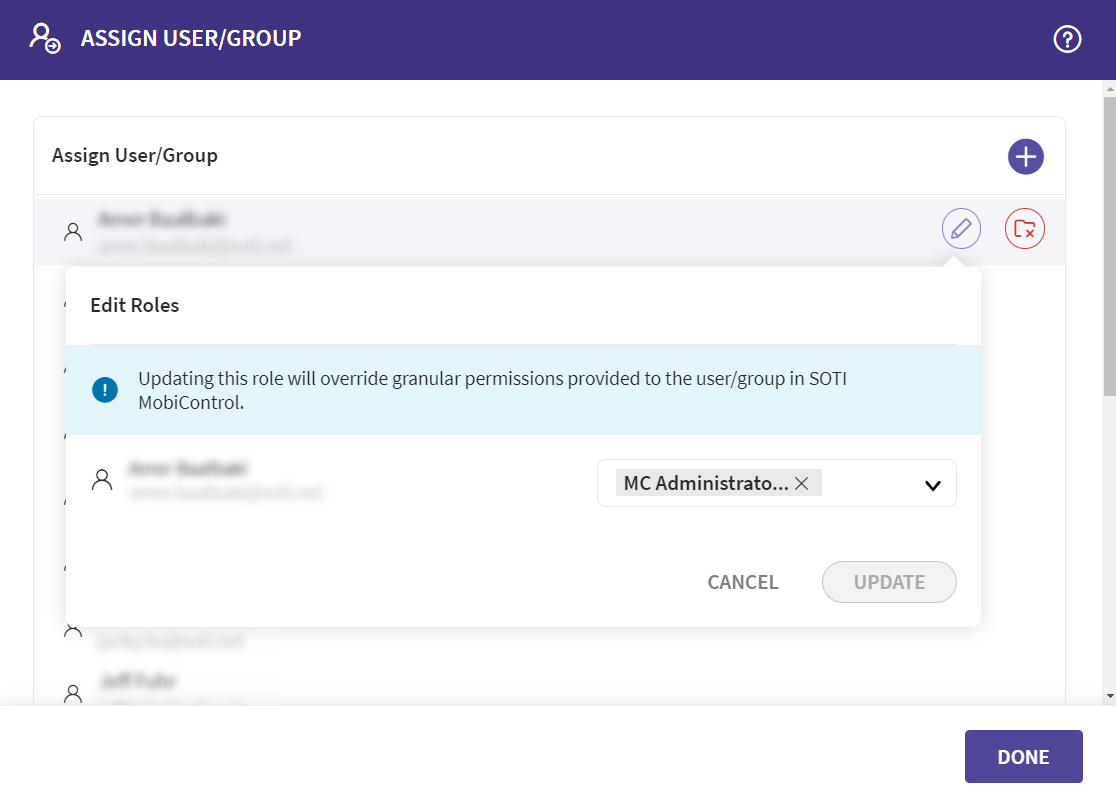
- Select a role for the user.
- Select Update.
- Select Done.
Users
About this task
Assign a client tenant's application from the user listing section.
Procedure
- In the SOTI Identity admin console, open the main menu and select Users.
- Select the user to assign applications.
-
Select Assign Applications. The Assign
Applications wizard opens.
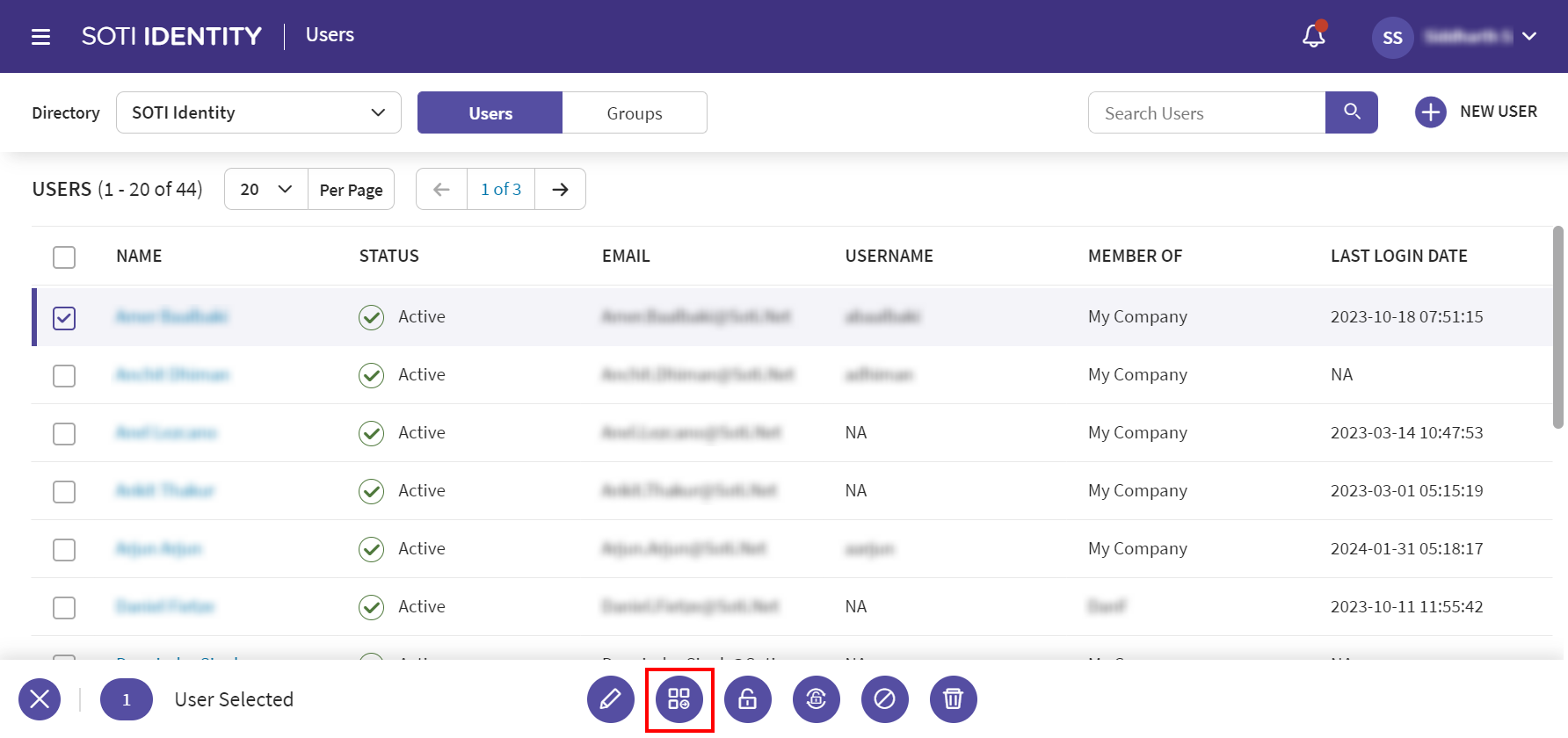
- Select a client tenant from the tenant dropdown.
-
Select
Add to assign an application.
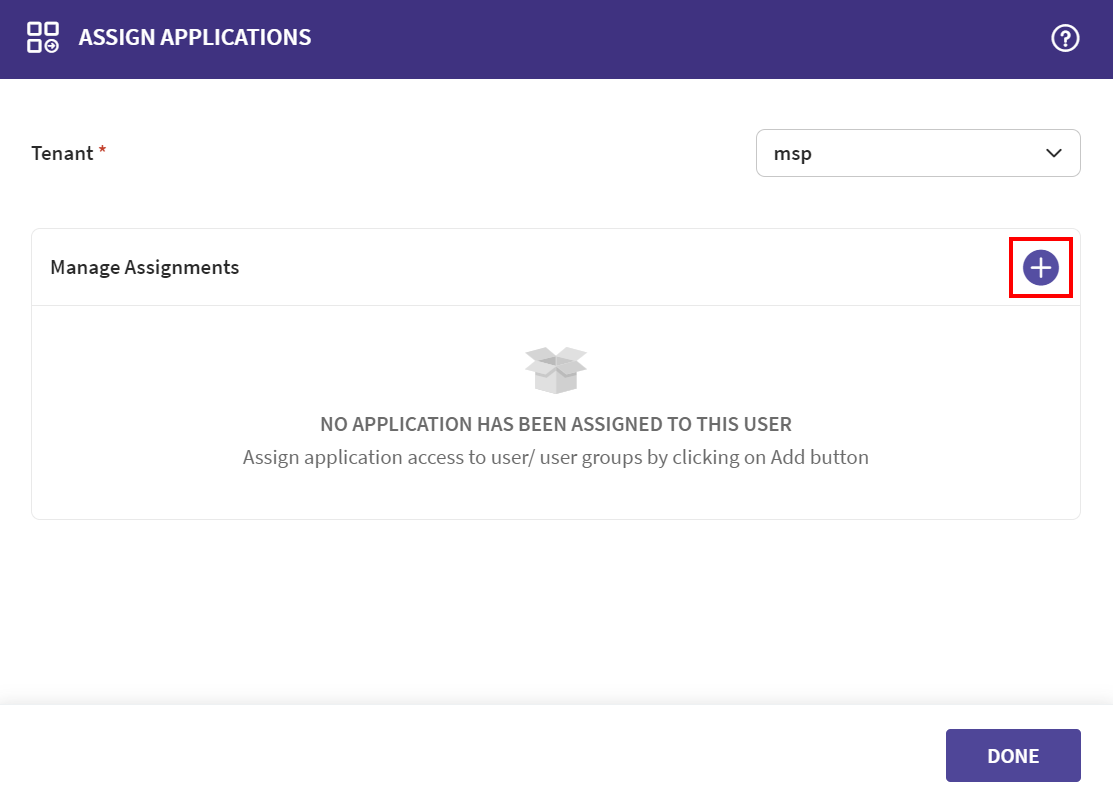
-
Select an application and a role for the user.
Note: Based on the selection from the tenant list, different applications are available.
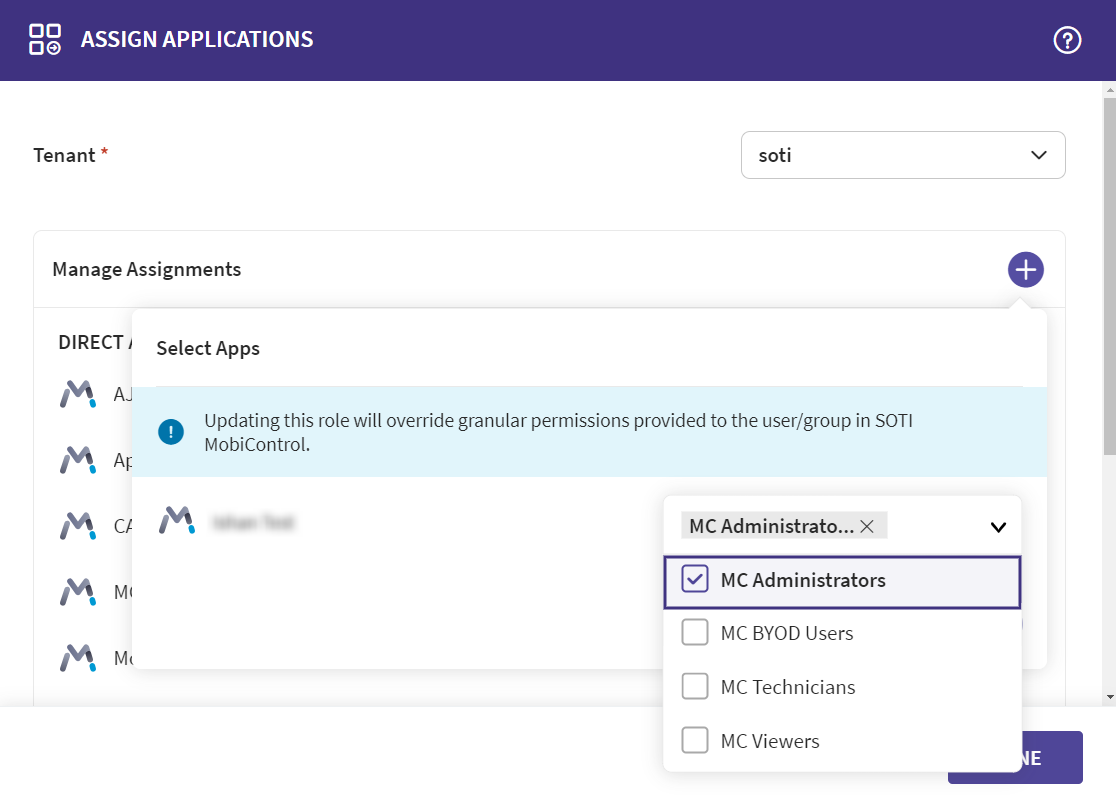
- Select Assign.
- Select Done.