Add and Manage Temporary Support Accounts
Before you begin
SOTI Support users must have a local account in customersupport tenant to login and access a client's tenant. If you do not have a local account in customersupport, contact the SOTI Identity team.
About this task
This feature allows you to create a temporary SOTI Identity admin user to provide time-limited access for support teams. To set up the account, add the email of the support user and select the duration of access. The temporary account logs all actions taken.
When the temporary support account is available for use, the email address provided receives a confirmation email. The email informs the customer support agent that an account is available for them on a particular tenant. The user logs in to the customersupport tenant using their email address and enters customersupport as the Company ID and Tenant in the login process:
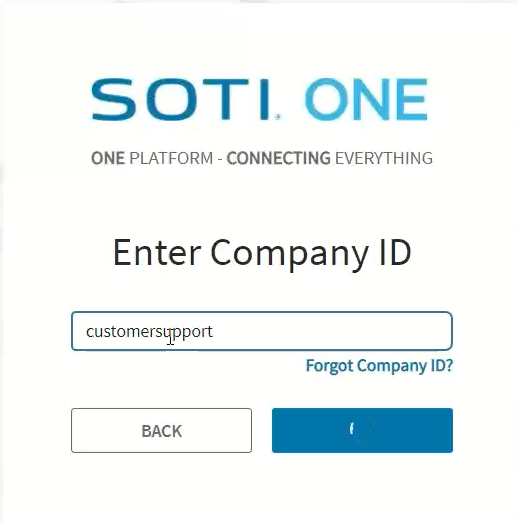
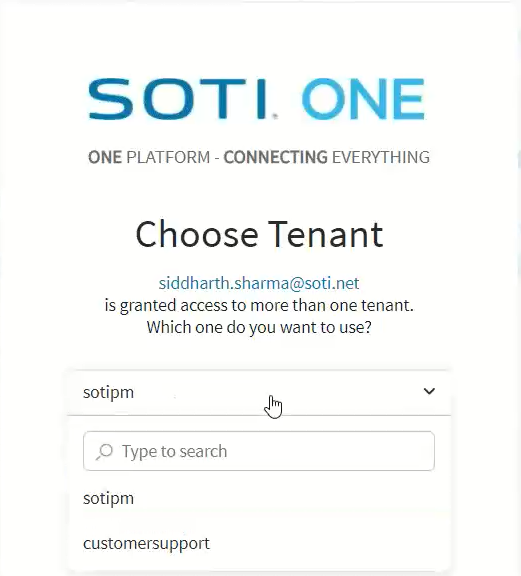
Procedure
- In the SOTI Identity Admin Console, open the main menu , and select Account Settings.
- In the left side pane of the Account Settings window, select Support Accounts.
-
Select New Account, and enter the following
details:
Grant Access To Enter the email address of the individual who requires temporary access. Best practice security protocol is to avoid the use of group or distribution list email accounts. Expires In Enter the duration of the temporary access. Record the duration as Hours (between 1 and 23 hours) or Days.When the time expires, the temporary account is locked out. You can edit the account at any time before expiry for more support time. Comment Enter a note regarding the access of this user that only you can see. This field has a limit of 1000 characters. -
Select Add.
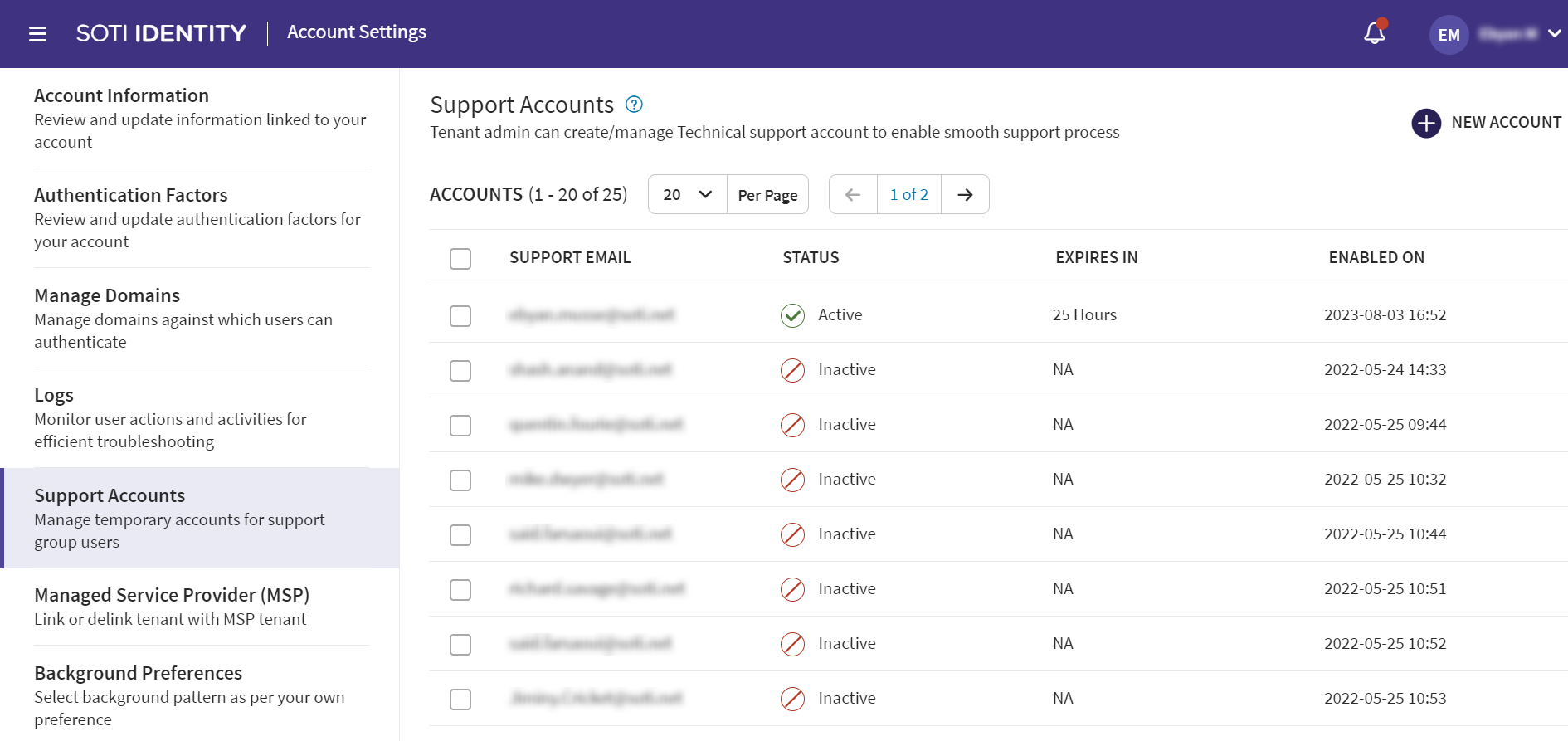 The support account details are displayed in the Support Accounts list.
The support account details are displayed in the Support Accounts list. -
To make changes to the accounts in the list, select one or more checkboxes in
the account rows, and perform the following actions:
- Edit an existing account: If the account has a status of Active, select Edit to add Additional Days/Hours to the current account duration.
- Revoke access: If the account has a status of Active, select Revoke to remove the access of the user immediately.
- Delete account: If the account has a status of Inactive, select Delete to remove the account permanently, including all history.