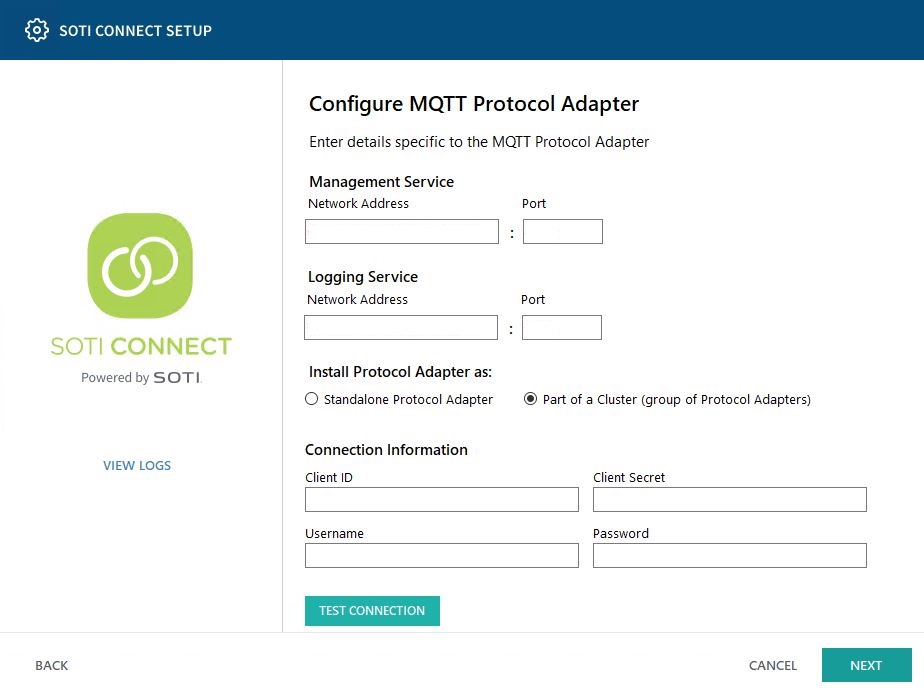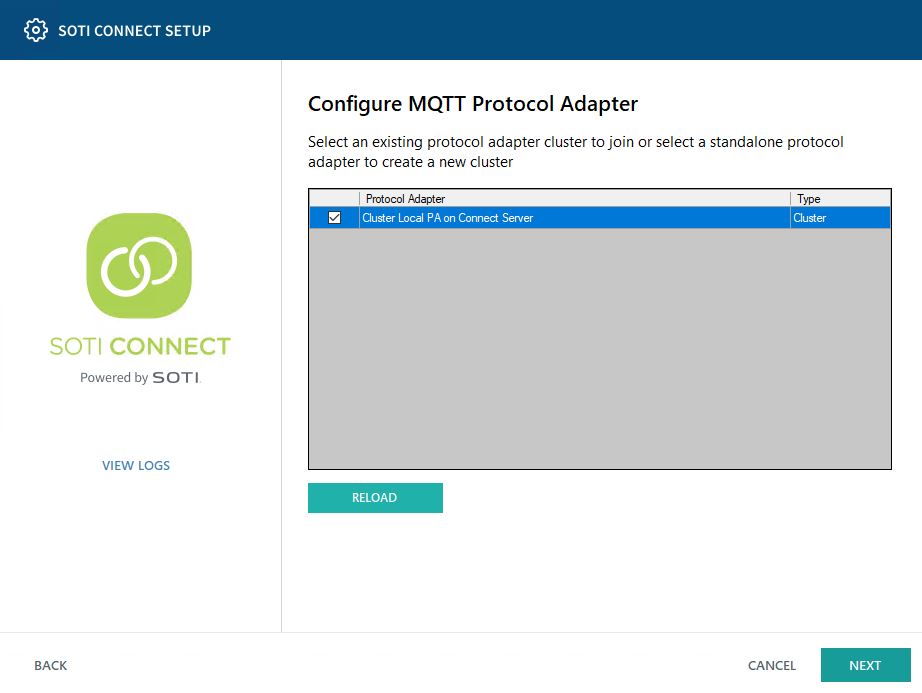Installing a Protocol Adapter (PA)
About this task
Use the following steps to install a protocol adapter:
Procedure
- On the server where you want to install the protocol adapter, extract the SOTI Connect installation package (.zip file) to a temporary folder.
-
In the temporary folder, double-click the installer (SOTI Connect
Installer.exe). When prompted, confirm that you want to allow the
installer to make changes to your system.
-
In the installer, select New installation of some or all components, then click Next.

-
For the installation type, select Custom, then click
Next.
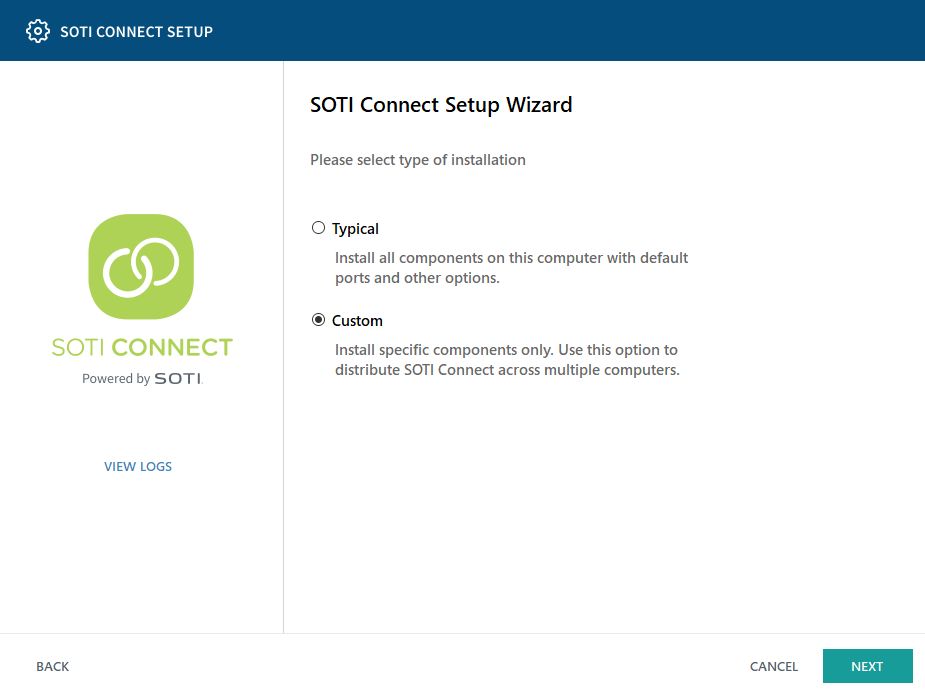
-
On the Select Components panel, select only the protocol
adapter types you want to install. Make sure all the other components are
deselected, then click Next.
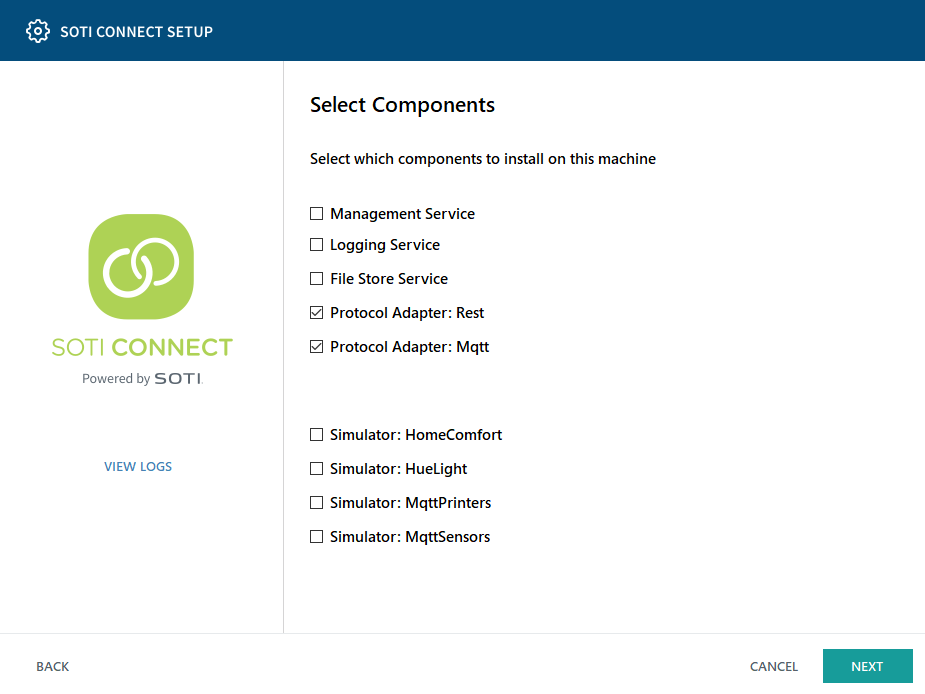
-
Import the root certificate you generated and exported when you installed
SOTI Connect (step 6). Click
Next.
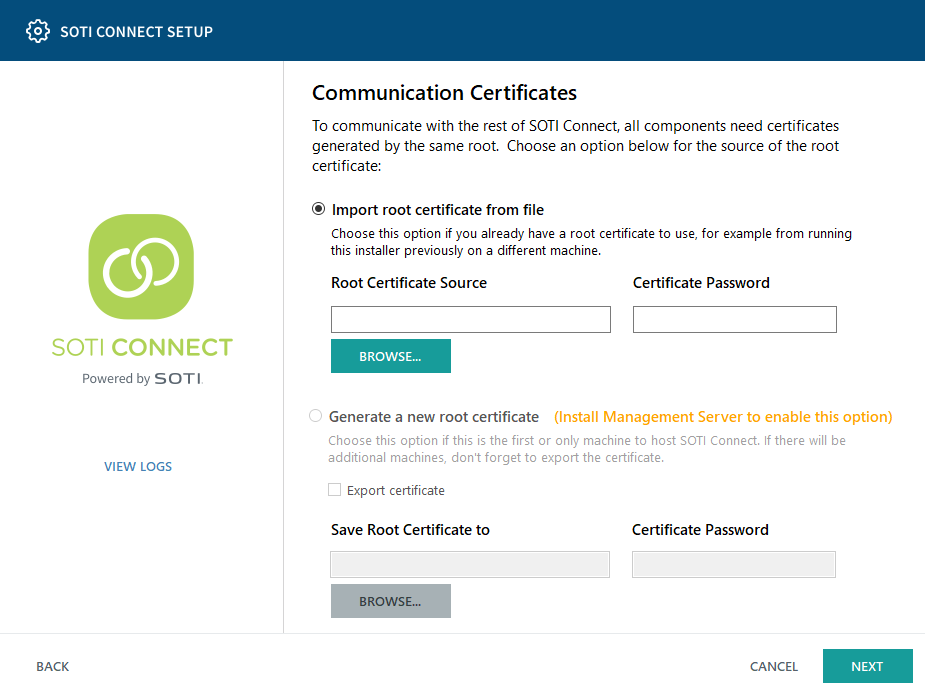
-
If you are installing a REST protocol adapter, enter the fully qualified domain
name (FQDN) of the server on which you installed SOTI Connect and the port numbers of the SOTI Connect management server, logging service, and Webhook
Receiver.
The default port numbers are already entered and we recommend not changing them. The FQDN you enter here is the same one you entered when you installed SOTI Connect, with the exception of the Webhook Receiver, which needs to be the FQDN of the machine where the PA is being installed. Click Next.
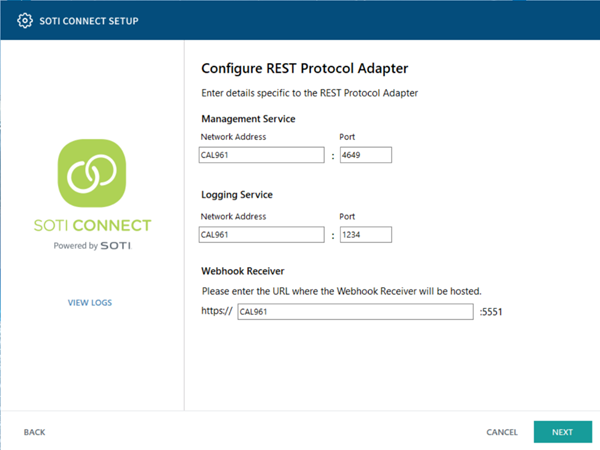
-
If you are installing an MQTT protocol adapter, enter the fully qualified
domain name (FQDN) of the server you installed SOTI Connect on and the port numbers of the SOTI Connect management
server and logging service.
Under Install Protocol Adapter as, choose either standalone or part of a cluster. The first PA in a cluster is always installed as standalone.See Protocol Adapter Clusters for a description of clusters.When installing as a cluster, you must generate a client ID and secret, then copy them into the appropriate fields under Connection Information. See Configuring Security Access for instructions. The Username and Password for Part of a Cluster must be an administrator-level login. Be sure to test the connection to ensure it is functioning.
Select the Use Tenant ID Prefix option if you want your MQTT devices to recognize only this single instance of SOTI Connect.
If a standalone PA is installed and configured to use Tenant ID, then PAs being installed subsequently as a part of a cluster will also be configured to use that Tenant ID.
If no Tenant ID was configured for a standalone PA, none will be configured for a clustered PA.
The default port numbers are already entered, and we recommend not changing them. The FQDN you enter here is the same one you entered when you installed SOTI Connect.
-
Click Next. If you installed the protocol adapter as a
cluster, the following page is displayed:
Note: For the MQTT RPC PA, if you selected Tenant ID, this is set in the protocol registration in SOTI Connect itself, and not in the installer.
- From the list of available protocol adapters, select the ones you want to add to your cluster. You can click Reload to update the list. Click Next to continue.
-
Click Browse to select the folder where you want to
install the protocol adapter or accept the default location. Click
Next.
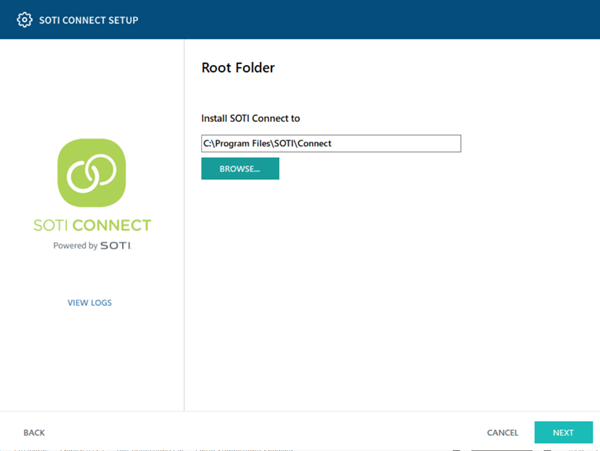
-
Click Install to start installing the protocol adapter.
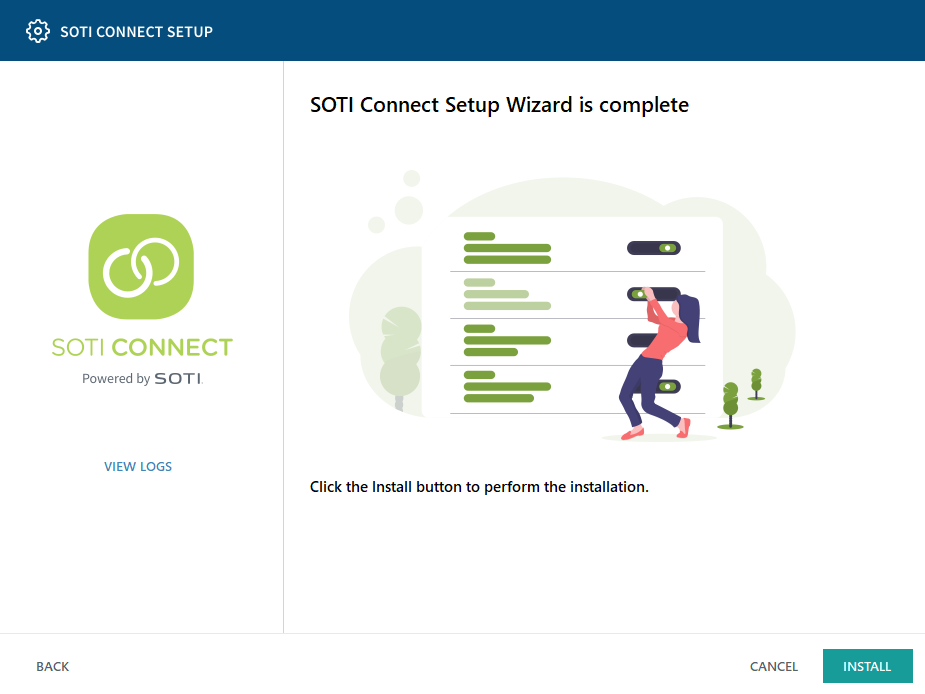
-
Click Finish to complete the protocol adapter installation.
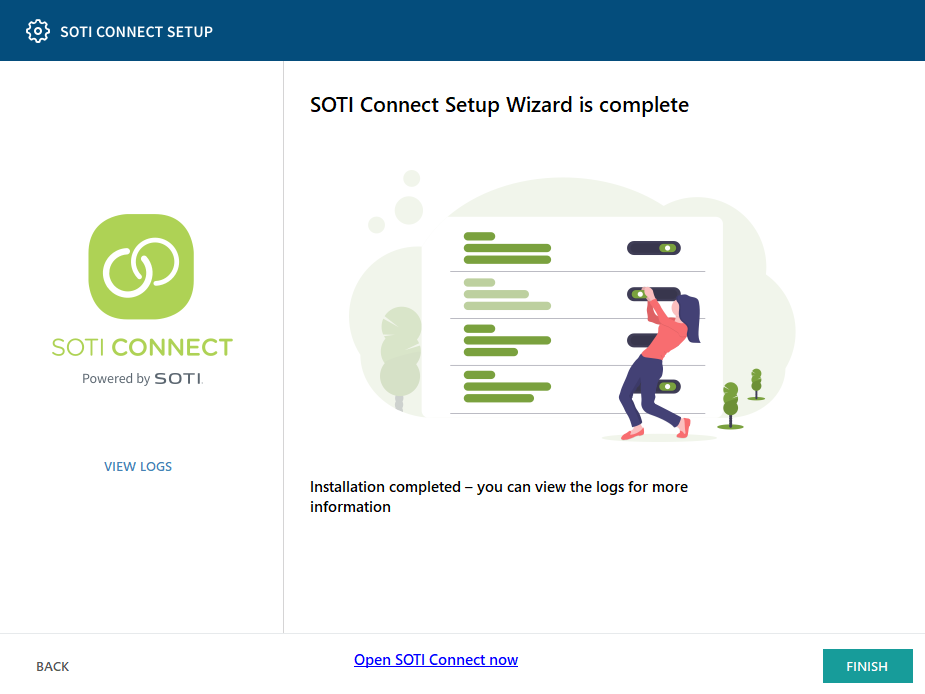
Results
The SOTI Connect protocol adapter has now been installed.