Activate Data Connections
About this task
To activate a data export or import connection:
Procedure
- Open the app in edit mode and click Data Connections.
-
Beside the data connection that you want to activate, click More and select Activate.
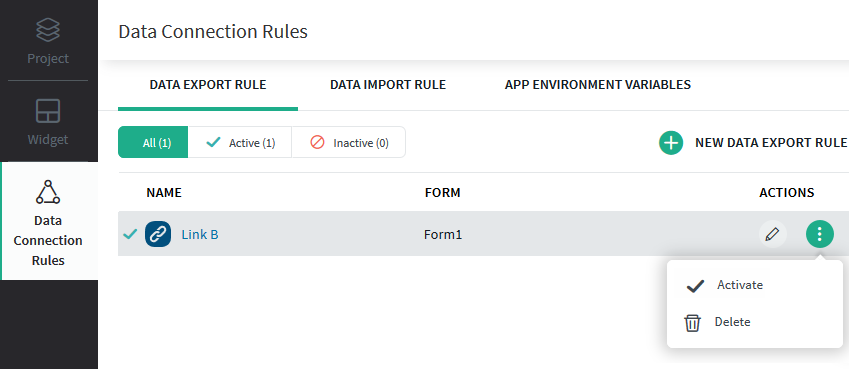
- In the Activate Data Export/Import dialog box, click Activate to activate the data export or import connection and start routing the app records to the specified destination.
Results
The newly activated data connection will appears in the Data Connections list as Active.