Configuring SOTI VPN Clients for Android
Configure SOTI VPN client settings for Android devices using the VPN profile payload to assign servers, manage network access, and enable features such as split tunneling.
About this task
Procedure
Deploying the SOTI VPN application
-
Download the SOTI VPN for Android app from the
SOTI Pulse
downloads page.
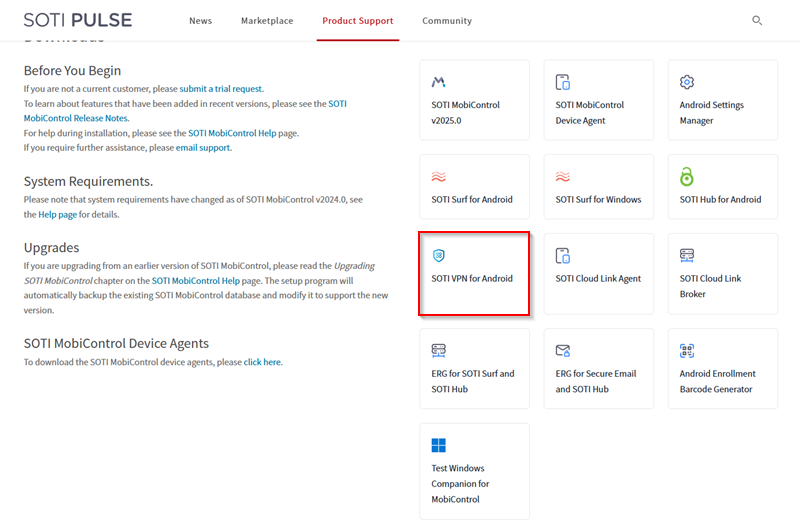
-
Deploy the client app using a package (see Using Packages), or using an app policy (see
Using App Policies).
Note: You can alternatively deploy the SOTI VPN application using a SOTI One apps app policy. See Deploying SOTI ONE Apps | Android Enterprise.
Configuring SOTI VPN Client Settings
-
Create or edit a SOTI Android Enterprise profile
configuration (see Creating a Profile)
and add the SOTI VPN payload.
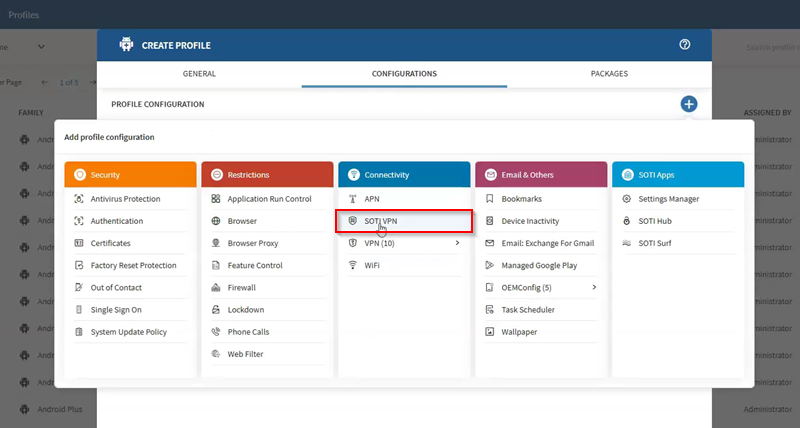 Important: Selecting the wrong platform prevents device targeting during profile assignment. To proceed with modifying the payload, you must first define a SOTI VPN IP pool. See SOTI VPN | Configuring Service Settings.
Important: Selecting the wrong platform prevents device targeting during profile assignment. To proceed with modifying the payload, you must first define a SOTI VPN IP pool. See SOTI VPN | Configuring Service Settings.
Network Settings
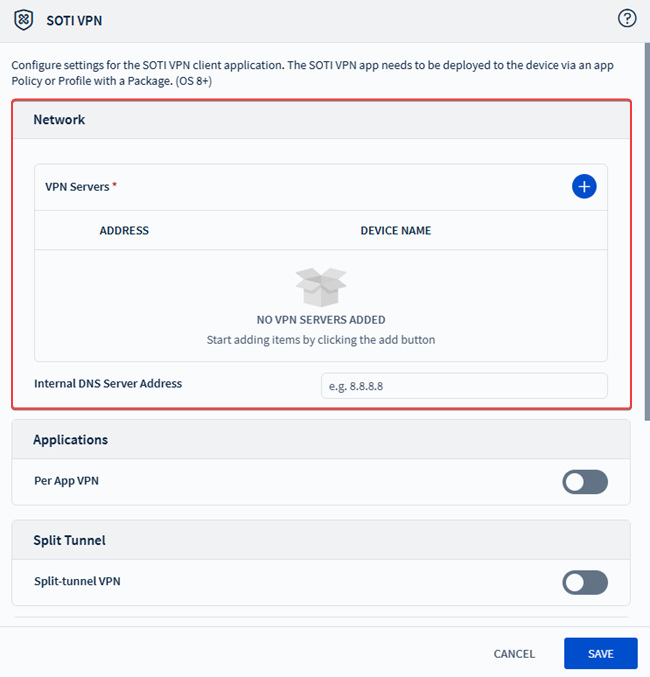
-
In the VPN Servers section, select (Add) to add a VPN server.
- Optional:
Enter the Internal DNS Server Address used to
resolve internal enterprise domains.
Note: If left blank, the device’s default DNS is used to resolve FQDNs.
Applications
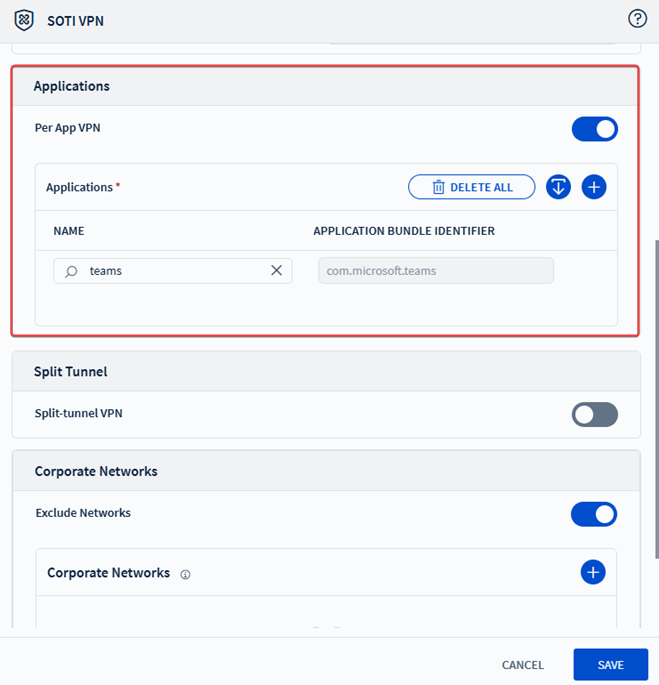
-
Configure per-app VPN access under the Applications
section.
Important: Per-app VPN is supported only for Android Work Managed, COPE, and Work Profile devices. Windows Modern devices do not support this feature.
Split Tunnel
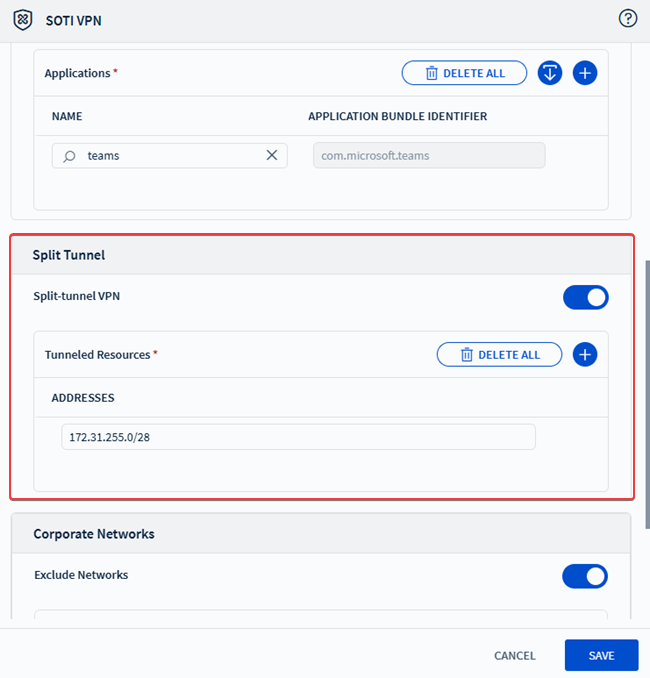
-
Enable Split-tunnel VPN to route only selected
traffic through the VPN.
- In the Tunneled Resources section, select (Add) to enter IP ranges using Classless Inter Domain Routing (CIDR) notation.
Corporate Networks
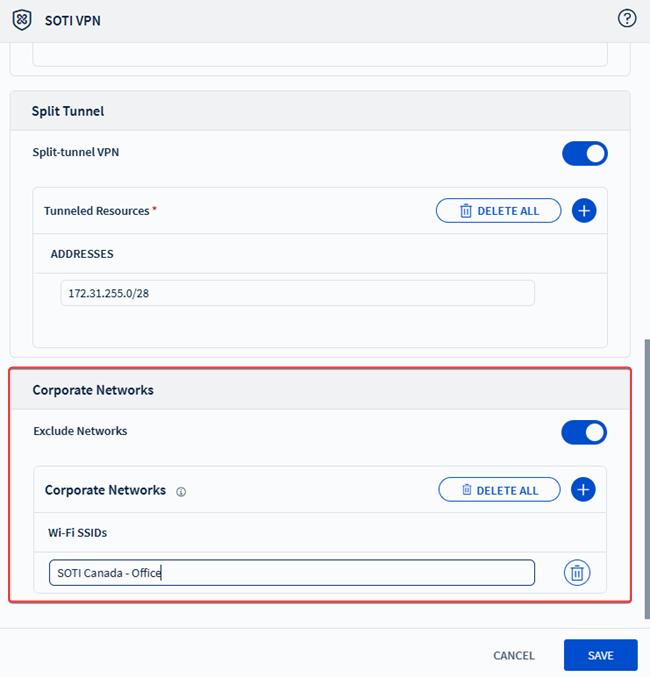
-
Toggle on the Exclude Networks option to prevent VPN
routing on specified corporate Wi-Fi networks.
Note: This feature disables VPN tunneling when the device connects to defined SSIDs, reducing unnecessary traffic, lag, or conflicts with internal policies.
- Save and assign the profile to the relevant Android Enterprise device groups. See Assigning a Profile.
Results
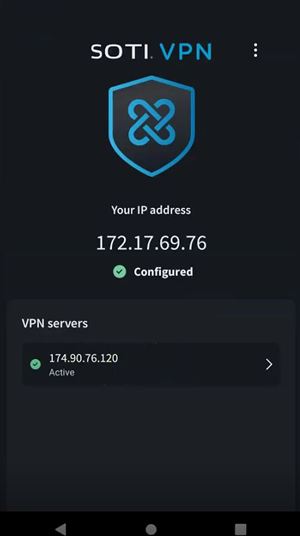
Tip: In the SOTI VPN client
application, select the to review VPN client logs or select the VPN server to see data
exchange information.
Note: If the SOTI VPN app gets uninstalled and then reinstalled, you must
re-push the SOTI VPN profile for it to work.