Configuring SOTI VPN Clients for iOS/iPadOS
Configure SOTI VPN client settings for iOS/iPadOS devices using the VPN profile payload to assign servers, manage network access, and enable features such as split tunneling.
About this task
Important: Selecting the wrong platform causes
your devices to not get targeted when assigning the configuration.
Procedure
-
Create an app policy to deploy the SOTI VPN client
application to your devices from the App Store. See Creating App
Policies and Apple iOS/iPadOS App Store Applications.
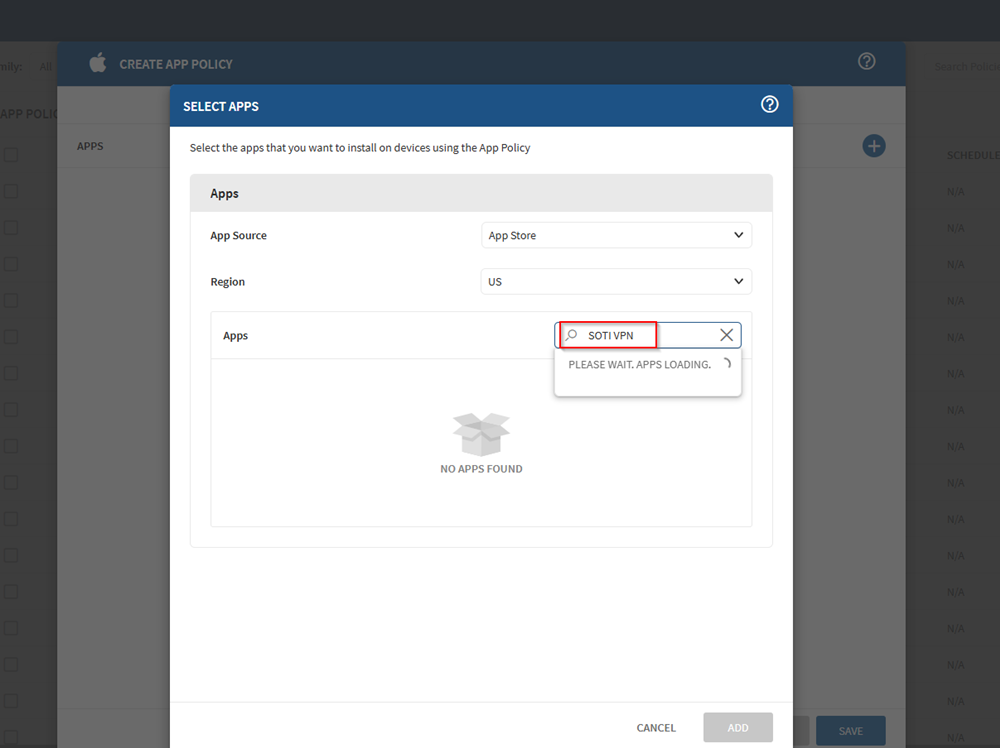
-
After assigning the app policy, create or edit an iOS profile (see Creating a
Profile ) and add the SOTI VPN
payload.
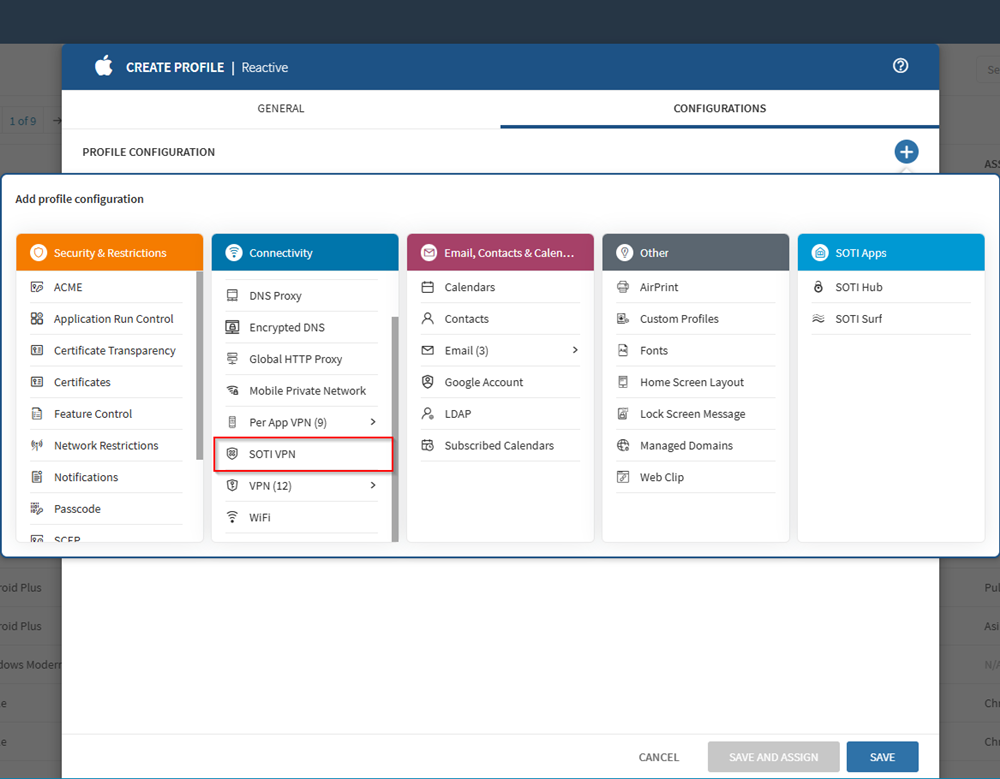
VPN Server
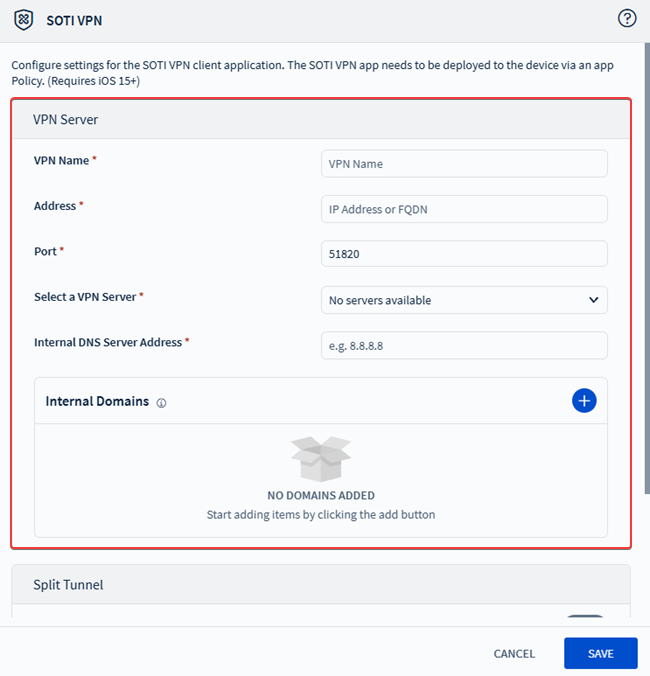
-
In the VPN profile configuration screen, enter the following fields:
Split Tunnel
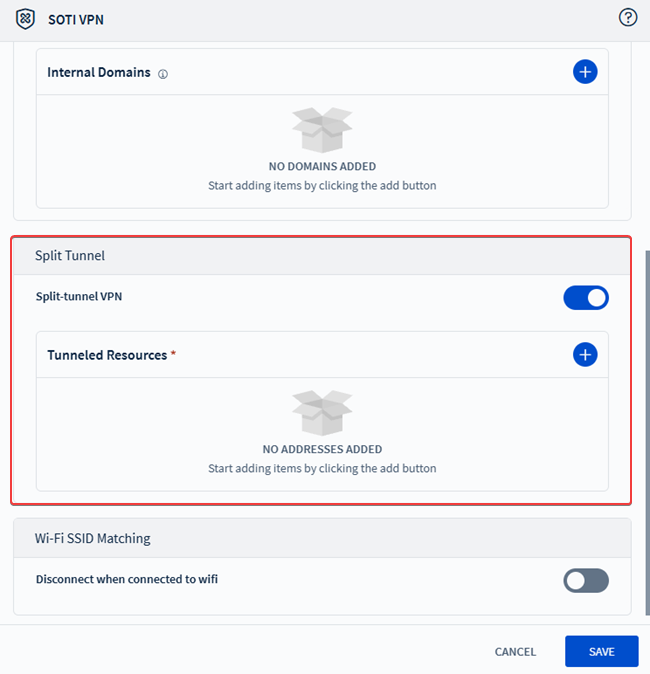
-
Enable Split-tunnel VPN if you want to restrict VPN
traffic to specific resources.
Note: Only the IP ranges specified in CIDR notation (e.g., 192.168.1.0/24) use the VPN connection.
- Add Tunneled Resources IP ranges to be routed through the split-tunnel VPN.
Wi-Fi SSID Matching
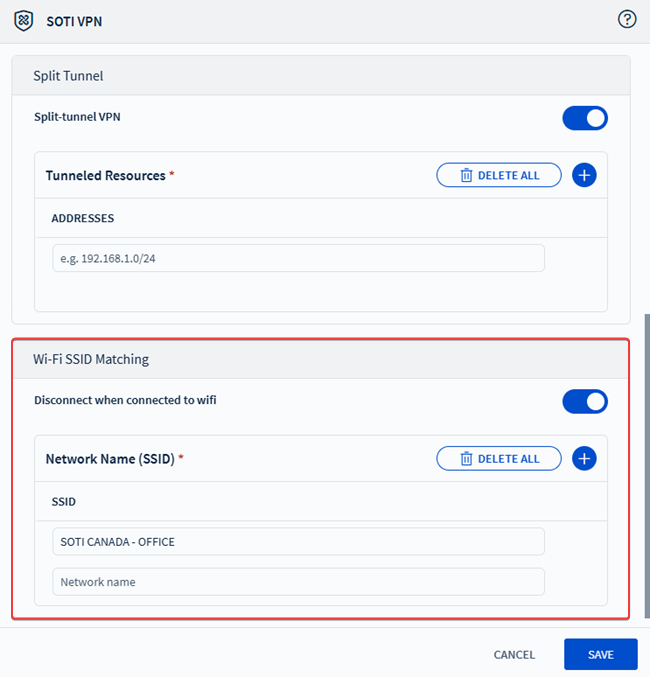
-
Enable Disconnect when connected to Wi-Fi to
automatically disable VPN on specified networks.
Note: Use this option to turn off the VPN connection when the device joins trusted Wi-Fi networks, such as your corporate SSID. This helps conserve bandwidth and avoid network policy conflicts.
- Save the profile and assign it to the appropriate iOS device groups. See Assigning a Profile.