Configuring VPN Clients for Windows Modern
Configure SOTI VPN client settings for Windows Modern devices using the VPN profile payload to assign servers, manage network access, and enable features such as split tunneling.
About this task
Procedure
-
Create or edit a SOTI Windows Modern profile
configuration (see Creating a Profile)
and add the SOTI VPN payload.
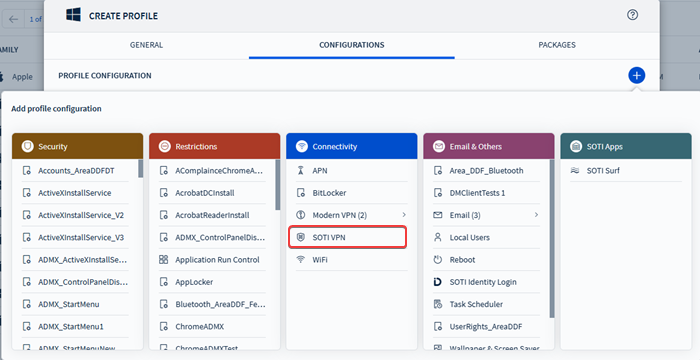
-
In the VPN Servers section, select (Add) to add a VPN server.
- Optional:
Enter the Internal DNS Server Address used to
resolve internal enterprise domains.
Note: If left blank, the device’s default DNS is used to resolve FQDNs.
-
Enable Split-tunnel VPN to route only selected
traffic through the VPN.
- In the Tunneled Resources section, select (Add) to enter IP ranges using CIDR notation.
- Save the profile and assign it to the appropriate Windows Modern device groups. See Assigning a Profile.