Enrolling SOTI VPN Servers
Before you begin
About this task
In
this procedure, you learn how to:
Creating a Windows Classic SOTI VPN Server Enrollment Policy
Procedure
- From the main menu, go to . The Enrollment Policies view appears.
- Select New Enrollment Policy to launch the Enrollment Policy wizard.
-
Under the Windows platform, select SOTI VPN
Server as the enrollment type.
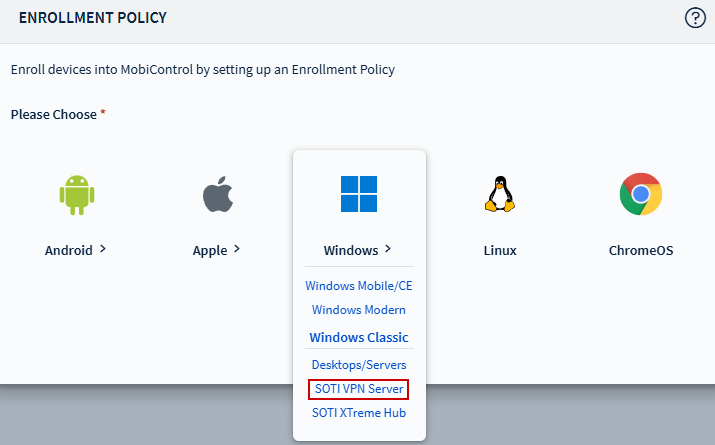
-
In the General tab, enter a brief and descriptive name for the
policy, then select Next.
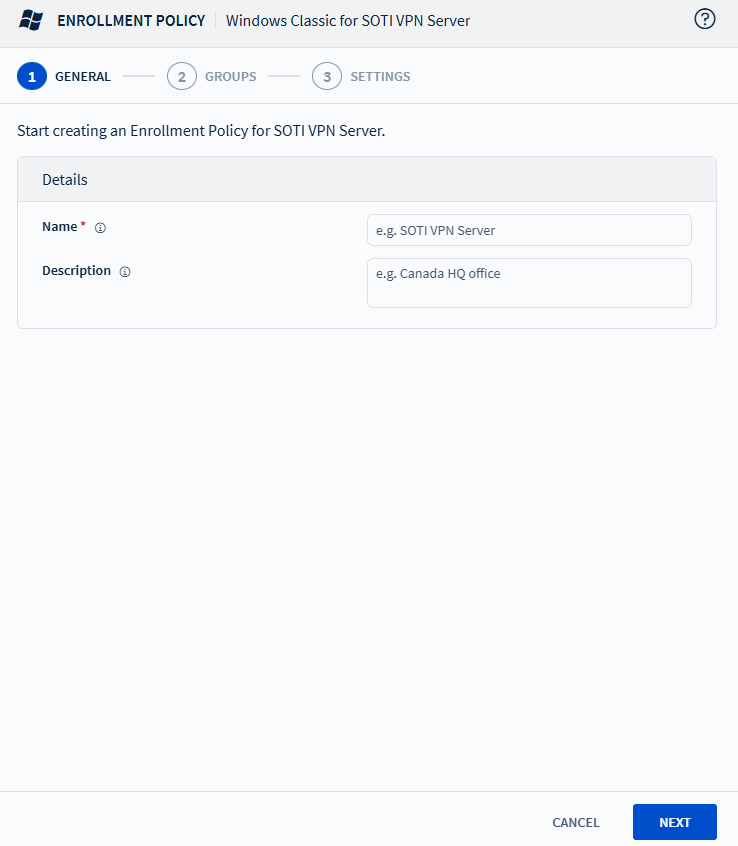
- In the Authentication section, enter a mandatory enrollment password. The password must be 12–64 characters long and include at least one uppercase letter, one lowercase letter, one digit, and one symbol.
- Optional: Configure the Terms and Conditions for the enrollment policy.
-
In the Device Group section, specify the destination device
group.
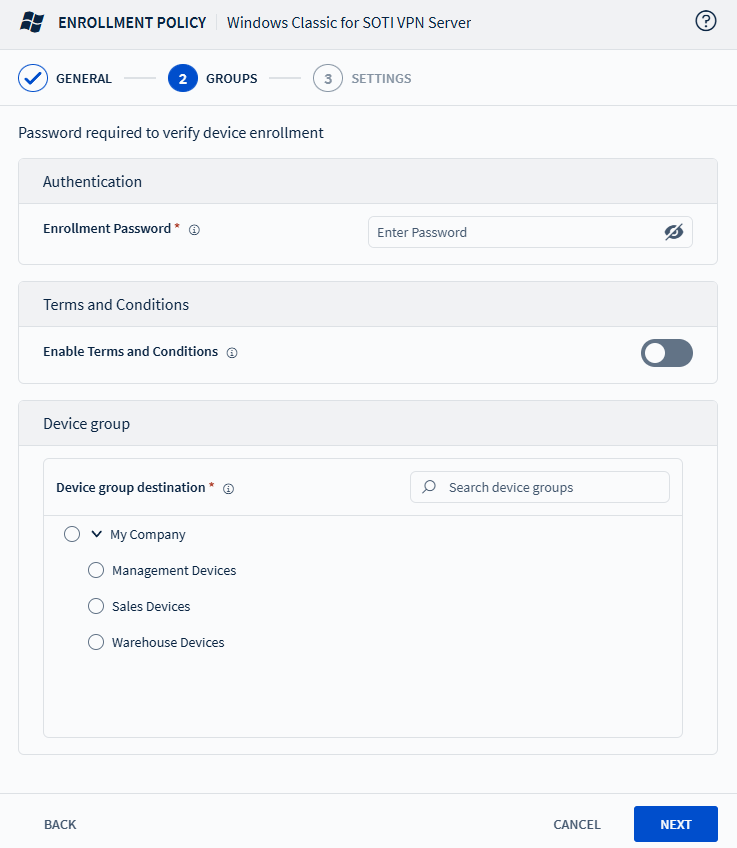
- Select Next to proceed to the Settings tab.
-
Configure additional enrollment settings:
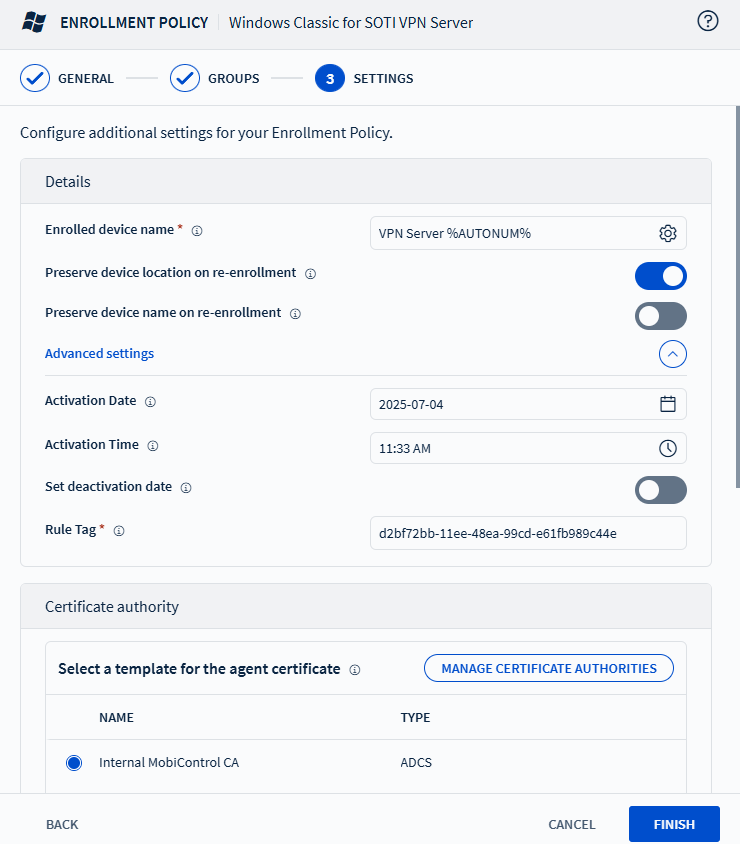
Enrolled Device Name Define the naming convention using static text and macros. See Using Macros in SOTI MobiControl. Preserve Device Location on Re-enrollment Retain the device's group assignment during re-enrollment. Preserve Device Name on Re-enrollment Keep the same device name during re-enrollment. Activation Date Enter the date when this policy takes effect. Activation Time Enter the time when this policy takes effect. Set Deactivation Date Define when the policy should expire. Rule Tag The Rule Tag is a string embedded in device agents that belongs to the enrollment policy. It is automatically generated by SOTI MobiControl and is editable. Manage Certificate Authorities Configure certificate authorities and dynamic certificate templates. See Certificate Authority Integration Details. -
Configure device agent options:
Automatic Deployment Server Discovery Enable the toggle to allow the device agent to attempt to discover the Deployment Server (DS) using UDP broadcasts. Device Stable Storage Folder Specify the folder on the device that will not be cleared on a cold boot. The agent stores installers, settings, and packages in this folder. Device Identifier Select how the device will be uniquely identified: - Server Generated
- MAC Address
- ID created by manufacturer
Deployment Server(s) Choose the Deployment Server the agent connects to for enrollment. - Optional: Configure device enrollment restrictions, including setting a maximum enrollment limit and defining criteria based on IP address and OS version.
- Select Finish.
What to do next

Enrolling a Windows Classic SOTI VPN Server
Before you begin
- Operating System: Windows Server 2016, 2019, or 2022
- Access to your enterprise network
- Devices must be able to reach the VPN server on UDP port 51820
- .NET Framework 4.8 installed
- Network Address Translation (NAT) enabled (via Hyper-V)
Procedure
-
Run the following command in PowerShell as an administrator to enable NAT
on the device:
Enable-WindowsOptionalFeature -Online -FeatureName Microsoft-Hyper-V -All
- Place the downloaded zipped installer file on your VPN server.
-
Unzip the archive file to run the executable.
Note: Run the executable with its enrollment PIN as a parameter. For example, if your PIN is
1234, run the following command:SOTIVPNServerInstaller.exe -pin 1234