Live Support Session
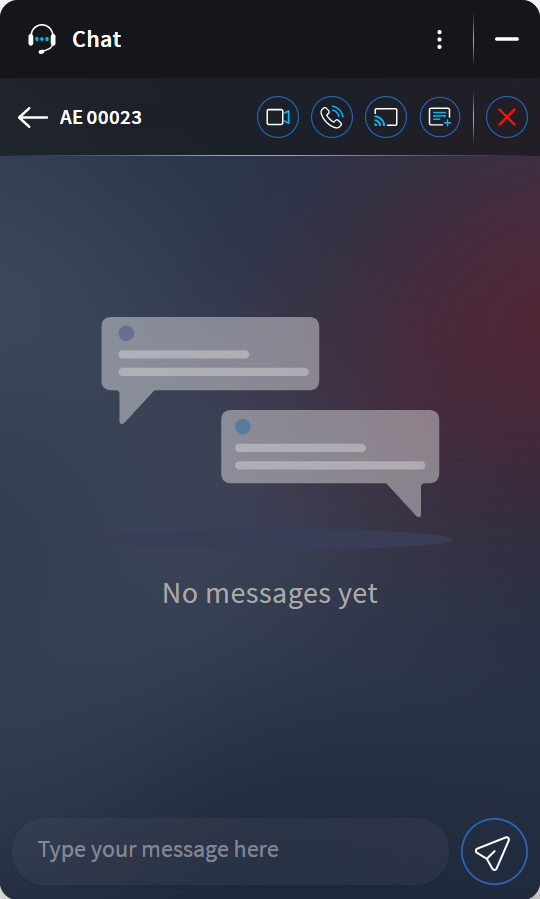
See the table below for the details of each support session
function.
Note: The availability of text, voice, or video call service depends on
the Chat service configuration. See Enabling Chat Services.
| Function | Description |
|---|---|
 Back
Back |
Return to the list of open Live Support sessions. Note: The
current session remains open and appears in the list of open
sessions. |
 Start Video Call
Start Video Call |
Start a video call with the device user. |
 Start Call
Start Call |
Start an audio call with the device user. |
 Remote Control
Remote Control |
Start a remote-control session with the device user. See Remotely Controlling Devices for more. |
 Create Incident
Create Incident |
Open a new incident. This function creates a new incident even if you start Live Support from an existing incident. See Creating an Incident in SOTI XSight for more. |
 End Session
End Session |
Close the session. The Device user can not communicate with the
support technician again until the support technician opens a new
session. Note: Conversation or activity data is not retained
after a session ends. |
| Send a text message to the device user. |
Notifications
The support technician receives pop-up notifications of unread texts when they minimize the Chat container. The support technician can reply from the pop-up directly without maximizing the Chat container.
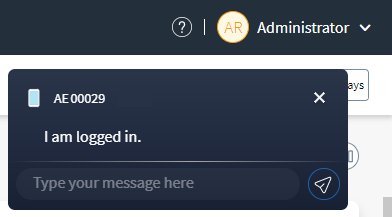
The number of unread texts appears in a notification bubble on the Chat container.

Text from the device user also appears in a small text box.
Note: The notification bubble appears on the top bar Chat
button when the container is hidden.
Chat Text Status
Live Support shows the status of a text to the service technician and the device user as check marks. Gray check marks indicate received messages. Blue check marks indicate read messages.
