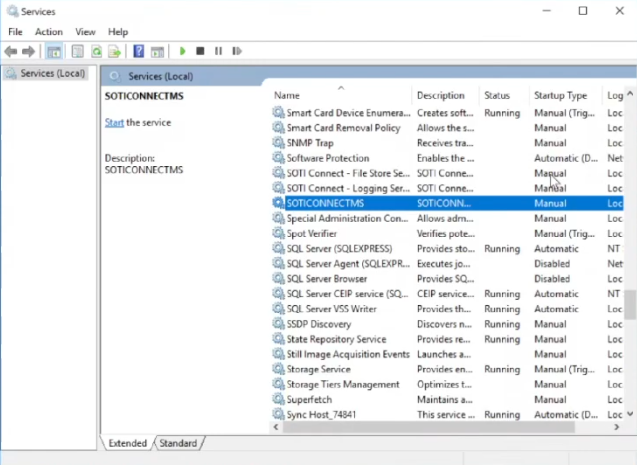Installing the Failover Instance
About this task
Once the active instance is installed, you can install the failover instance.
Procedure
-
Run the SOTI Connect installer executable (SOTI
Connect Installer.exe). The SOTI Connect Setup
Wizard is displayed.
Important: Be sure to use the same version of the installer. Failure to do so will result in an unsuccessful install.
-
On the SOTI Connect Setup Wizard, select
Installation of a failover instance, then click
Next.
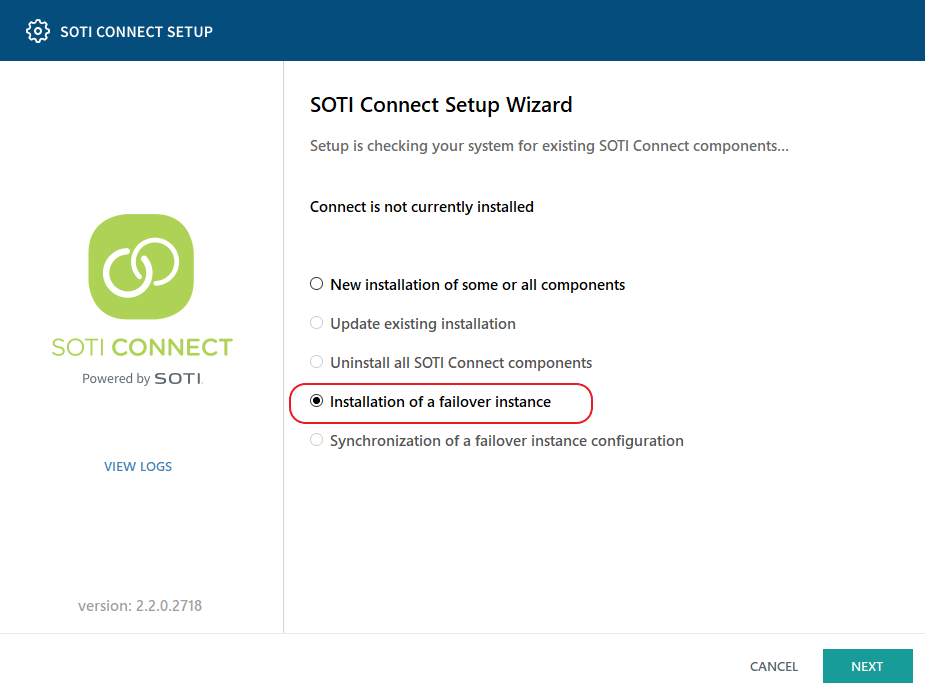 Warning: Active and failover instance services cannot be active simultaneously without potentially causing database conflicts. SOTI strongly recommends that you set the active instance to Automatic and the failover instance to Manual so that only the active instance automatically restarts if the virtual machine (VM) is rebooted. These settings are reversed when changing the failover instance service to the active one as part of the replacement process. See Change Active/Passive Status.
Warning: Active and failover instance services cannot be active simultaneously without potentially causing database conflicts. SOTI strongly recommends that you set the active instance to Automatic and the failover instance to Manual so that only the active instance automatically restarts if the virtual machine (VM) is rebooted. These settings are reversed when changing the failover instance service to the active one as part of the replacement process. See Change Active/Passive Status. -
On the Locate active Management Service instance screen,
enter the Network Address (hostname of the cluster). Note
that your cluster may not be configured to use the cluster hostname when
referenced within the cluster. In this case, use the hostname of the active
MS.
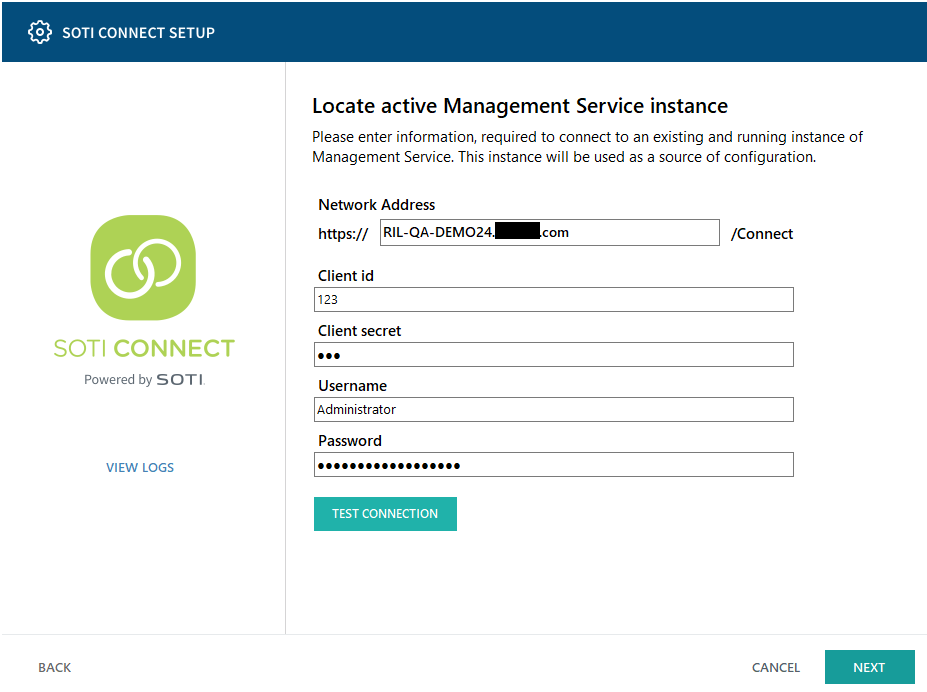
- Enter the Client id, Client secret (configured on the Security Access area of the active MS), Username and Password of an Administrator user. Click Test Connection, then click Next.
-
On the Server Address screen, enter the hostname to be
used by the client. Ensure you use the cluster hostname. This should also be the
FQDN of your new target VM. Click Next.
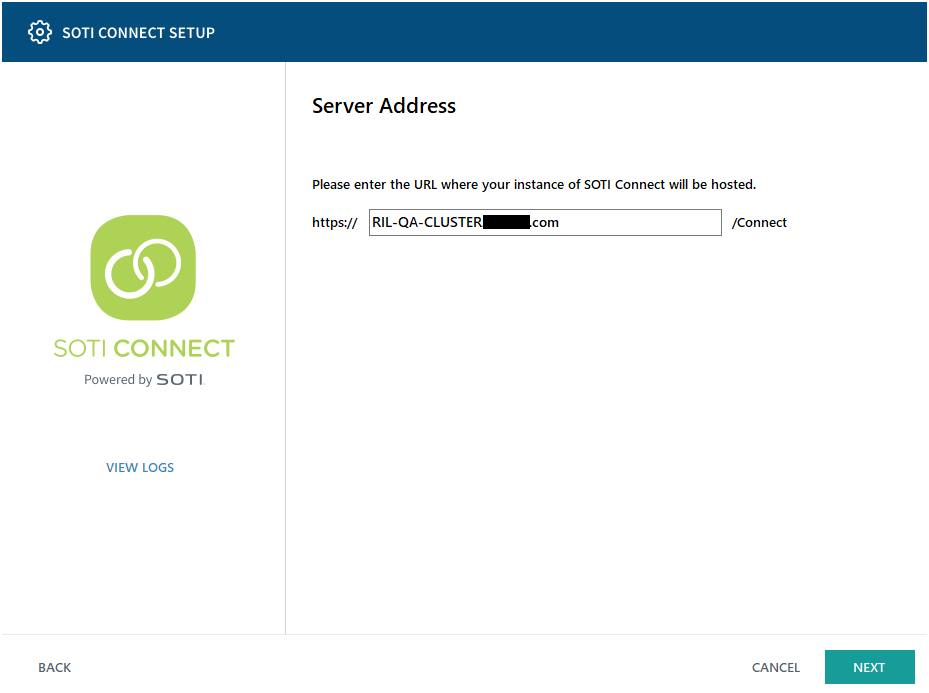
- Choose the root folder for the failover MS installation.
-
Click Install. The failover instance is installed. Click
Finished when complete.
Note: Only one MS can be connected to the SQL database at a time.
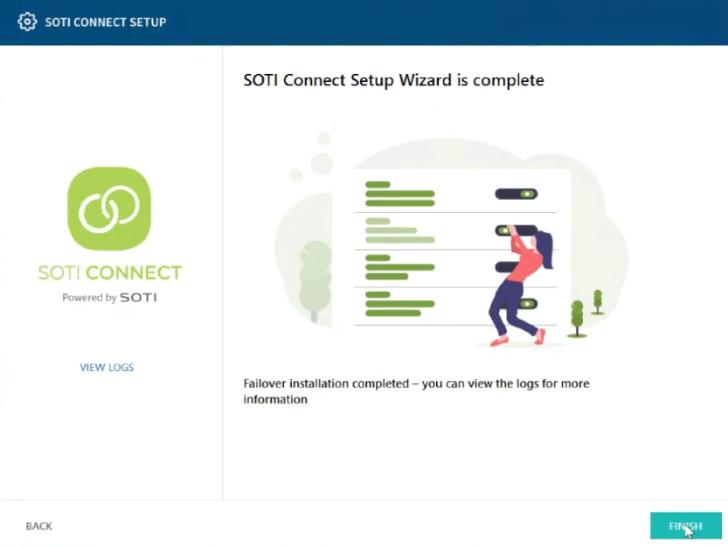
-
Change the MS to active status. See Change Active/Passive Status.
Note: By default, the failover MS is passive (stopped). The Startup Type for an MS failover instance is Manual as shown below.