Configuring Wi-Fi on Android Enterprise Devices
Configure Wi-Fi settings on Android Enterprise devices to enable device connectivity.
Before you begin
About this task
Procedure
- From the main menu in the SOTI MobiControl web console, navigate to the Profiles view.
- Create or edit an Android Enterprise Work Managed profile. See Creating a Profile and Editing a Profile.
- In the Configurations tab, select (Add) to add the WiFi configuration from the Connectivity list.
- Select (Add) in the Wi-Fi SSID section to specify Wi-Fi setting details.
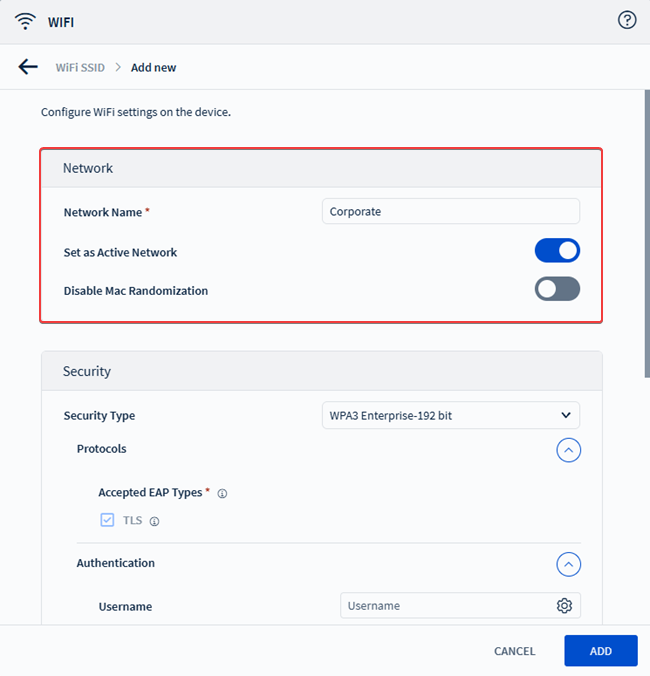
- Enter the Network Name (SSID) for the wireless network.
-
Enable Set as Active Network to prioritize this network
for automatic connection.
Note: Assigning a new Wi-Fi profile with this option enabled only replaces any existing Wi-Fi profile if the Wi-Fi signal strength is Good or higher.
-
Toggle on Disable MAC Randomization if you want devices
to use their hardware MAC address.
Note: Requires Android 13 or later. Assigning a new Wi-Fi profile with this option enabled replaces the existing Wi-Fi configuration.
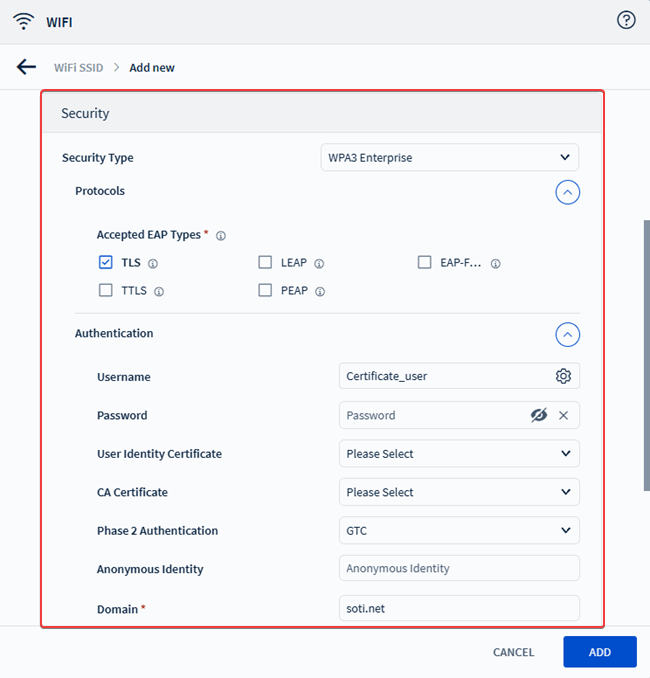
-
Select a Security Type for the network.
- WEP
- WPA/ WPA 2
- WPA3 PersonalNote: Only Android devices running OS 12 and later support this security type.
- 802.1x Enterprise
- WPA3 EnterpriseNote: Only Android devices running OS 10 and later support this security type.
- WPA3 Enterprise-192 bitNote: Only Android devices running OS 12 and later support this security type.
Note: If you use 802.1x Enterprise, WPA3 Enterprise, or WPA3 Enterprise-192 bit, select an authentication protocol and provide the required enterprise authentication details. The WPA3 Enterprise-192 bit protocol only supports TLS. Older or lower-end devices may not support WPA3, limiting universal deployment. Existing network infrastructure and legacy systems that do not support WPA3 may create compatibility issues.Available Protocols- TLS: Transport Layer Security (TLS) provides end-to-end communications security over networks.
- LEAP: Lightweight Extensible Authentication Protocol (LEAP) provides secure authentication. Not supported for AMAPI-enrolled devices.
- EAP-FAST: Extensible Authentication Protocol-Flexible Authentication. Secure tunneling provides session authentication. Not supported for AMAPI.
- TTLS: Tunneled Transport Layer Security provides a secure connection tunnel to authenticate the client.
- PEAP: Protected Extensible Authentication Protocol encapsulates the Extensible Authentication Protocol (EAP) within an encrypted and authenticated Transport Layer Security (TLS) tunnel.
Required Authentication Details
Setting Description Username Enter the username or use a macro to define it. Password Enter the corresponding password for the username.
User Identity Certificate Select a certificate to authenticate the wireless network connection.
Note: Only pre-uploaded certificates appear in this list.CA Certificate Select a certificate authority (CA) certificate to verify the network connection.
Note: Only pre-uploaded certificates are available.Phase 2 Authentication Choose a secondary authentication protocol. Choose from:- PAP
- GTC
- MS-CHAP-V1
- MS-CHAP-V2
Note: GTC and MS-CHAP-V1 are not supported for AMAPI-enrolled devices.Anonymous Identity Enter an externally visible identifier (applicable for TTLS, PEAP, and EAP-FAST protocols).
Domain Specify a secure network domain to prevent Wi-Fi disconnection due to unauthorized access.
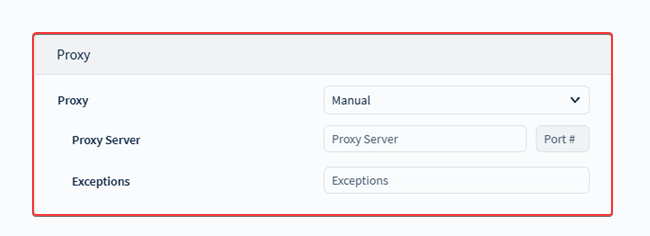
-
Configure proxy settings as needed.
- None: Skip proxy settings for the Wi-Fi connection.
- Automatic: Enter a Proxy Auto Configuration (PAC) file URL to automatically retrieve proxy settings from the specified location.
- Manual: Enter proxy settings manually. Specify the proxy server address
and (optionally) the port number. In the Exceptions field, optionally list
any host exceptions that should connect directly without using the proxy.
Tip: Separate entries with commas.
- Select Save to save the configured Wi-Fi SSID configuration to your profile.
- Optional:
When adding more than one Wi-Fi SSID configuration to the same profile, toggle
on the Enable prioritization for WiFi SSID to set their
priority. See Understanding Wi-Fi Priority for use case
details.
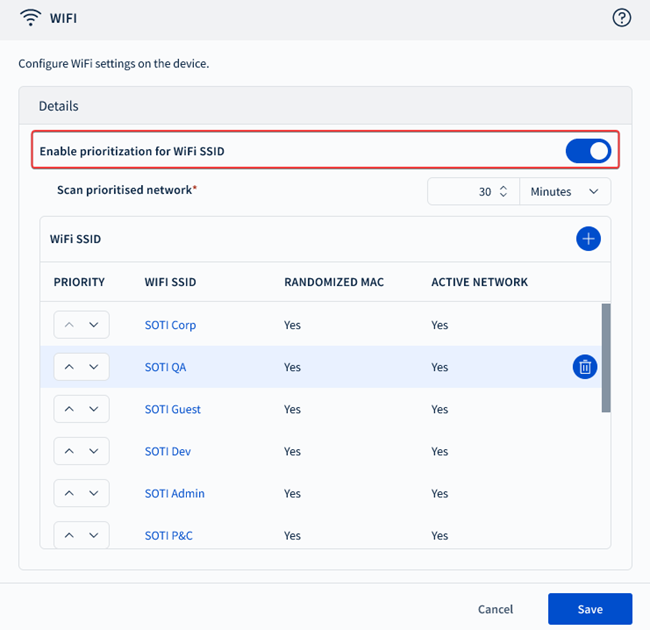 Tip: Prioritizing Wi-Fi networks helps ensure devices have a consistent and secure connection, without manual intervention. By enabling Wi-Fi priority settings, devices have a fallback mechanism to connect to when the primary network is unavailable.
Tip: Prioritizing Wi-Fi networks helps ensure devices have a consistent and secure connection, without manual intervention. By enabling Wi-Fi priority settings, devices have a fallback mechanism to connect to when the primary network is unavailable. - Save and assign the profile to your target Android Enterprise devices. See Assigning a Profile for more details.