Editing Profile Access Permissions
Use this feature to edit access permissions for one or more profiles. You can assign read, write, or approval-based access to users, groups, or roles.
About this task
Edit profile access permissions to:
-
Control who can view or modify profile configurations.
-
Enforce approval workflows for high-impact profile changes.
-
Save time by updating permissions for multiple profiles in a single step.
-
Customize access based on roles to align with your organization’s structure.
Procedure
To edit or remove access permissions:
- From the SOTI MobiControl web console, select Profiles.
-
Do one of the following:
- To edit access for a single profile:
- Select associated with the profile.
- Select Edit Permissions. The Edit Access Permissions dialog box displays.
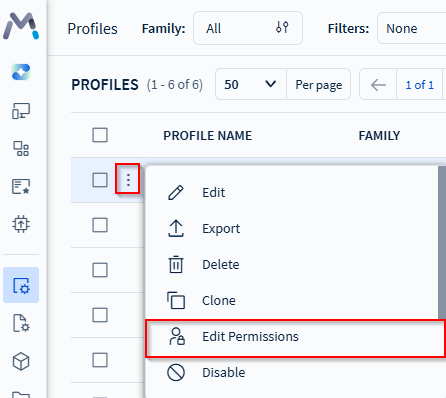
- To bulk edit access for multiple profiles:
- Select next to Profile Name to select all existing profiles.
- Select associated with a profile to prepare it for bulk update.
- At the bottom of the screen, select Bulk Update Security Permissions.
Note: You must select at least two profiles to access Bulk Update Security Permissions.
From the Target Profiles section, you can:
- Select to add a profile to customize access permissions.
- Enter a string in Search profiles to filter the displayed profiles for Target Profiles.
- Select to delete a profile and prevent edits to its access permissions.
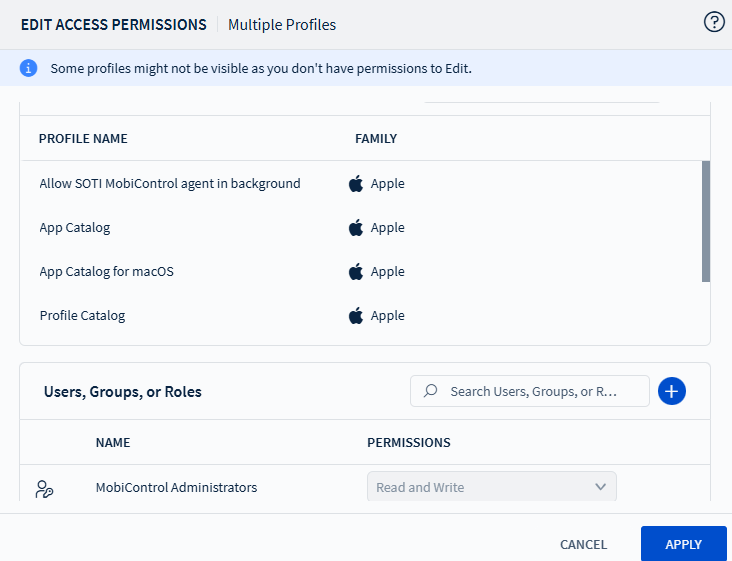
- To edit access for a single profile:
-
In the Users, Groups, or Roles section, enter a search
term to find an existing user, group, or role. Matching results will appear
below.
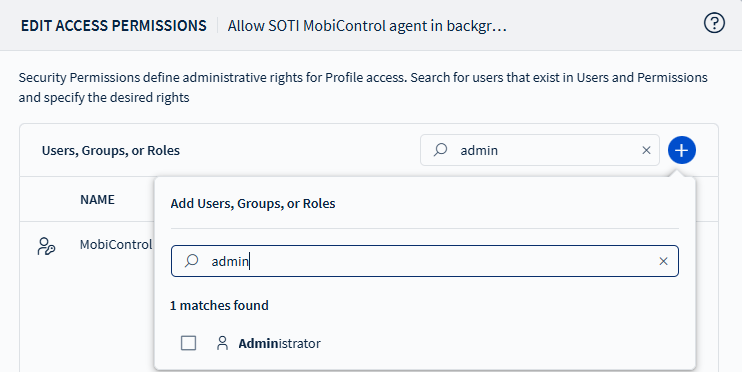
- Select the user, group, or role you want to assign permissions to.
-
Under Permissions, select the permission you want to
assign. The system greys out options that the selected user, user group or role
cannot access.
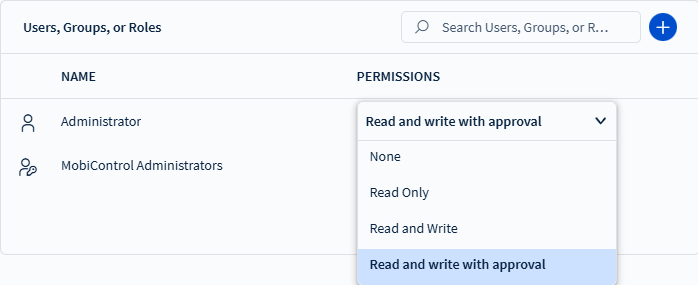
- Choose Read and Write to enable the selected user, group or role to edit the configuration.
- Choose Read to enable the selected user, group or role to see but not edit the configuration.
- Choose None to hide this configuration entirely from the user, group, or role.
- Choose Read and Write with Approval to enable the selected user, group, or role to make configuration changes that require approval.
- You can also select Delete to remove the profile's users, groups and role-specific enhanced access permissions.
Note: This option is available when Enable Profile Approval Feature is enabled. See Control Profile Changes with the Request Approval Setting for more information. By default, only the user who created the profile and SOTI MobiControl administrators have read and write permissions. - Select Save.