Configuring Settings for SOTI XTreme Hubs
Configure advanced settings for your SOTI XTreme Hub devices to control how they store files and communicate with managed devices.
Before you begin
About this task
- The file storage path on the SOTI XTreme Hub, where it stores files received from the deployment server.
- The communication port the hub uses to transfer files to devices.
- The FQDN settings and whether to include the device IP address in the configuration.
Procedure
To configure SOTI XTreme Hub settings:
- In the Devices view of the SOTI MobiControl, right-click on the device group that has the SOTI XTreme Hub devices and select Advanced Configurations.
-
Choose the right platform from the device family list in the configuration
window. (Choose either Windows Desktop Classic or Linux)
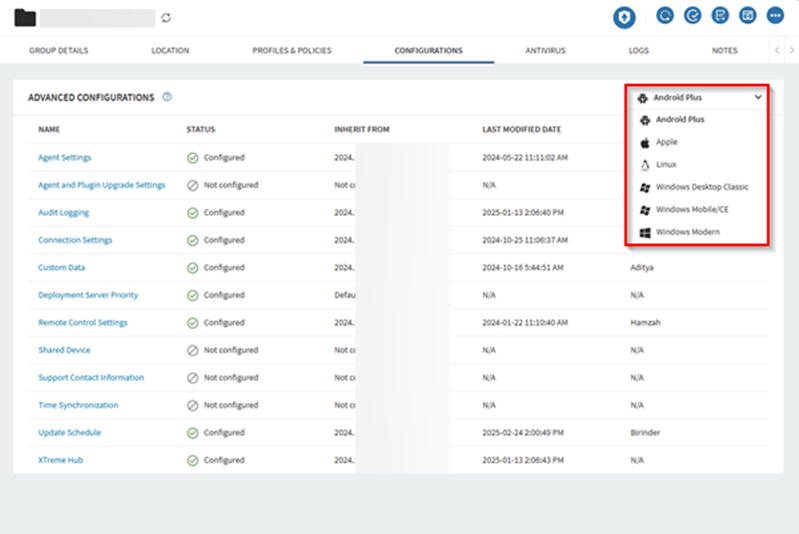
- Select the XTreme Hub advanced configuration.
-
Enable the following options:
- Apply changes to all Child Groups and Devices
- Enable XTreme Hub
-
Update the following Configuration Settings:
File Storage Path Enter the location on the SOTI XTreme Hub where files from the deployment server reside. Enter the file location path in either of the following formats: \\ or drive:\. The default file location for Windows is C:\ProgramData\SOTI\MobiControl\ and the default file location for Linux is %PDBDIR%/xthub/files. Port Enter the port number that SOTI XTreme Hub uses to communicate with devices. The default port number is 443.FQDN source Configure the Fully Qualified Domain Name (FQDN) for the XTreme Hub configuration. Choose from: - Default: Use the system-provided FQDN.
- Custom: Define a custom FQDN.
Include IP address Enable to include an IP address along with the FQDN. - Select Save to save your settings.