Enrolling Linux Devices as a SOTI XTreme Hub
Use SOTI MobiControl to create and apply an enrollment policy that registers supported Linux devices as SOTI XTreme Hubs for offloading file distribution tasks from the deployment server.
Before you begin
- Ubuntu 20.04 x64
- Ubuntu 22.04 x64
- CentOS 8 x64
- CentOS 7 x64
Important: 32-bit (x86) based Linux devices are
not supported. You can only enroll 64-bit Linux devices.
About this task
Procedure
- Open the main menu on the SOTI MobiControl console and navigate to the Policies view.
- In the Policies view, select .
- In the Enrollment Policy window, select Linux. The General tab opens.
- On the General tab, enter a name and description for the policy. Select Next to proceed to the Groups tab.
- Optional: On the Groups tab, choose to specify an authentication password for device enrollment.
- Select a device group destination, then select Next to proceed to the Settings tab.
-
On the Settings tab, toggle Enroll as SOTI
XTreme Hub device on.
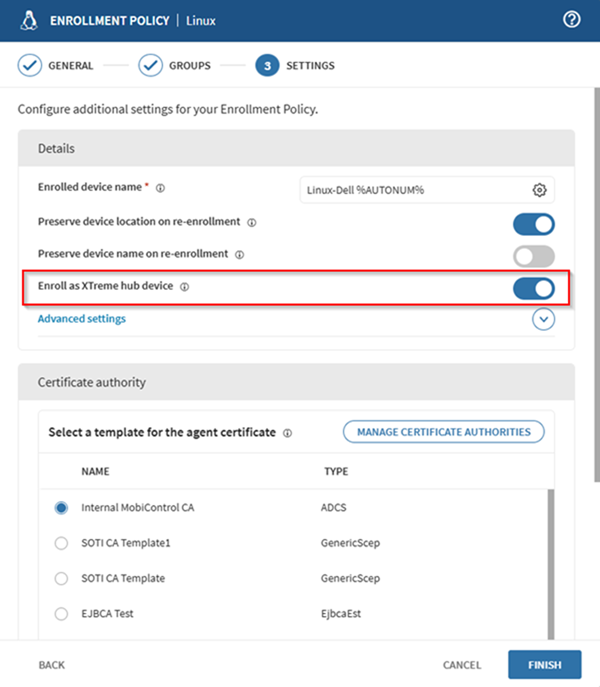
-
Configure additional settings as required.
Table 1. Details Setting Description Enrolled Device Name Customize the device name using a combination of text and macros. Preserve Device Location on Re-enrollment Retains the device's membership in its group when re-enrolled. Preserve Device Name on Re-enrollment Retains the current device name when re-enrolled. Advanced Setting Description Activation Date Enter the date when this policy takes effect. Activation Time Enter the time when this policy takes effect. Set Deactivation Date Specify the date when this policy deactivates. Rule Tag A unique string embedded in device agents enrolled under this policy. Access Token Validity Period Defines how long access tokens remain valid. It must be at least five minutes and less than the refresh token validity period. Refresh Token Validity Period Defines how long refresh tokens remain valid. The minimum is one day. Table 2. Certificate Authority Setting Description Manage Certificate Authorities Enable to configure certificate authorities and create dynamic certificate templates for each user and device. Table 3. Restrictions Setting Description Enrollment Restrictions Enable this setting to apply restrictions such as device enrollment limits or criteria-based conditions. Device Enrollment Limit Set the maximum number of devices that can enroll using this policy. Note: You must enable Enrollment Restrictions to set a device enrollment limit.Criteria Enable to define a criteria that applies at enrollment. To add a criteria, select (Add). Define the enrollment criteria based on Value, Device Property, and Operator. You can add more than one criteria. Criteria resulting in enrollment denial takes precedence as the highest priority.
Criteria resulting in enrollment denial takes precedence it overrides all criteria. For example, if you deny all Dell devices and then allow Dell Precision models, the denial criteria takes precedence and blocks all Dell devices.Note: You must enable Enrollment Restrictions to set criteria. - After completing the settings, select Finish. The Enrollment Policy Info page appears.
- Download the SOTI XTreme Hub Linux device agent on the Enrollment Policy Info page.