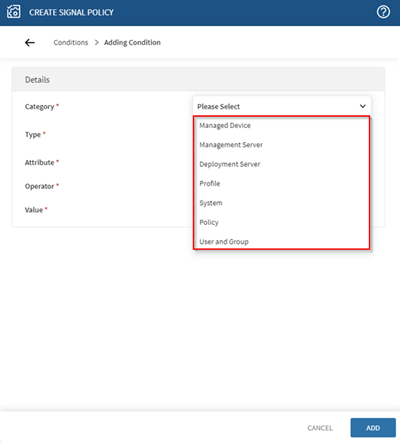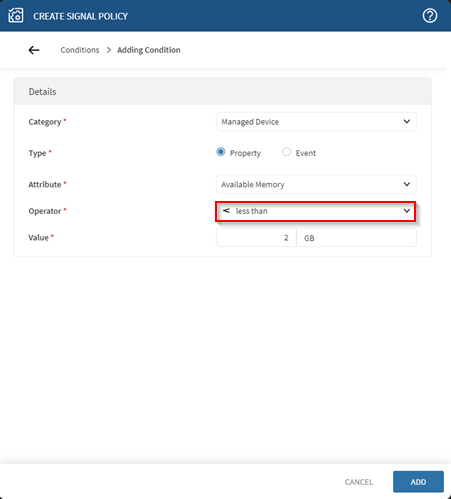Building Signal Policy Conditions
About this task
Procedure
-
In the Conditions tab of the Create Signal
Policy panel, select Add Condition to add
a condition to your first condition group.
-
Repeat step one to add more conditions as required.
Tip: Hover over the existing condition rows to edit or delete them.
-
If you add more than one condition, you can change the drop-down list,
X of these conditions must be satisfied, such that
X is one of the following options:
- ALL: All conditions listed must evaluate to True for the Signal Policy to trigger. This sets up an AND style condition set. For example, (Device Battery < 10% AND Device Memory < 1 GB).
- ANY: Any of the conditions listed must evaluate
to be true for the Signal Policy to trigger. This sets up an OR style
condition set. For example, (Device Battery < 10% OR Device Memory
< 1 GB).
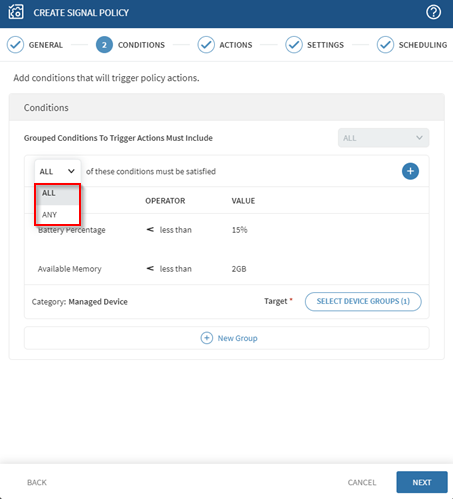
- Select New Group to add a new group of conditions that work with those you already added. Later groups can feature different Categories.
-
When adding more than one group of conditions, set the Grouped
Conditions to Trigger Actions Must Include drop-down to
ANYorALLdescribed in step three.For example, for condition groups A, B, C, D, and E:- Select
ANYto set up anORstyle condition set between the condition groups: [(AANDBANDC)OR(DANDE)] - Select
ALLto set up anANDstyle condition set between the condition groups: [(AORBORC)AND(DORE)]
- Select