Updating a File in the Content Library
About this task
Use this procedure to upload a new version of a file to the Content Library.
Procedure
- There are several ways to reach the Content Library. In this example, select . The legacy console opens.
- From either the Android Plus or Apple platform tab, select the Content Library tab.
-
Right-click the file you want to update and select Upload new file
version.
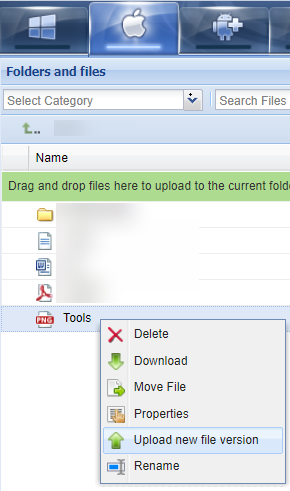
- Select Browse and navigate to the new version of the file.
- Select OK.
Results
The Content Library displays the new version lists. The earlier version remains in the library.
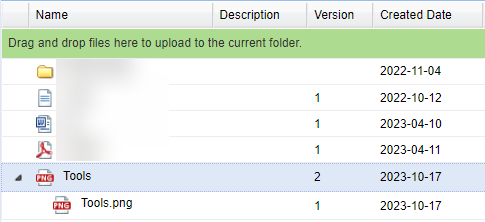
If the file distribution settings do not force an automatic download, device users can choose the file version to download.
To roll back to an earlier file version, right-click on the necessary version and select Restore as Latest.