Using File Sync Policies
Overview
File sync policies enable you to exchange and synchronize files between your devices and a server. File sync policies are not bi-directional. You need two separate file sync policies to upload and download files between your devices and SOTI MobiControl. Files synchronize automatically according to a schedule. You can choose to use the device update schedule or specify your own.
File sync policies are available on Android, Apple (macOS and iOS), Linux, Windows Desktop Classic, Windows Mobile/CE, and Windows Modern platforms.
This section consists of the following topics:
File Manager
For file sync policies, SOTI MobiControl utilizies a master folder containing transferrable files and folders. Your devices will either download file/folders from this master folder or upload file/folders to this master folder.
To access and customize this master folder, select the File Manager
button. 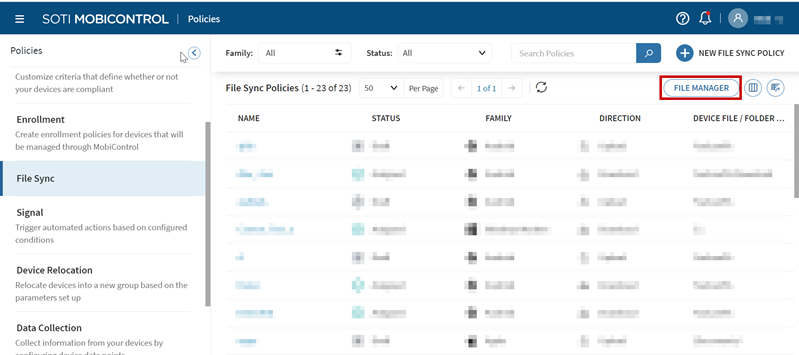
Inside File Manager, you will be able to do the following operations:
- Import (upload) a single or many files from your local computer.
- Create a new folder.
- Search, rename, download or delete existing files/folders.
- Download an existing folder (with its files) as a
.zipfile.
File Sync Scripts
Use scripts to add automatic processes to the file sync. You may perform these processes on the device (before or after file synchronization).
SOTI MobiControl provides several utilities for managing devices on the deployment server, including one for moving devices. If you run a device move utility before file synchronization, you can make sure that all devices are in the proper location before exchanging any files. Contact SOTI Support for help using this utility.
For information on device-side scripts, see Using Script Commands.
You can not use file sync scripts on iOS devices.