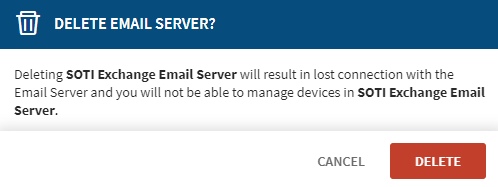Managing an Exchange Email Server
About this task
This section describes how to manage a Microsoft Exchange email server using the SOTI MobiControl web console to edit the server configuration, view server logs, or delete the server.
Before you begin
- You must sign in to the SOTI MobiControl web console with administrator permission.
Procedure
Edit the Exchange email server configuration
- From the main menu, select .
-
Select the email server name in the Email Servers
panel.
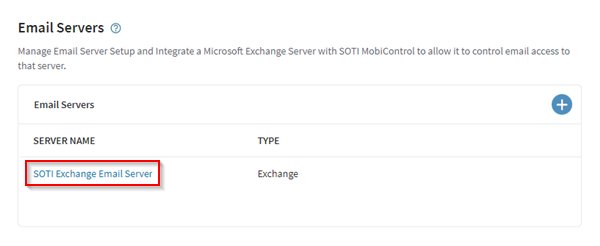
-
In the Edit Exchange Server Connection panel, update the
Exchange server connection fields.
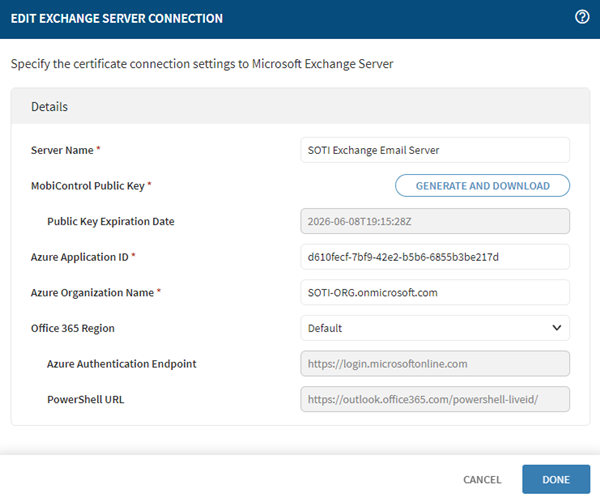 Select Done to save your changes.
Select Done to save your changes.
View, filter, and search the Exchange email server logs
-
From the Email Servers panel, hover over the Exchange
server name.
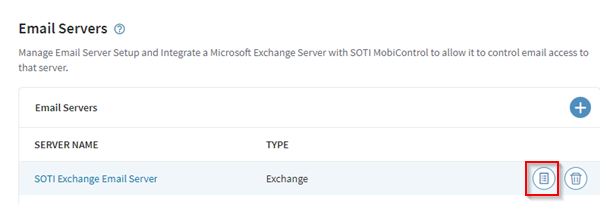 Select the Logs icon. In the Logs panel, you can view the logs or search by any combination of log type, date interval, or search term. Hover over the log in the message column to view the log contents.
Select the Logs icon. In the Logs panel, you can view the logs or search by any combination of log type, date interval, or search term. Hover over the log in the message column to view the log contents.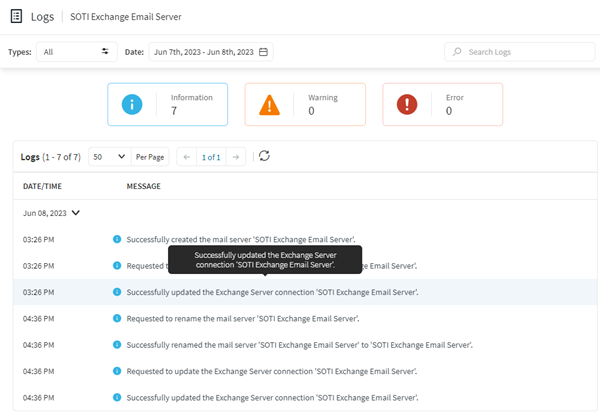
-
To search by log type, select the Log Type icon and choose
the type(s) of log files to filter.
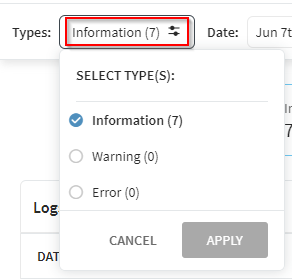
-
To search by date interval, select the Date interval icon
and select the search start and end date.
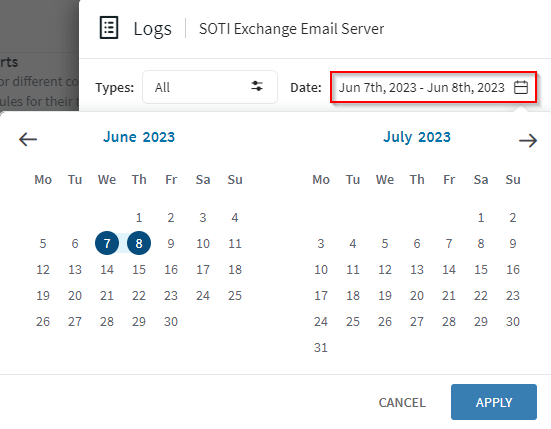
-
To search the logs, enter a search term in the search bar
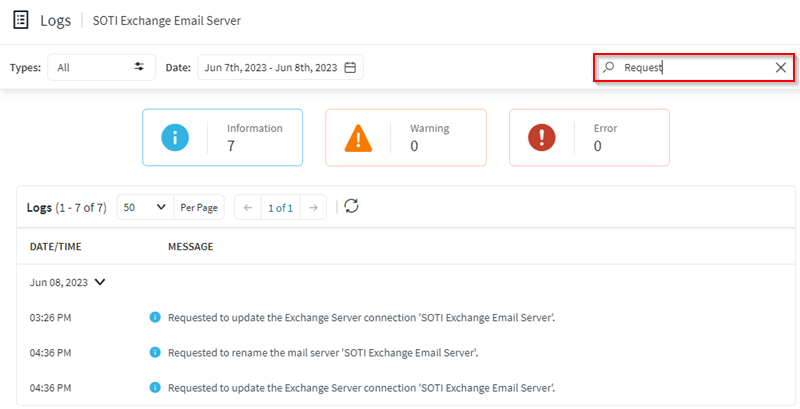
Delete the Exchange email server
-
From the Email Servers panel, hover over the Exchange
server name and select the Delete icon.
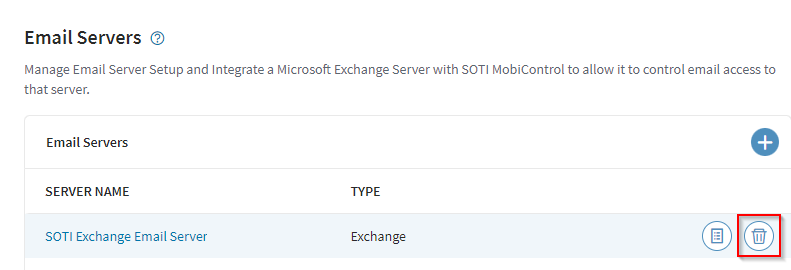 Select Delete, to confirm the deletion of the Exchange email server.
Select Delete, to confirm the deletion of the Exchange email server.