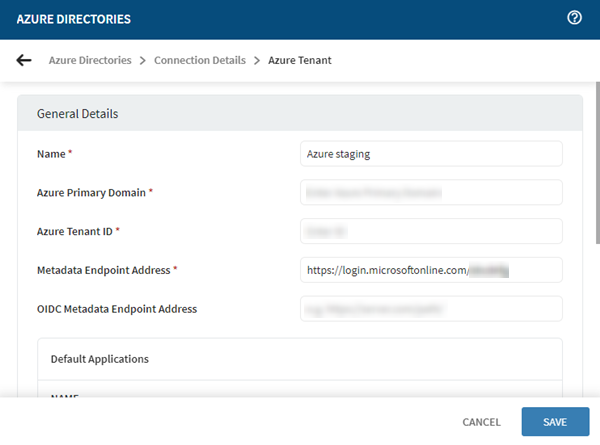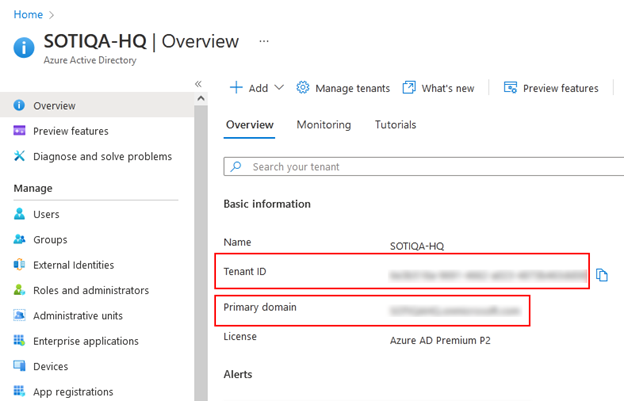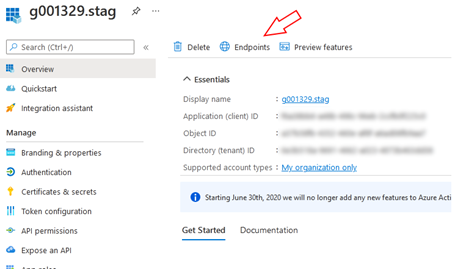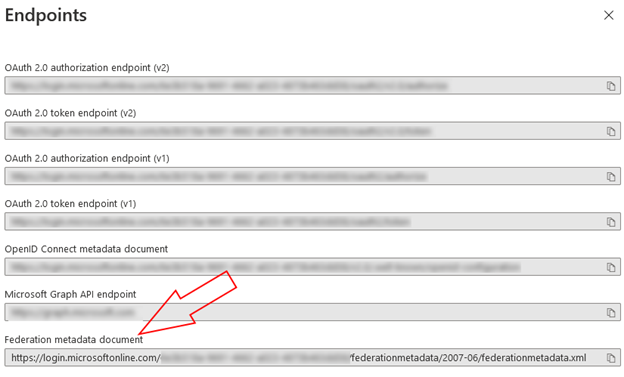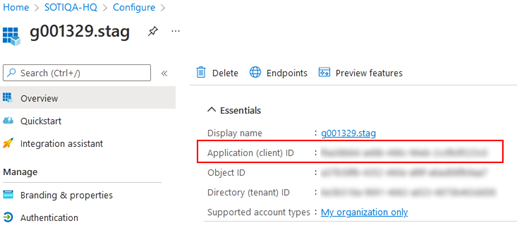Configuring SOTI MobiControl Tenant and On-Premises App
Before you begin
About this task
Construct and make your SOTI MobiControl Azure directory tenant connection and On-Premises app available.
Procedure
Create and configure your SOTI MobiControl Azure
directory tenant connection.
- Sign in to SOTI MobiControl as an Administrator.
- Select Global Settings from the main menu.
- From the Settings tree on the left, select .
- Select to add an Azure Directory.
- In the Azure Directories screen, give a name for the Azure Connection.
-
Select to add an Azure
Tenant.
You have configured your Azure directory tenant connection.
Configure your On-Premises app.
-
Select in the Custom Azure
Applications section, then enter the following fields:
-
Select Save to save your Azure configuration.
You have configured your On-Premises app.