Configuring macOS Device Login and Background Items
Before you begin
- Requires macOS 13.0 Ventura and higher.
About this task
Selectively prevent the user from stopping login and background items from running. Login and background items are apps, documents, or server connections configured in that automatically open when a user signs in. In macOS Ventura, System Settings replaces System Preferences. With System Settings, the user can toggle login and background items on or off. Toggling off can have implications for compliance, audit and support functions. To override the user's ability to disable login items, Apple provides a new Configuration Profile mechanism to prevent users from disabling login and background items.
Procedure
To configure a device to prevent users from stopping login and background
items from running:
- Sign into the SOTI MobiControl web console and select Profiles.
-
In the Profiles view, select the
New Profile button.
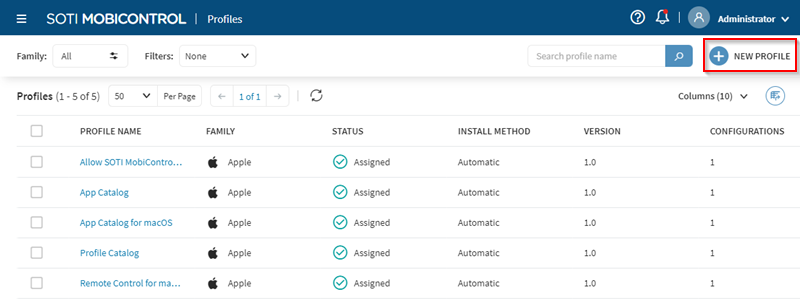
-
In the Add Profile pop-up panel, select
Apple and then select macOS
Device from the list.
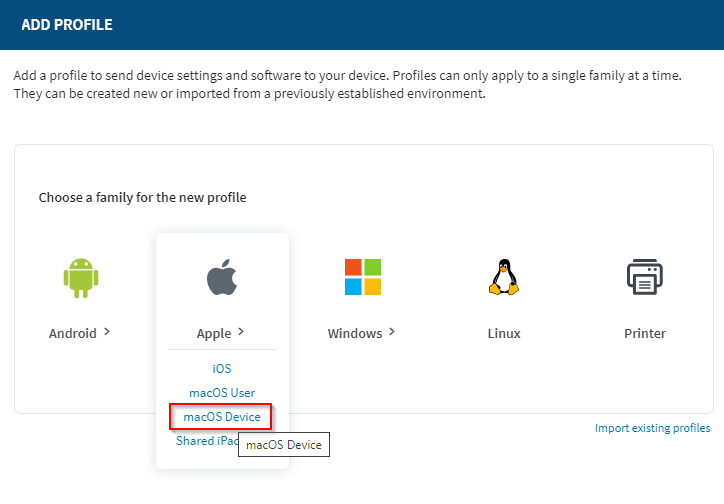
-
In the General tab of the Create
Profile panel, enter a Profile Name and
optionally add a Description.
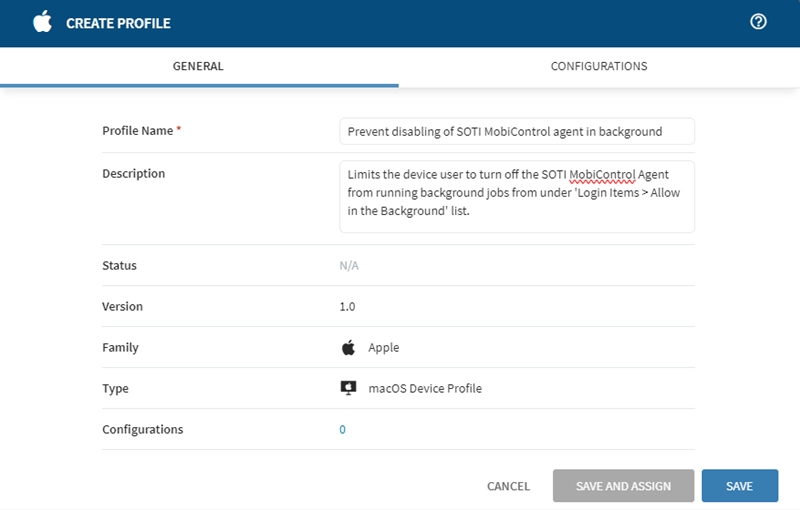
- Select the Configurations tab.
-
Select the
Add Configuration button.
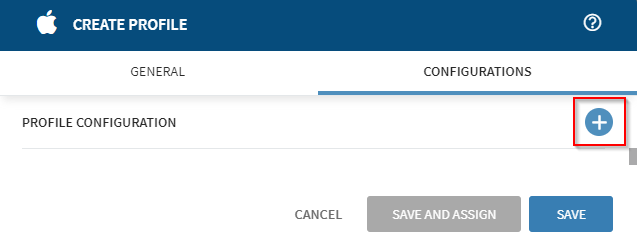
-
In the Add a Configuration pop-up panel, scroll down in
the Security & Restrictions column and select
Login and Background Items.
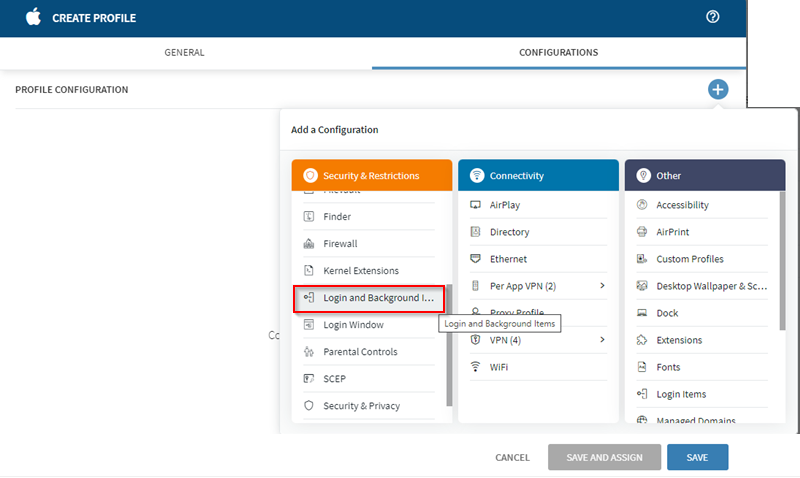
-
In the Login and Background Items pop-up screen, select
the
Add Login and Background Items button.
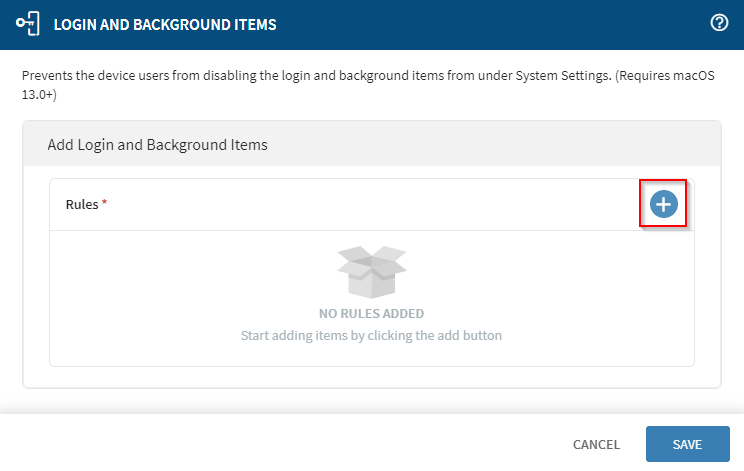
-
Enter values for the mandatory Rule Type and
Rule Description fields and an optional
Comment. Enter more rules as required.
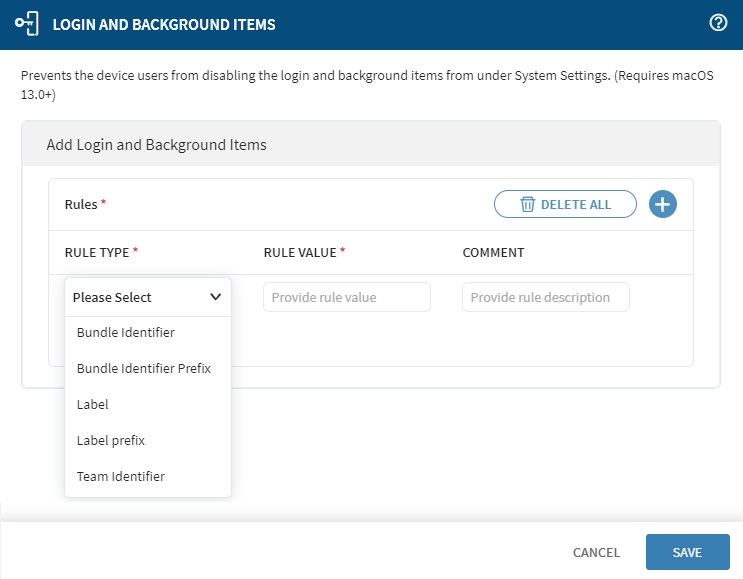 The table below describes the five available rule types.
The table below describes the five available rule types.Rule type Manages TeamIdentifierAny item signed by that team's certificate(s). BundleIdentifierSingle item exactly matching a bundle identifier. LabelSingle launchdjob definition with exactly matching label.BundleIdentifierPrefixAny item with a bundle identifier starting with the provided value. LabelPrefixAny launchdjob definition with a label starting with the provided value. - Select Save to save the rules.
- In the Create Profile pop-up screen, select Save to save the profile. Select Save and Assign to save the profile and assign the profile to a device group.