Importing Profiles
Before you begin
- You must have an exported profile configuration file.
- You must import all packages corresponding to the profiles you are importing.
- Importing packages before importing profiles ensures correct mappings from the imported profiles to the corresponding packages.
- If the exported profile configuration file is password protected, you must have the password on hand.
- The SOTI MobiControl environment you are importing profiles into must be at the same build level as the environment where you exported the profiles (major, minor and maintenance numbers must match).
Note: Importing profile configuration information applies to
Android Plus devices only.
About this task
Procedure
- From the SOTI MobiControl web console main menu, select
-
In the Profiles screen, select NEW PROFILE.
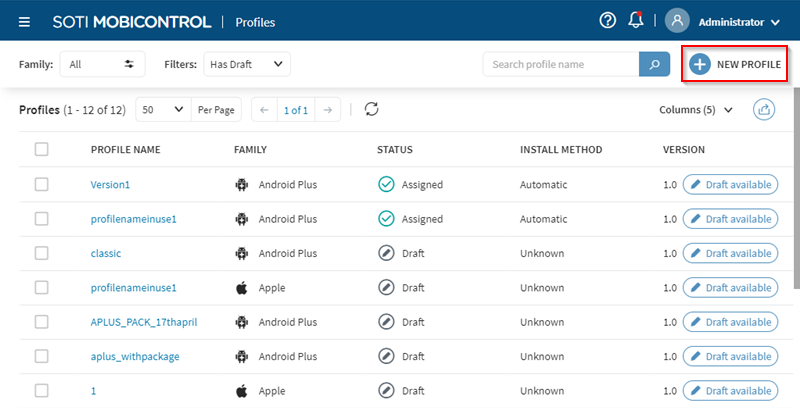
-
In the Add Profile screen, select Import existing profiles
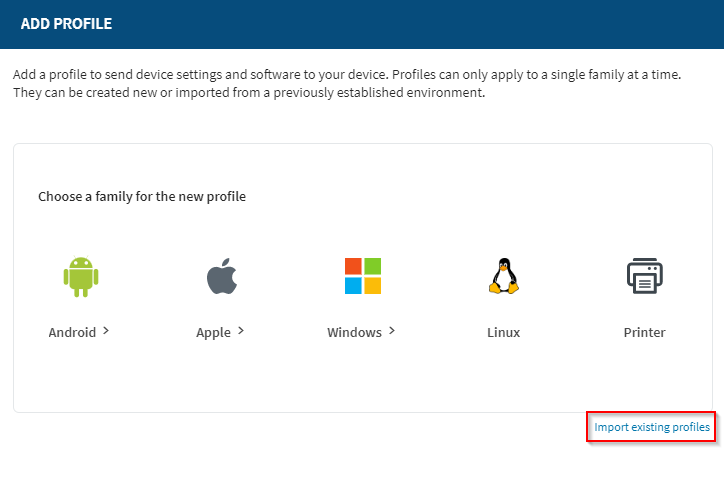
-
In the Import screen, drag the exported profile configuration file, or select
Browse File (see blue box below) to launch File Explorer and select
the exported profile configuration file.
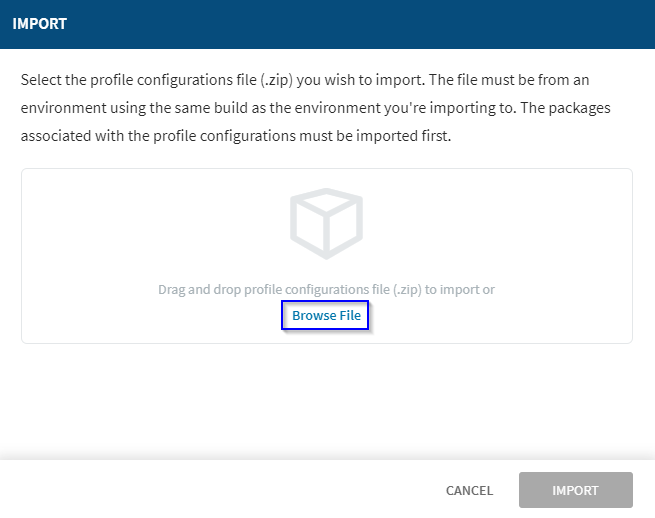
-
In the Import screen, if the exported profile configuration file is password
protected, enter the password. Select IMPORT.
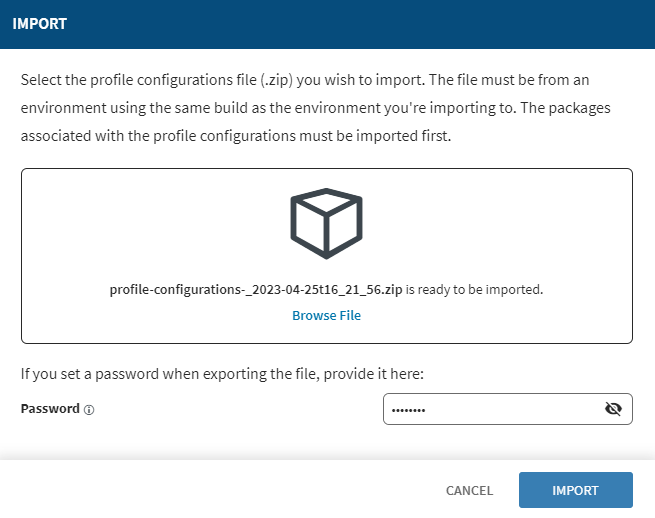 Note: When the exported profile configuration file is not password protected then the import
Note: When the exported profile configuration file is not password protected then the importproceeds whether a password is entered or not.
A confirmation message displays after the profile configurations are successfully imported.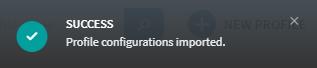 Select the Refresh icon to update the Profiles screen and display the newly imported profiles.
Select the Refresh icon to update the Profiles screen and display the newly imported profiles.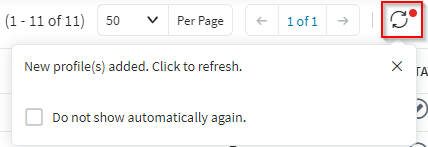 Note: Please note the following:
Note: Please note the following:- The status of successfully imported profiles is Draft.
- If a profile in the destination environment has a status other than Draft and has the same profile name and device family as the imported profile, then after import, the status changes to Draft. The profile can then be assigned, and the assigned profile, if it already exists has its version number increased by +1. If the profile does not already exist the assigned profile is version 1.0.
- If a profile in the destination environment has a status of Draft and has the same profile name and device family as the imported profile, the profile is not imported.
- When importing profiles with sensitive information such as configured passwords and certificates, or mandatory fields such as enterprise resource gateways, that information is not included in the exported profile. When importing a profile that contained sensitive or mandatory information, the imported profile has a status of Draft(Incomplete) and the missing sensitive or mandatory information must be manually reconfigured. Once the user completes the profile by manually filling in the sensitive information and mandatory fields, the status of the profile changes from Draft(Incomplete) to Draft. The profile can then be assigned, and the assigned profile, if it already exists has its version number increased by +1. If the profile does not already exist the assigned profile is version 1.0.
Results
You have imported the profile configuration information for one or more profiles.