Feature Control
About this task
Use the Feature Control profile configuration to disable device features such as the camera, microphone, USB access, screen capture, and many more.
Tip: Consider using feature control in combination with a Lockdown profile configuration to further control a device.
To configure a Feature Control profile configuration:
Procedure
- Create a new profile. On the Profiles view, select New Profile and choose the device platform you want to apply feature controls to.
- Select Feature Control to open the Feature Control profile configuration.
-
Disable the features that you want to prevent device users from accessing. See
here for details.
The device user can access most features by default so you must manually disable (block) them as required. Additionally, some feature controls offer a set of choices that you must select from a dropdown list.Tip: Hover over each feature control to see a brief description of its purpose. You can also select the Help icon to see more information.
-
Move between each tab to explore all available feature controls.
Feature controls differ between platforms. For example, Android Plus feature control groupings are Device Functionality, Connectivity and Security while Apple feature control groupings are Device Functionality, Applications, and Media Content.
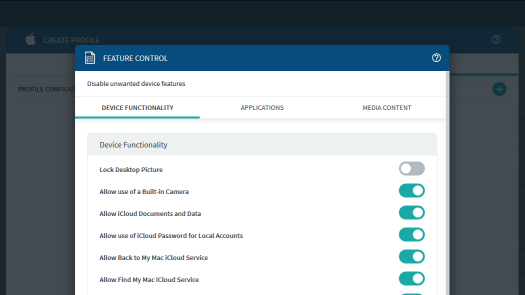
- Once you have enabled the feature controls you want, select Save to save the Feature Control profile configuration to the profile.