Using a Provisioning Package (PPKG) File
Before you begin
This task requires that you download a .ppkg file from an Add Devices rule that autogenerates them.
About this task
To enroll a device with a .ppkg file:
Procedure
- On the Windows Modern device you wish to enroll, navigate to the .ppkg file and open it.
- Follow all prompts and accept the package. The device will enroll silently.
-
To verify the installation, navigate to . A list of MobiControl MDM connections will appear. Verify that a
MobiControl MDM connection is present.
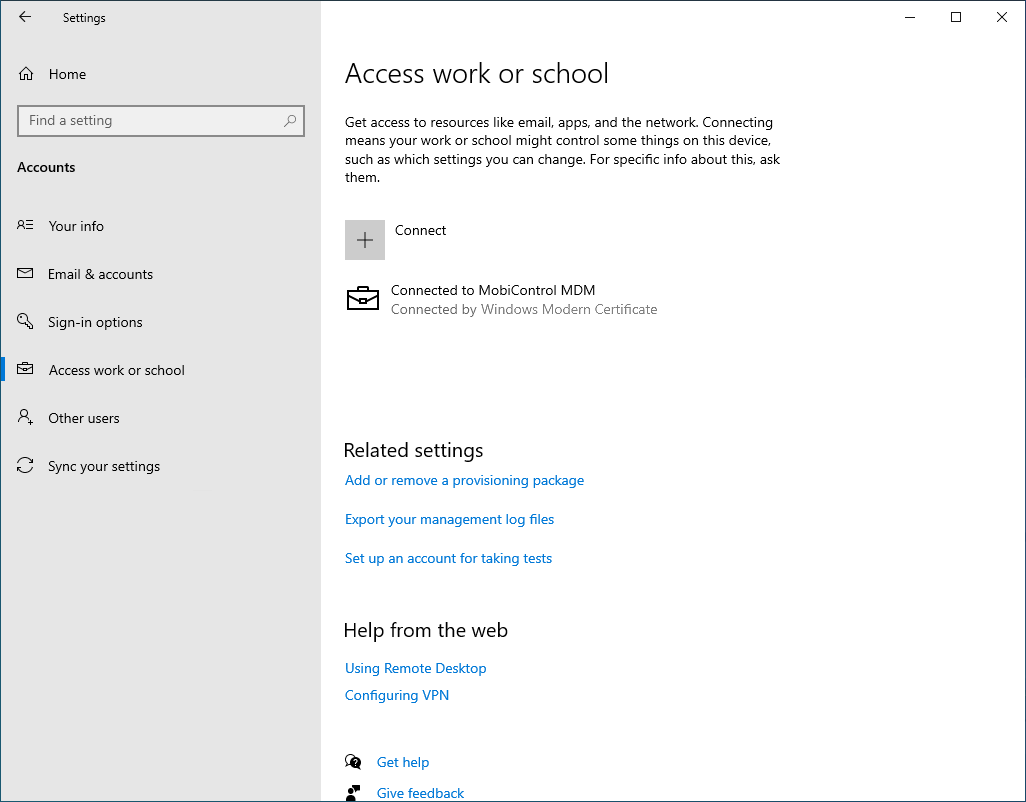 Important: The device may operate inconsistently if the list contains more than one MobiControl MDM connection. It is recommended to remove all other MobiControl MDM connections. Under Related Settings, click Add or remove a provisioning package to view installed provisioning packages or remove unneeded ones.
Important: The device may operate inconsistently if the list contains more than one MobiControl MDM connection. It is recommended to remove all other MobiControl MDM connections. Under Related Settings, click Add or remove a provisioning package to view installed provisioning packages or remove unneeded ones.