Autogenerate an Enrollment Provisioning Package (PPKG)
Before you begin
These steps are optional as part of creating an Add Devices Rule to enroll a Windows Modern device. See the following links for directions on creating an enrollment rule for your devices:
Enrolling Windows Modern Phone Devices
About this task
A distributable provisioning package (PPKG) may be created for autoenrollment as part of an Add Device Rule.
Procedure
-
When prompted to choose a destination Device Group for devices enrolling under
the rule, click Certificate Based Enrollment.
Automate Certificate Enrollment is selected by
default.
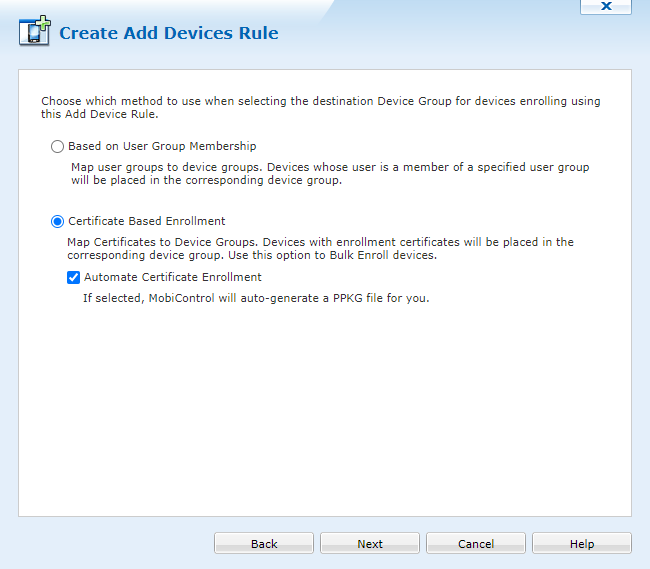
-
In the Lifetime (in years) dropdown, select the number
of years that the client enrollment certificate will live before it is necessary
to regenerate it.
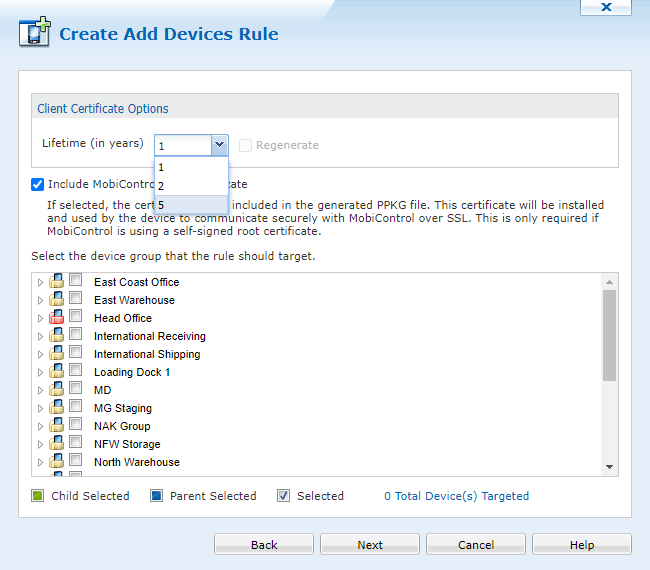
- Include MobiControl Root Certificate is checked by default to ensure the certificate will be part of the .ppkg file. Uncheck this only if MobiControl will not use a self-signed certificate.
- Select the device group where the device will be enrolled.
-
Return to the previous enrollment page to resume the remaining steps for
enrolling your Windows Modern devices.
Note: When all steps are completed, and the rule is created, the .ppkg file will be available for download. See Download Provisioning Package (PPKG).