Uploading New Batteries To SOTI XSight Using a CSV File
About this task
One of the methods of adding new batteries to SOTI XSight is by importing data from a .csv file.
To import new batteries:
Procedure
-
Open the Smart Battery Dashboard then click the Smart Battery button
 .
.
- In the Status dropdown menu, select New. A list of all new batteries is displayed.
-
Click the Import Batteries button
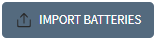 at the top-right of the dashboard. The Import Batteries window is
displayed.
at the top-right of the dashboard. The Import Batteries window is
displayed.
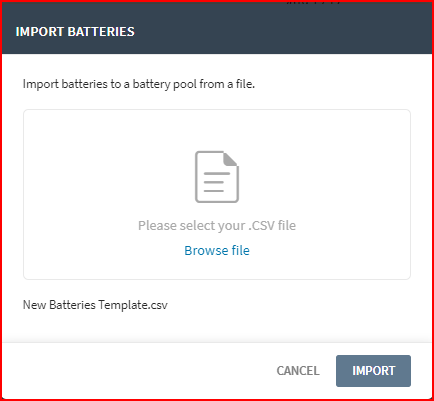
- Click Browse file and navigate to the .csv file with the new battery data you want to import.
-
Click the Import button. The data from the .csv file is
imported and the new batteries are displayed in the New
Batteries List.
The .csv file must have the following data columns:
- ManufacturerName
- PartNo
- Serial#
- ManufacturerDate
- RatedCapacity
Note: You can also export the list of new batteries as a .csv file by clicking the Download CSV button .
.