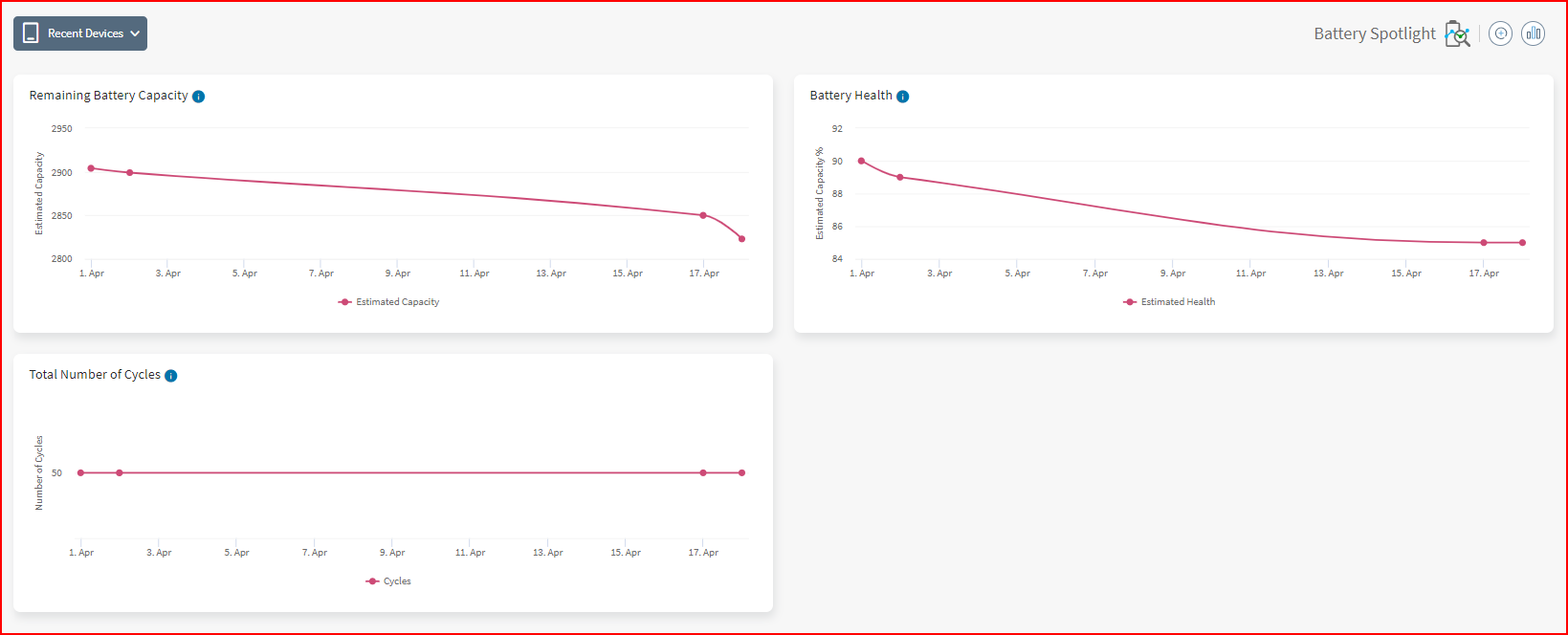Tour the Smart Battery Dashboard
The Smart Battery Dashboard is where you view and analyze your battery data. From here, you can determine which batteries are good and which ones need replacement. You can group batteries into pools to more easily manage your fleet, and filter results to see charging and lifecycle details of specific batteries.
To open the battery dashboard, click the SOTI XSight main menu
, select Operational Intelligence, then click the battery button
![]() .
.
The left pane of the dashboard lists all of the battery pools. Pools are used to group batteries into logical categories according to your needs. By selecting a specific pool, you can view and analyze the performance of all batteries in that pool. You can also expand or contract the Battery Pool pane, and add new pools.
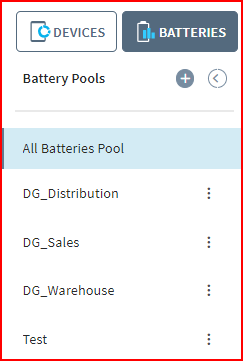
The top of the dashboard is where you can switch between viewing device details and viewing the smart battery dashboard. You can also filter your batteries based on the status (e.g., in use), and various other search criteria.

Below the Battery Dashboard header is the Battery Prediction chart. This chart displays the health and performance of your batteries over a given shift and time period. This chart can also show predicted battery health for up to three months.
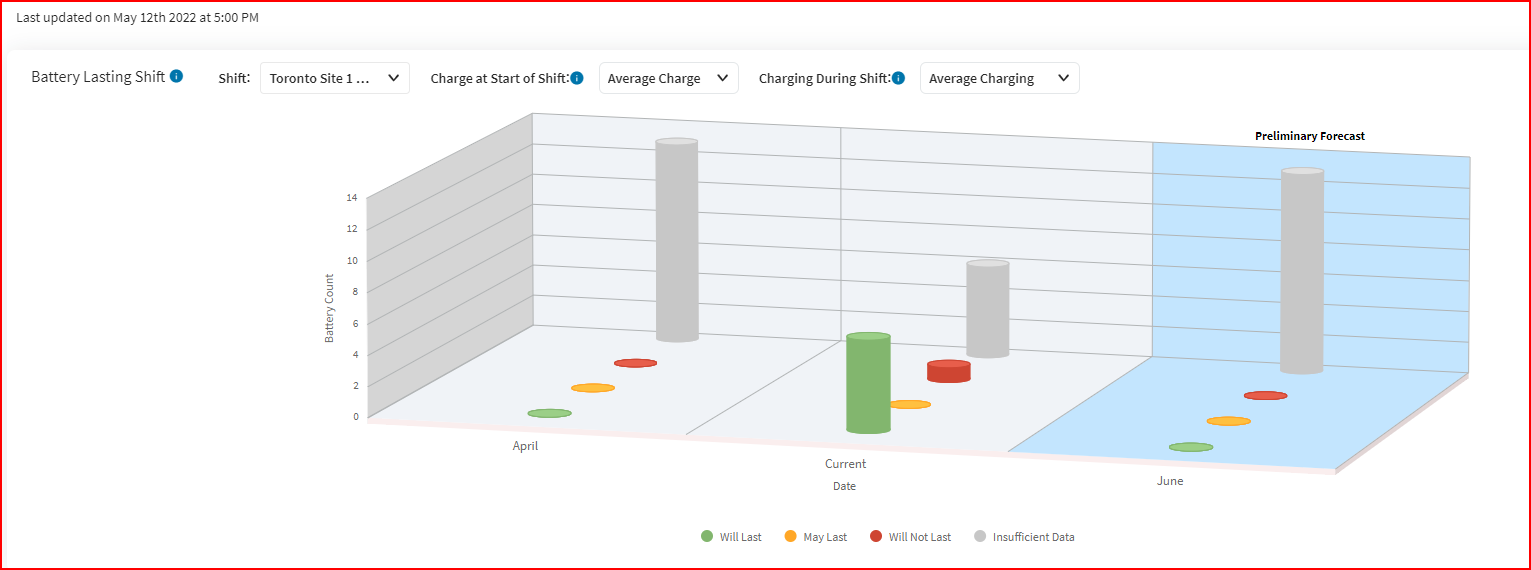
Hovering over a column in the chart displays the current state and number of batteries.
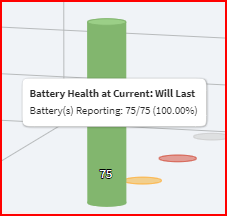
Clicking on a column displays the details of each battery in the Batteries list at the bottom of the dashboard.
In the middle of the dashboard are interactive charts that show you the age of your batteries, the number of charge cycles they have had, their estimated remaining capacity and current charge level.
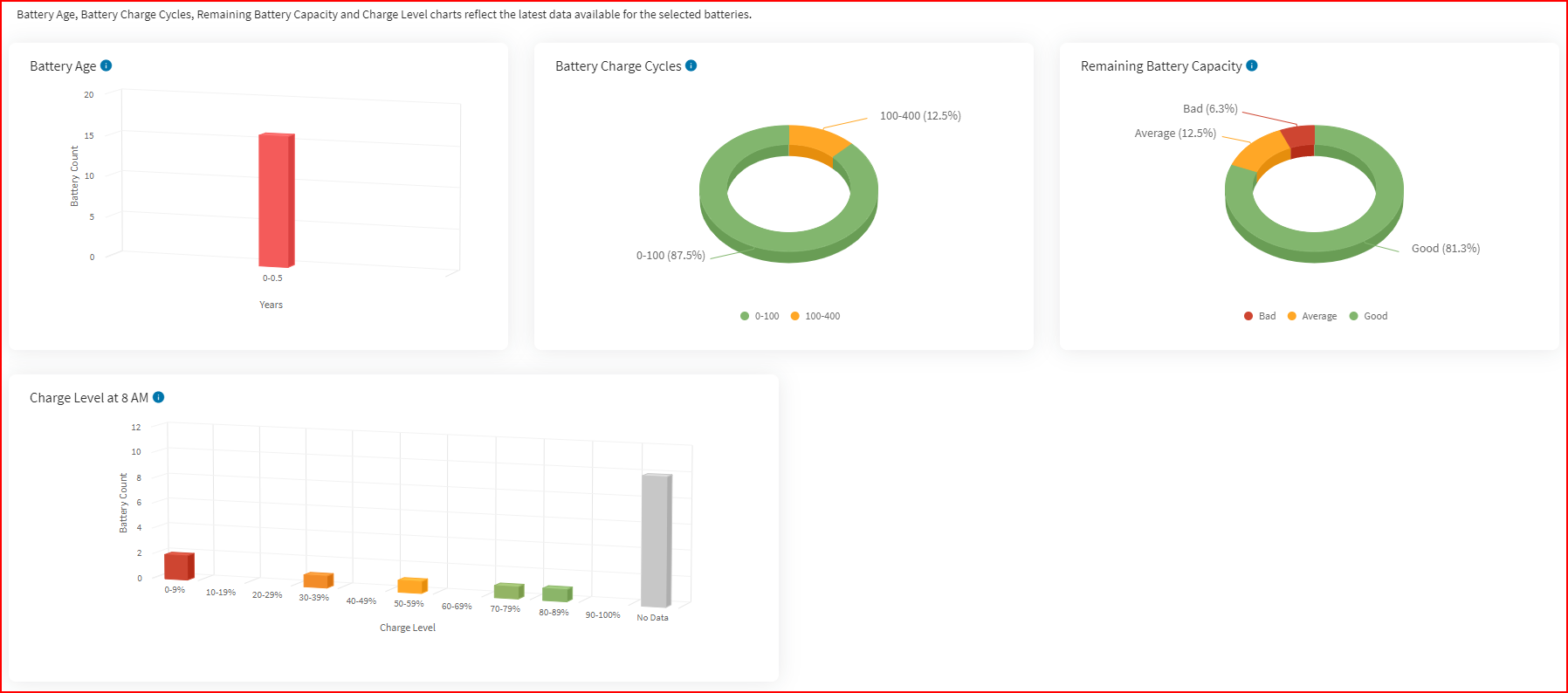
The Batteries list at the bottom of the dashboard shows the individual batteries in the selected pool. This list can be filtered using the search criteria and interactive charts. You can also download the list to a .csv file.
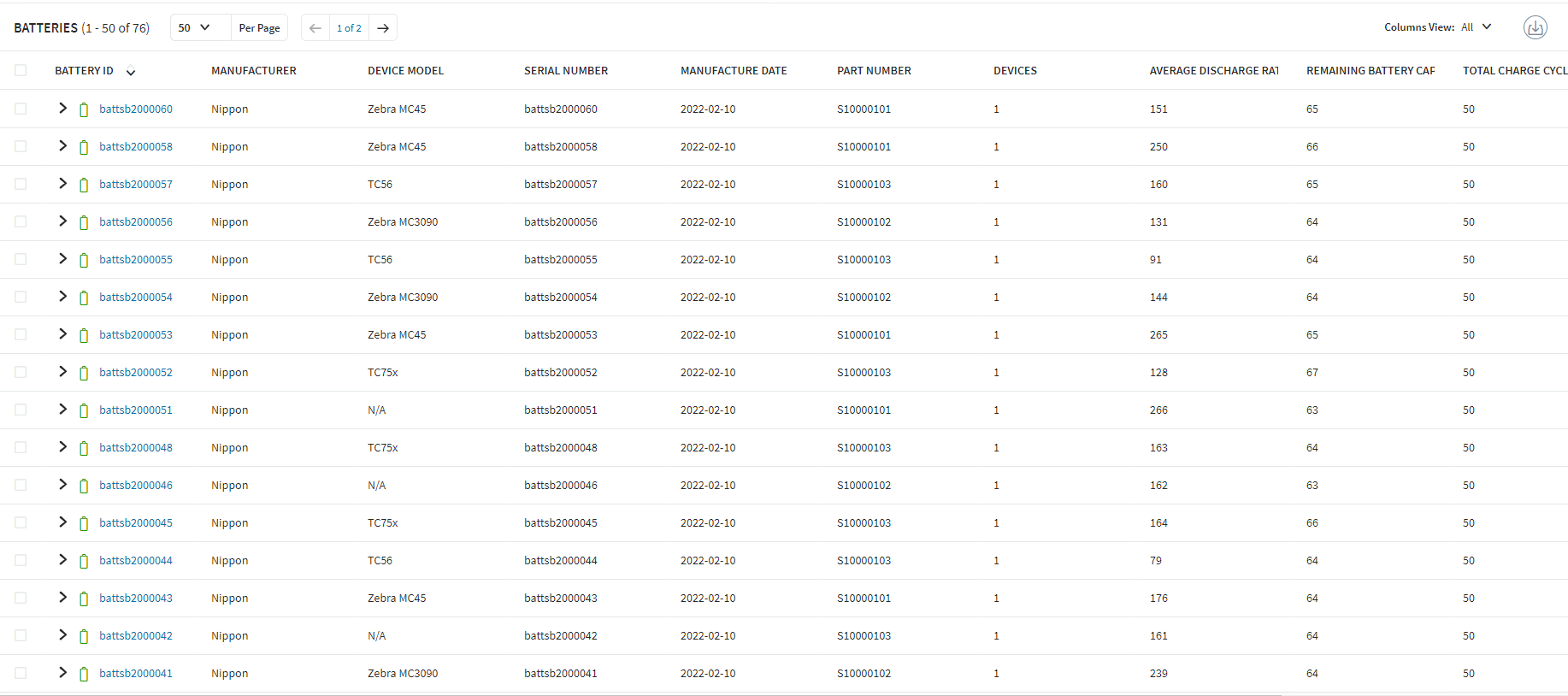
You can see the last five devices that a battery was used in by clicking on the arrow beside the battery.
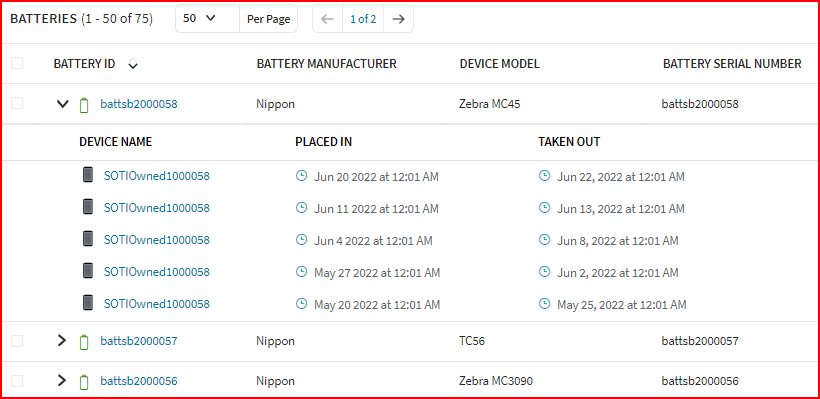
You can also click on each battery in the list to open the Battery Spotlight view. This view shows details such as remaining battery capacity, battery health, and total number of cycles. These charts can be added or removed. You can also create an incident directly from within the Battery Spotlight.